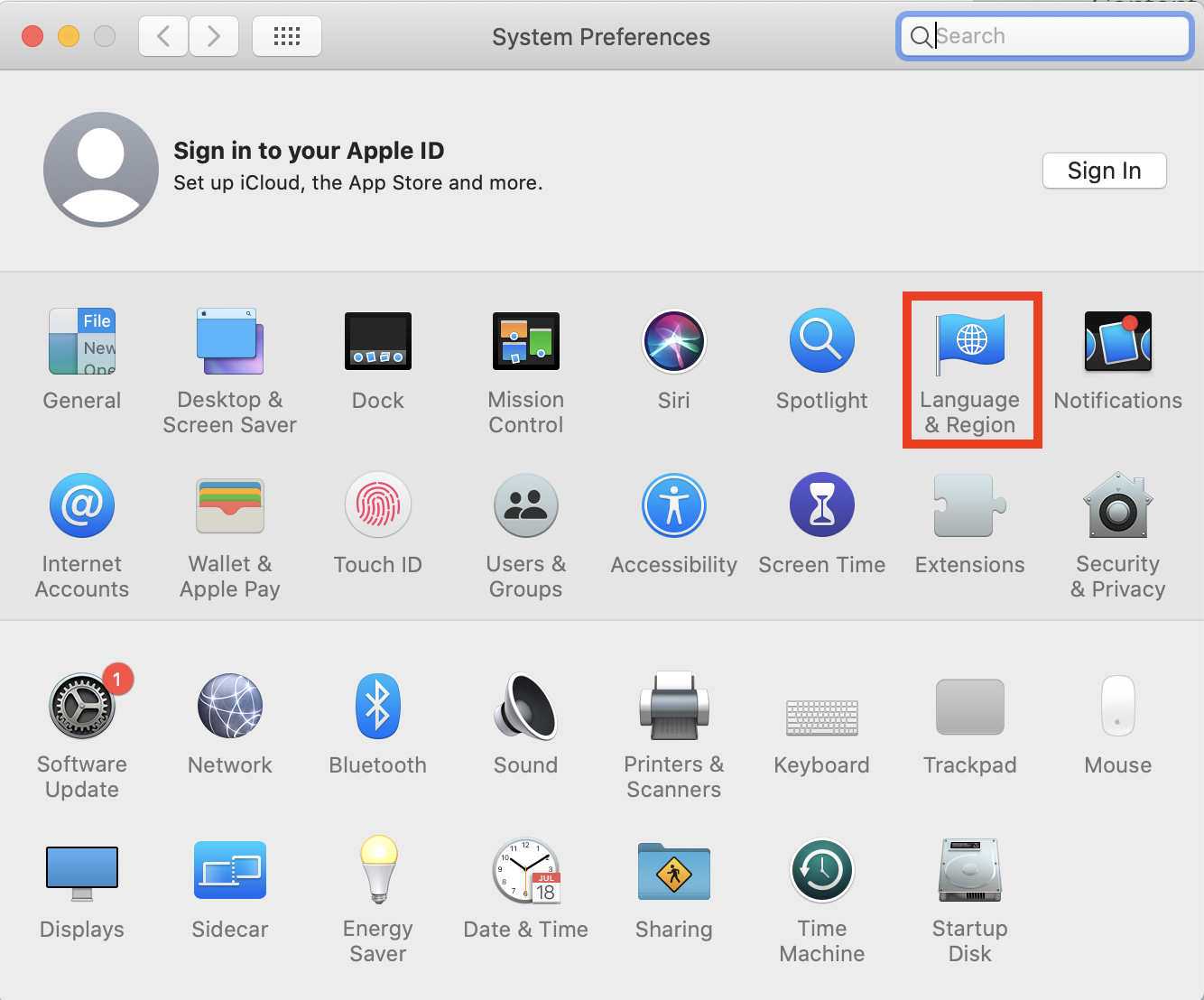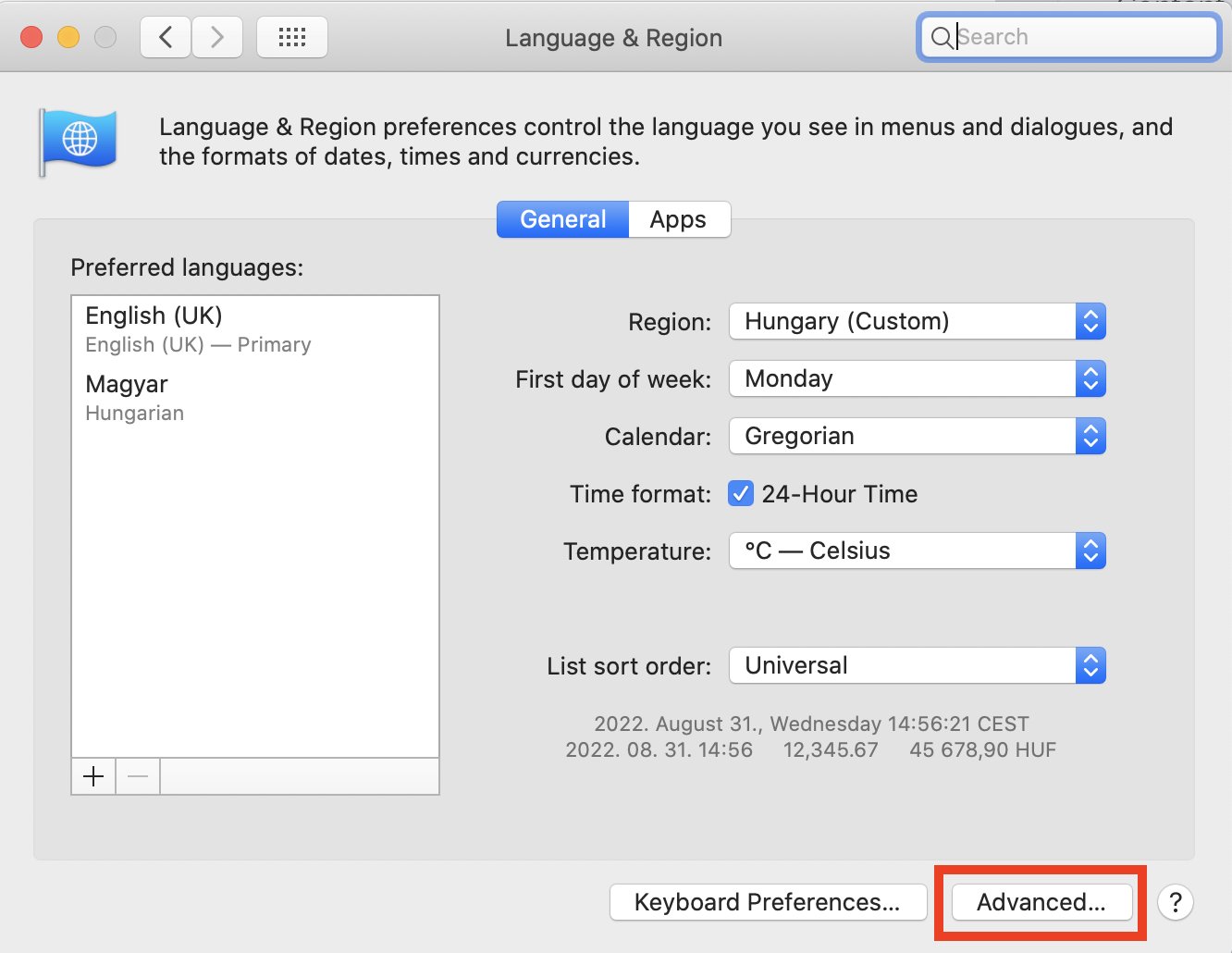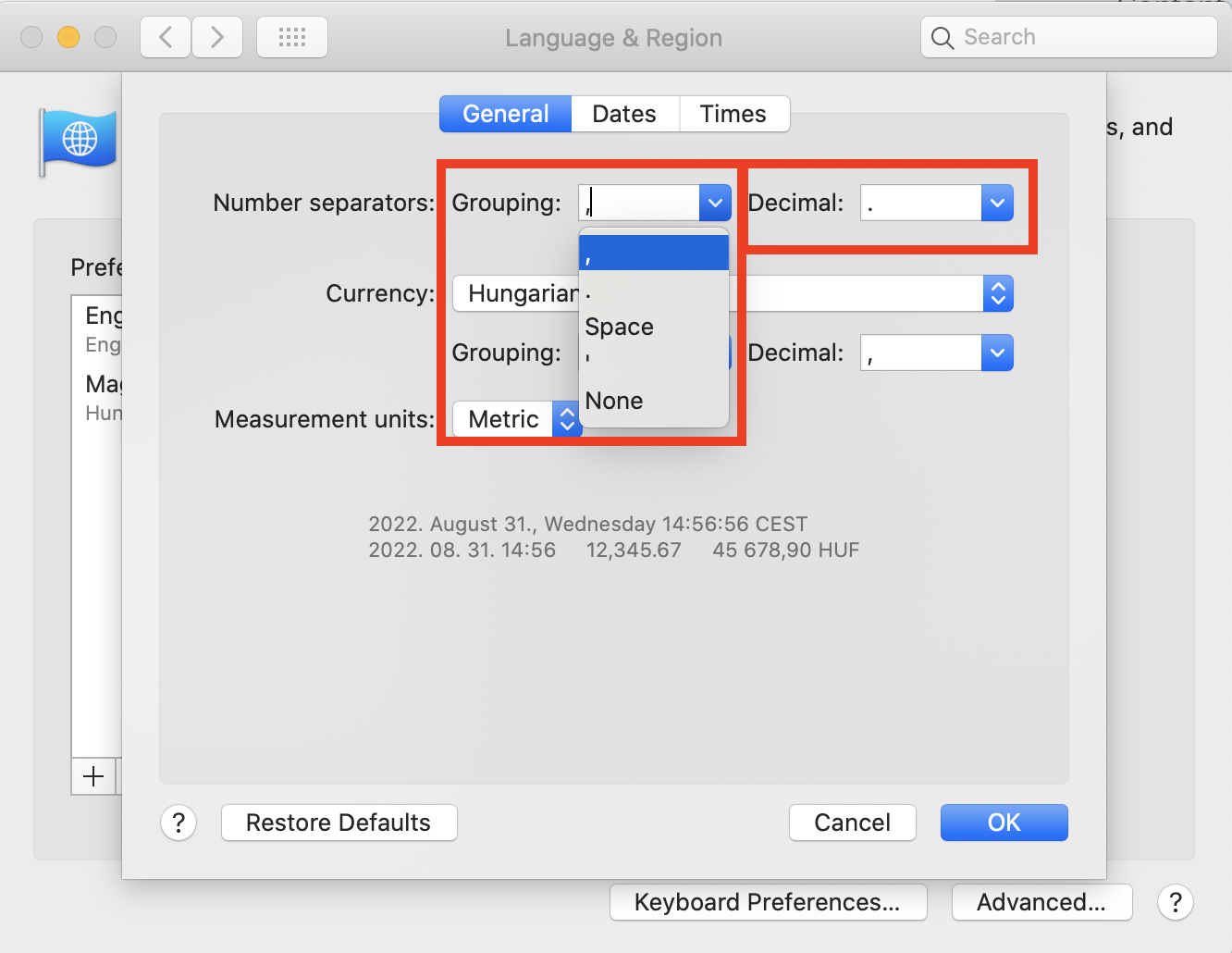The CSV file looks too crowded
When you download your CSV file about the reports of your email verifications, sometimes it looks like all the data is in one single column. It is really difficult to assess your results when your file looks like that. If that is a re-occurring problem, you can change your computer settings and fix the problem permanently.
Set it up on your MacBook
1. Go to the settings of your computer and find "Language and Region".
2. Then, select the "Advanced" settings.
3. Choose "," (comma) as your default grouping separator and "." (full stop) as your decimal separator.
After saving the setups, all the files you download will look organized in the Excel table.