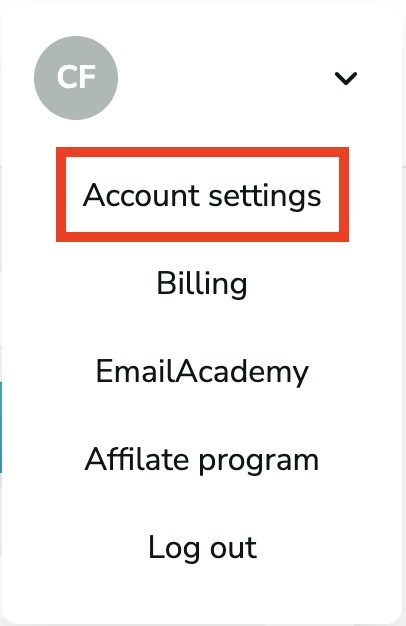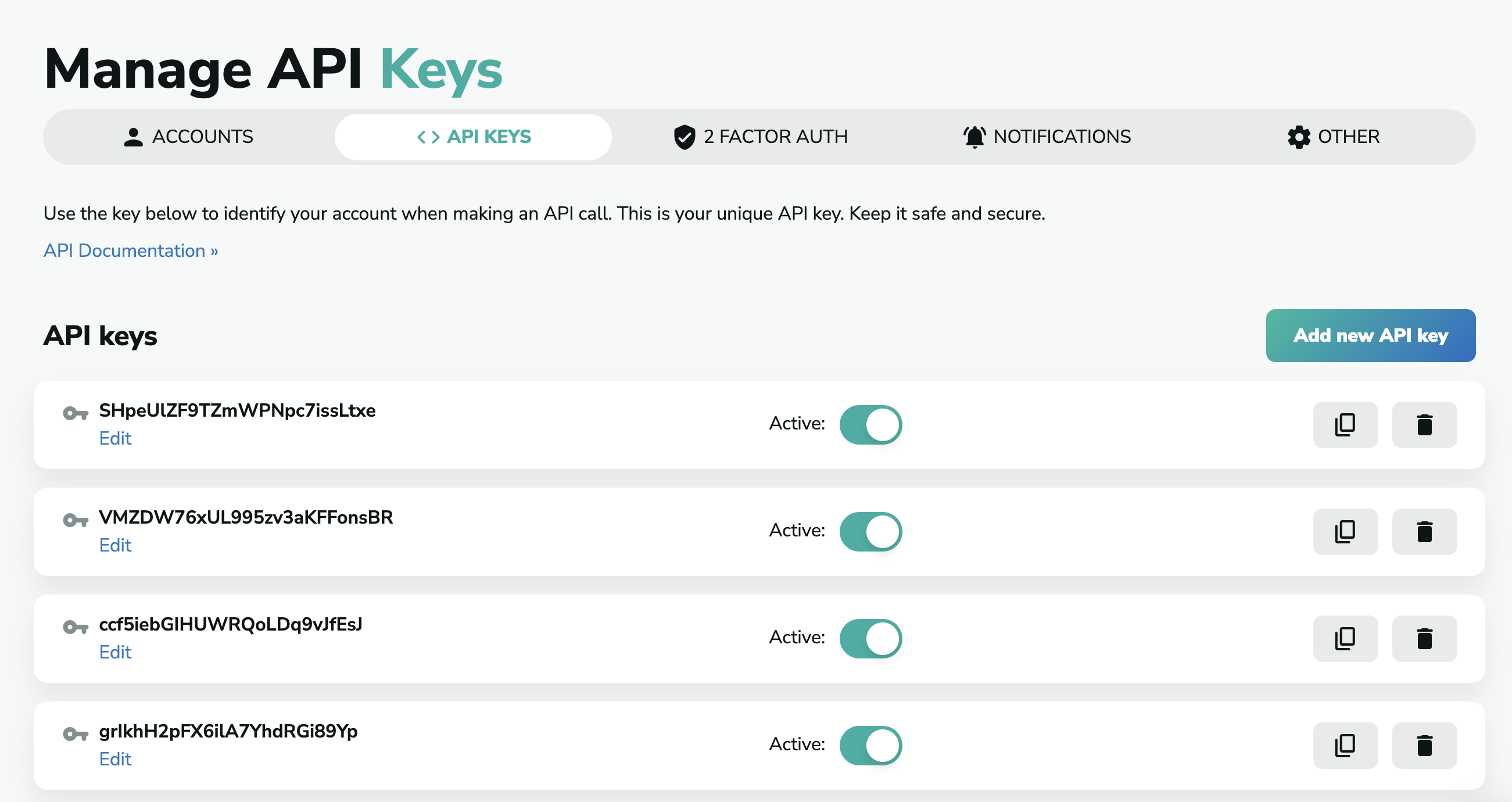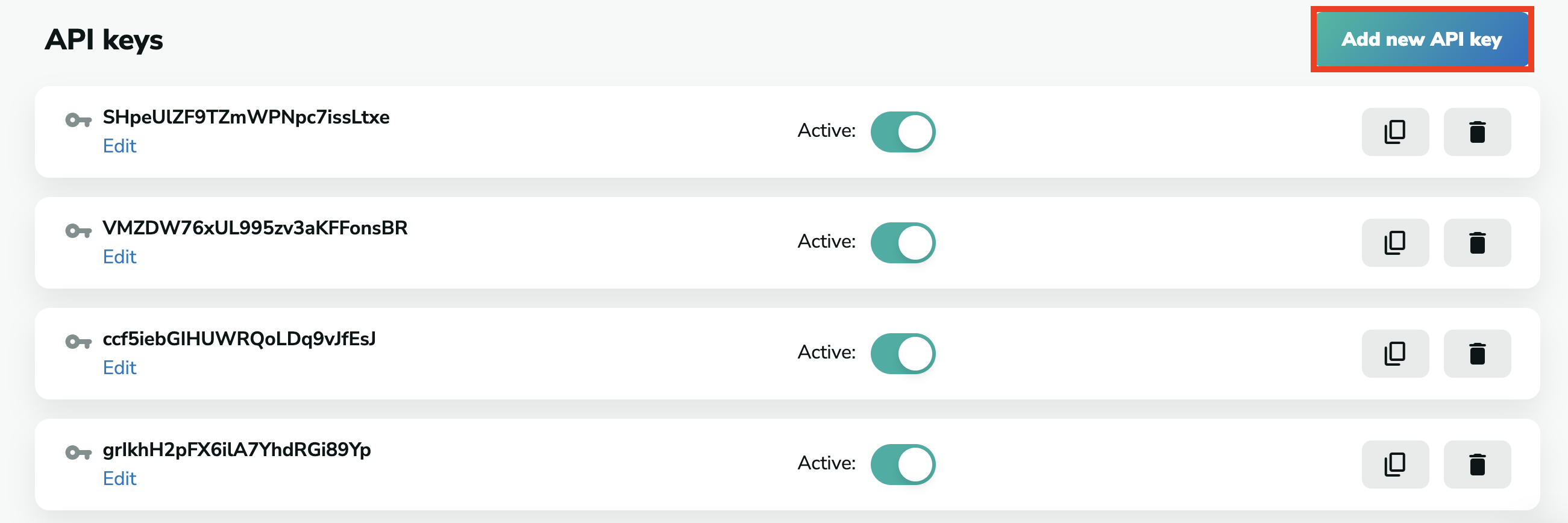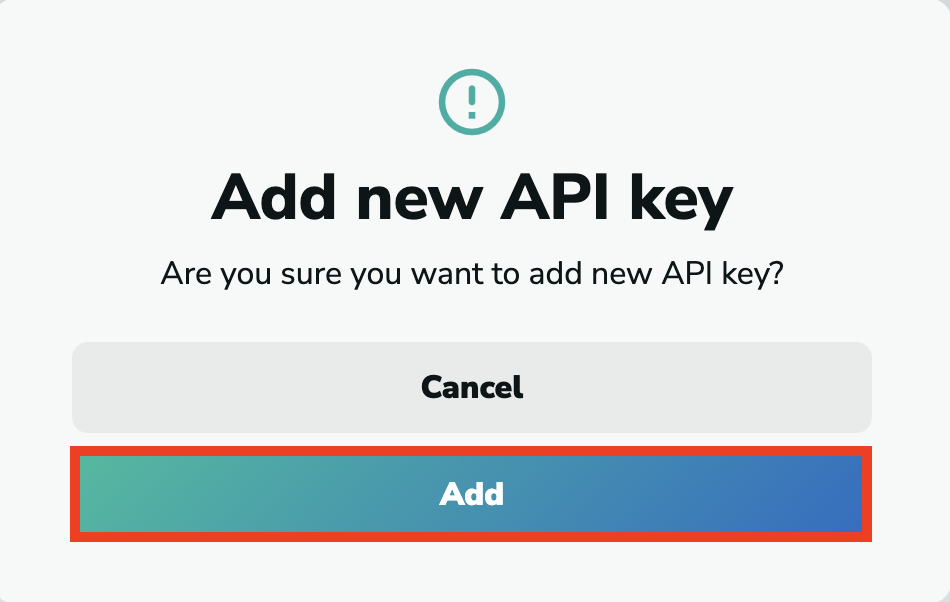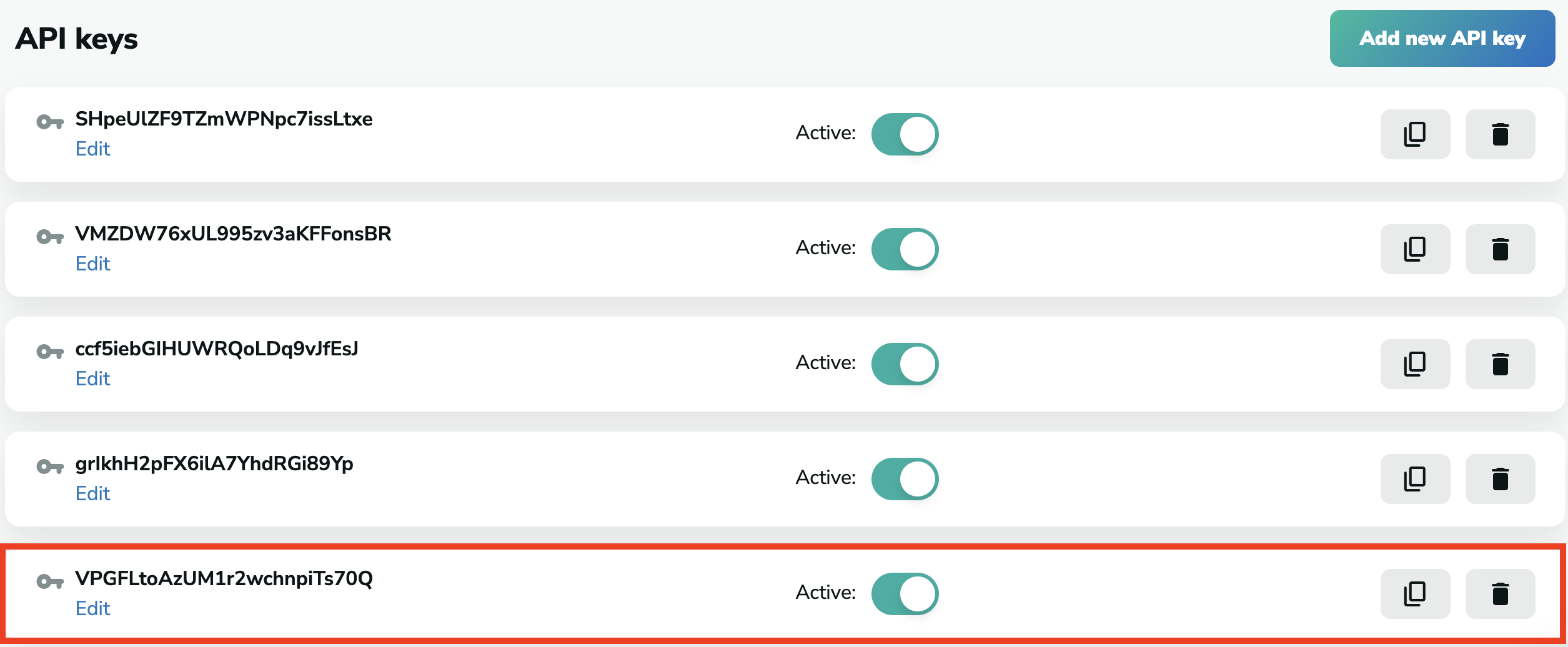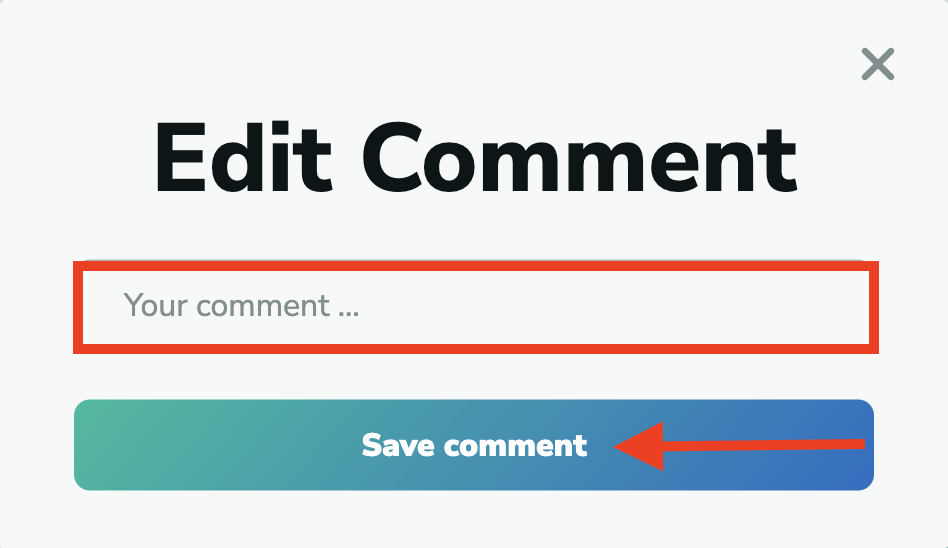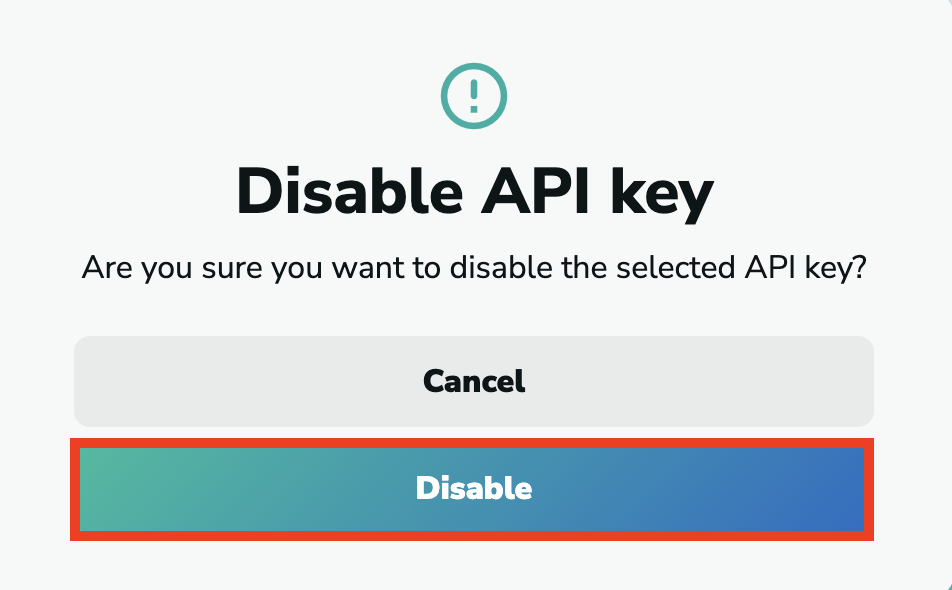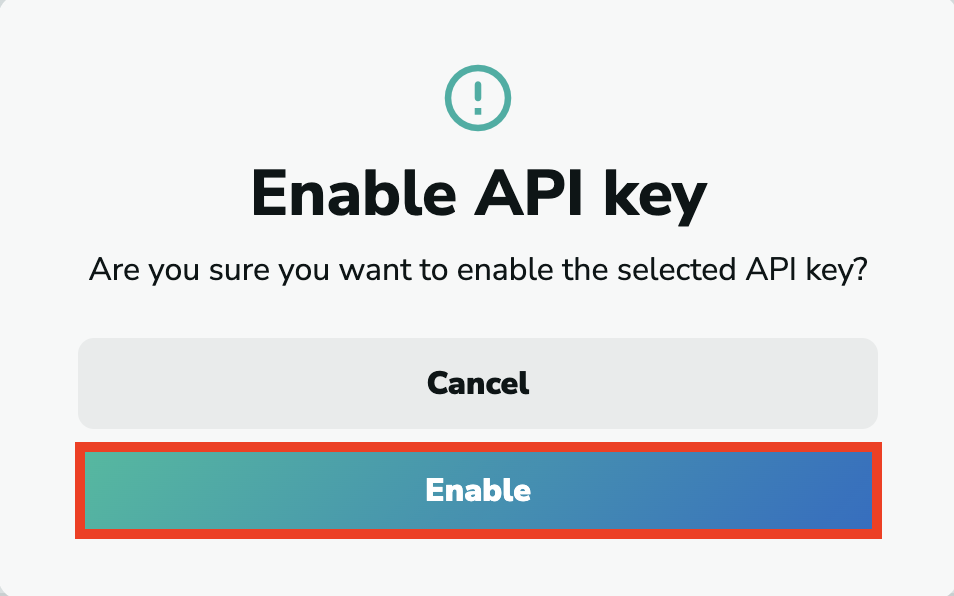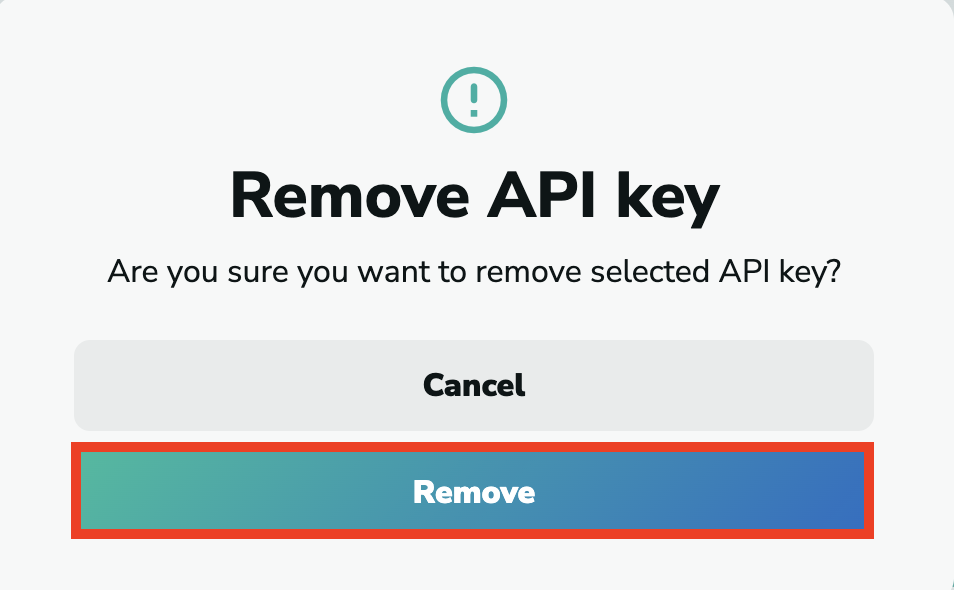Where to find your API Keys
To find your API Keys, go to your profile at the top right corner of the page and click on "Account settings".
Then, choose the "API KEYS' option on the menu bar.
Or you can click here, and we will directly lead you to the API Keys site in the MillionVerifier application.
Here, you will find all the API Keys that you can use to identify your account when making an API call. Please make sure you keep the keys safe and secure.
Creating a new API key
If you want to create a new API key, please click on "Add new API key" at the top of the list of your keys.
A pop-up will ask if you are sure you want to create a new API Key. Please click on "Add".
Your new API Key will appear at the bottom of your list.
Editing your comment on the API key
You can edit your comments on your API Key by clicking on "Edit" below the API Keys.
There will be a pop-up in which you can add your new comment. Once you add your comment, click on "Save comment".
Activating and deactivating your API Key
Activating and deactivating your API Keys is simple. You can see a slider saying "Active:" next to each API Key which you can turn on and off by clicking on it.
- If the slider is green, the API Key is active:
- If the slider is not green, the API Key is not active, and you cannot use it. If you want to disable an API Key, click on the slider. A pop-up will ask if you are sure you want to disable the key. If so, click on "Disable".
- If you want to enable a disabled API key, click on the slider again. A pop-up will ask if you are sure you want to enable the key. If so, please click on "Enable", and the key will be active again.
Copying the API Key
To copy the key, please click on the Copy icon on the right side of the page.
Once you click on the icon, the API Key will be copied to your clipboard, and you can paste it into the place you wish to make the API call.
Deleting the API Key
To delete an API Key, please click on the Delete icon on the right side of the page.
Once you click on the Delete icon, a pop-up will ask if you are sure you want to delete the API Key. If so, click on "Remove".
Please note that you cannot remove all your API Keys. There will always be a minimum of 1 key on your list. This means that if there is only one key on the list, you cannot remove that.
API URL
If you need the API URL for a connection with other services, you can find it in the Email Verification menu point, under the API option.