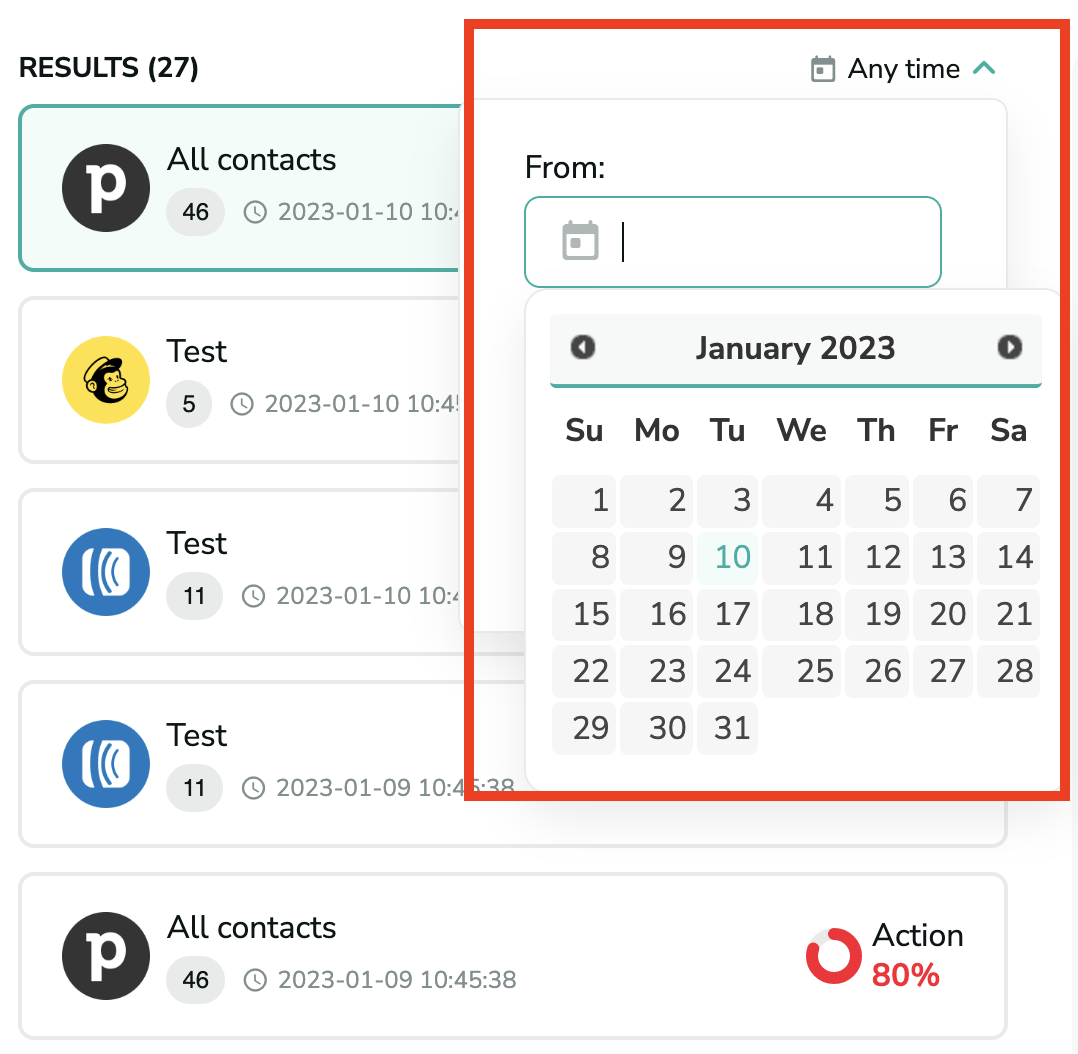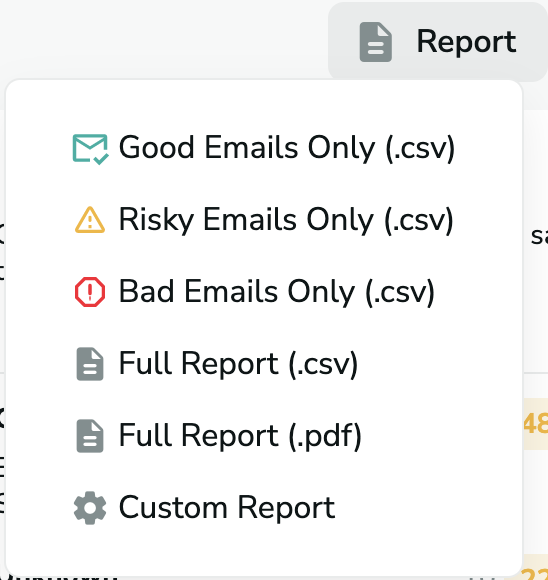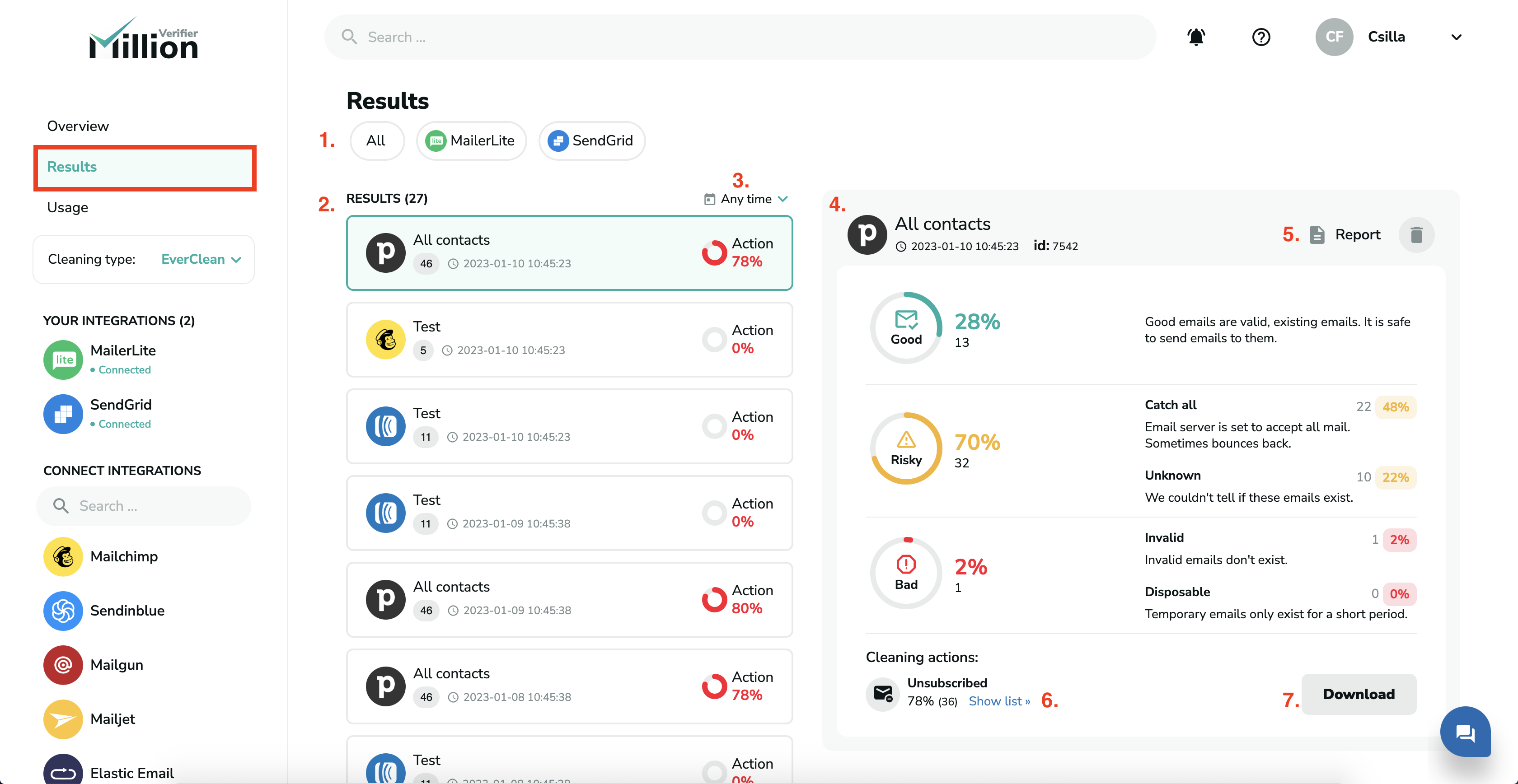Results
You can select the Overview page by clicking on the Overview menu point on the left side of the page.
There are many things you can find out from the Overview page.
What Is On The EverClean Results Page?
1. Connected Integrations: You can filter the results based on the connected integrations to EverClean. You can also choose to view All the results, or 2 or more integrations as well.
2. Results: It is the list of all the results from the EverClean verifications. Once you click on one of them, you will see a more detailed display of the results on the right side of the page.
3. Time filter: You can filter the results by time. If you don't enter any timeframe, you will see all the results from the most recent to the latest.
4. Detailed Results: Once you click on a list on the left side, you will see a detailed display of the results of that specific list. You will see the % of all Good, Risky, and Bad emails detected in the list.
5. Report: You can download a report of the verification. You can choose to download only the Good, only the Risky, or only the Bad emails, or you can download a full report as well. Please note that in EverClean, the reports will only include the email addresses, and no additional information, such as company name or any general data.
6. Cleaning actions: Here, you can see what action we took (delete or unsubscribe) to keep your email list clean, and the number and percentage of emails taken action with. You can see a portion of the email list once you click on Show list.
7. Download: You can download the report on the emails we took action with.