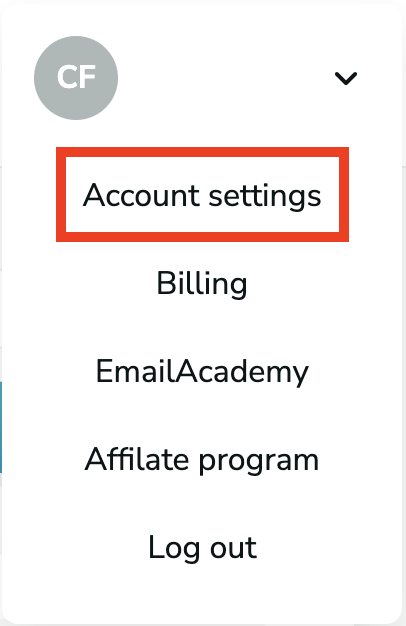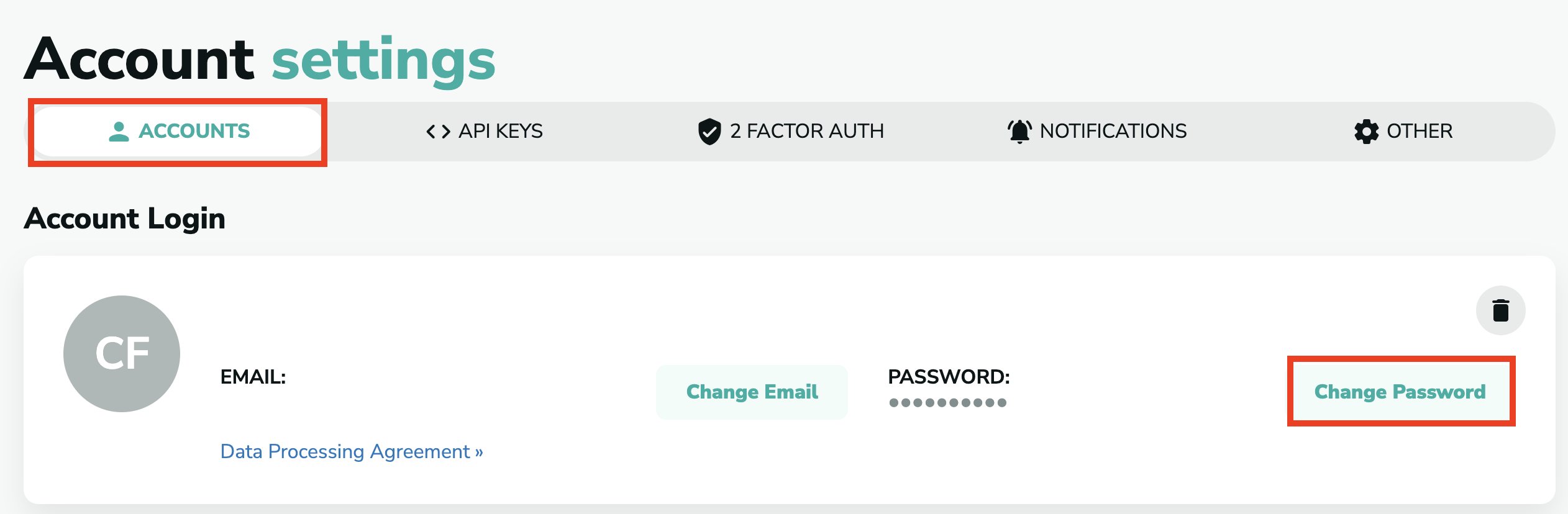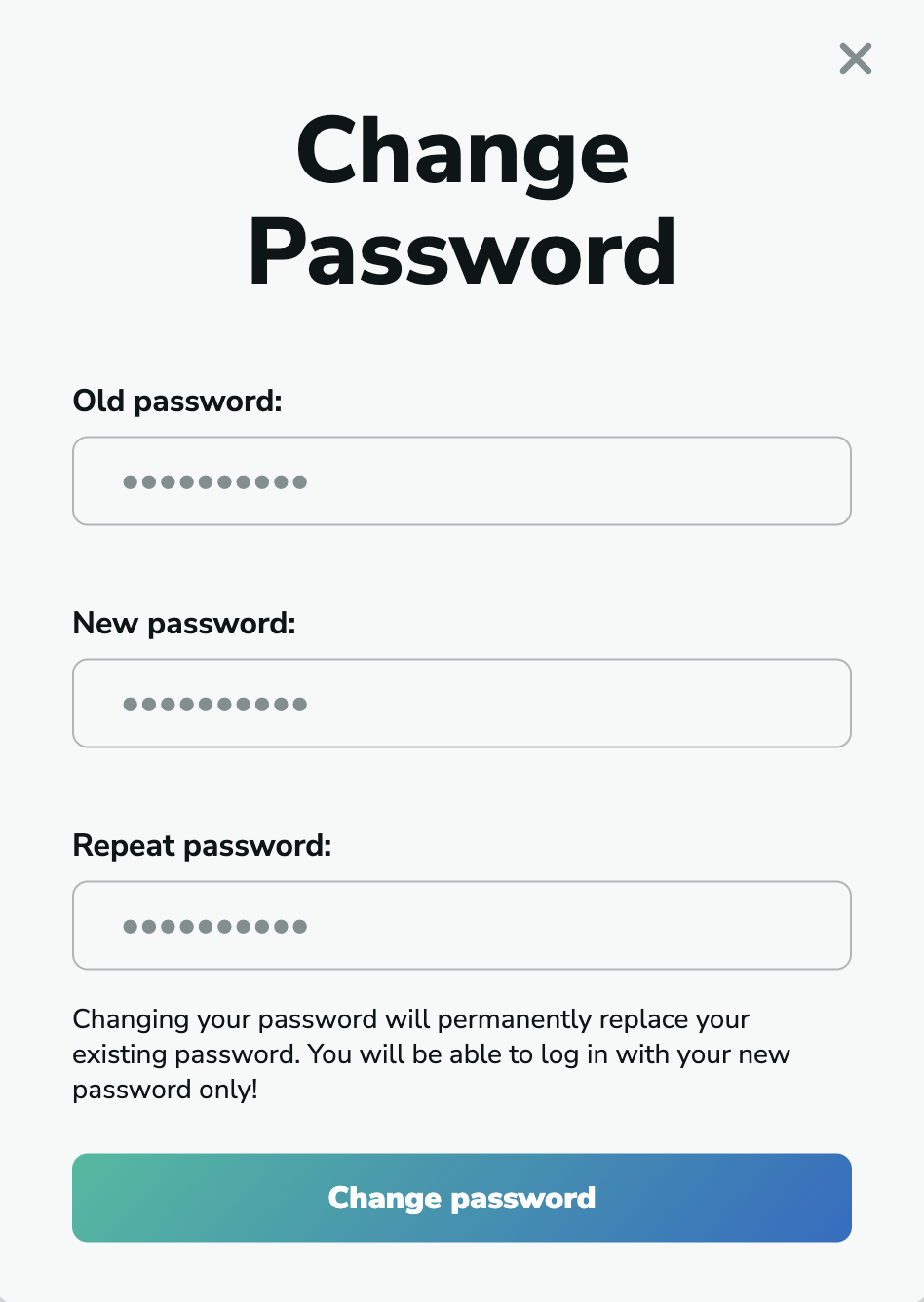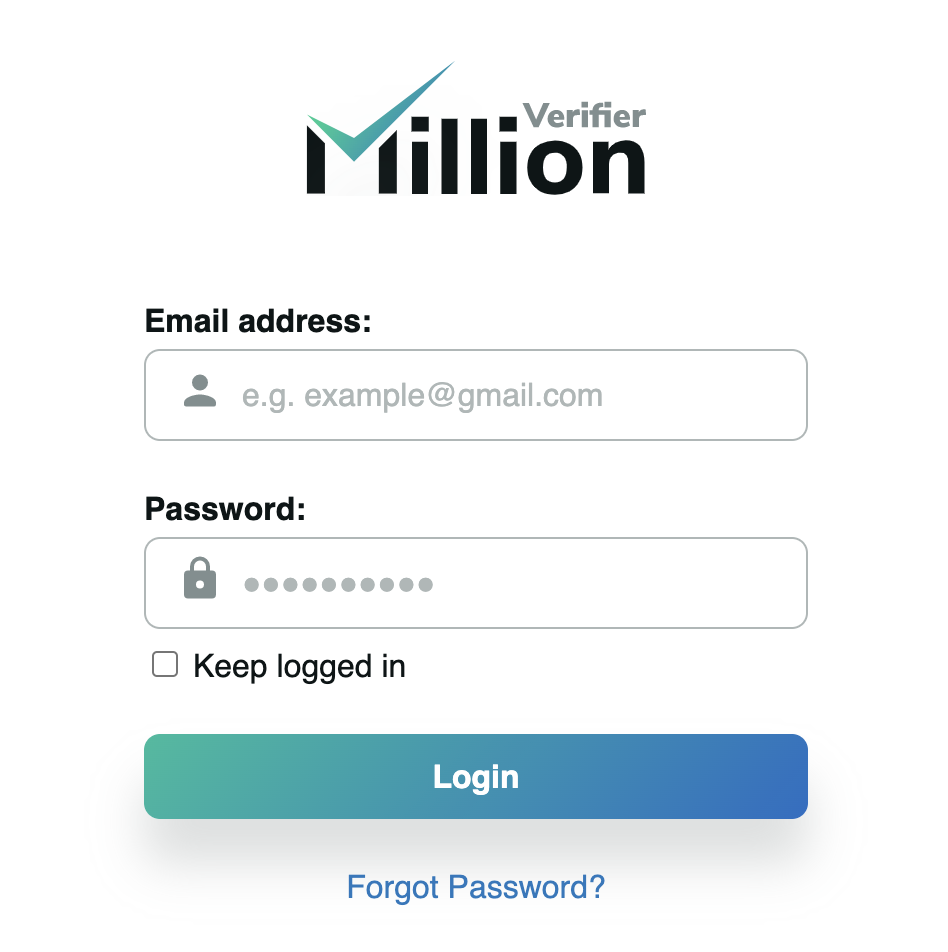Find your settings
To change your password, go to your profile at the top right corner of the page, and choose the "Account settings" option.
Change your password
Here, make sure you are on the "Accounts" option on the menu bar, then, click on "Change Password" next to your current password.
After this, a pop-up will ask for your old password, and then, you will have to enter the new password twice to make sure you set the right password as your new one.
Once you click on "Change password", you will see that you are logged out from your Account. You can log in to your account with your new password now.