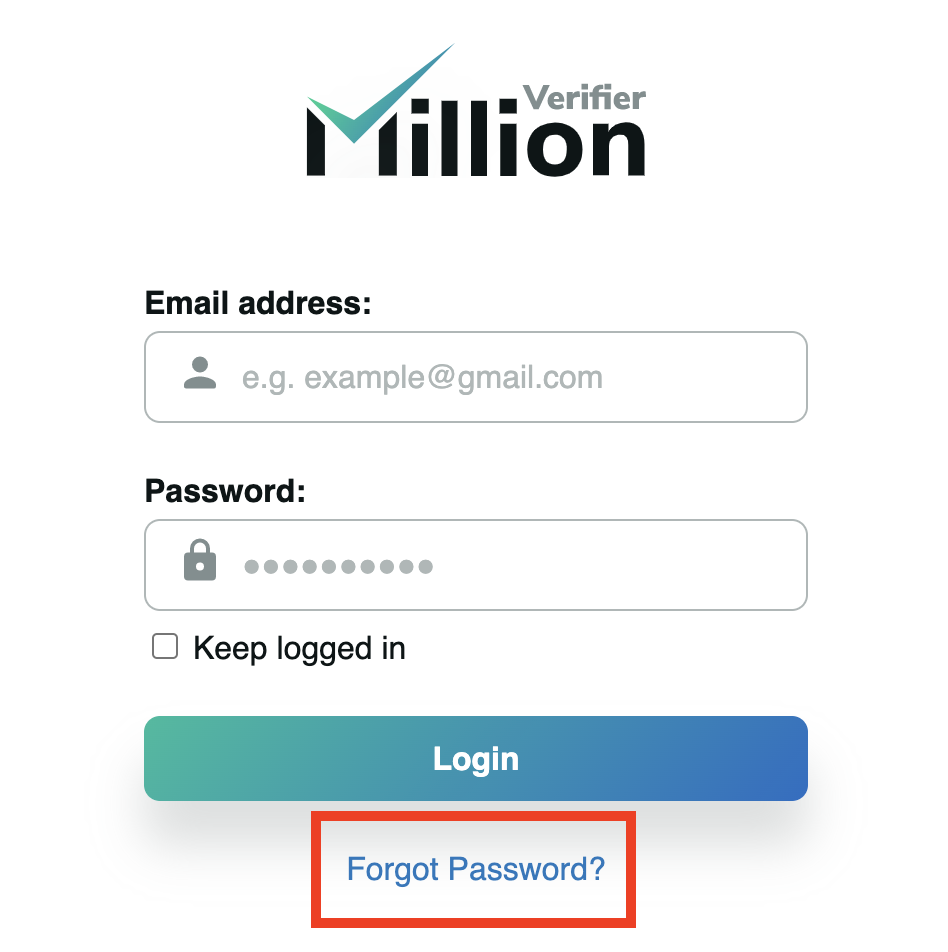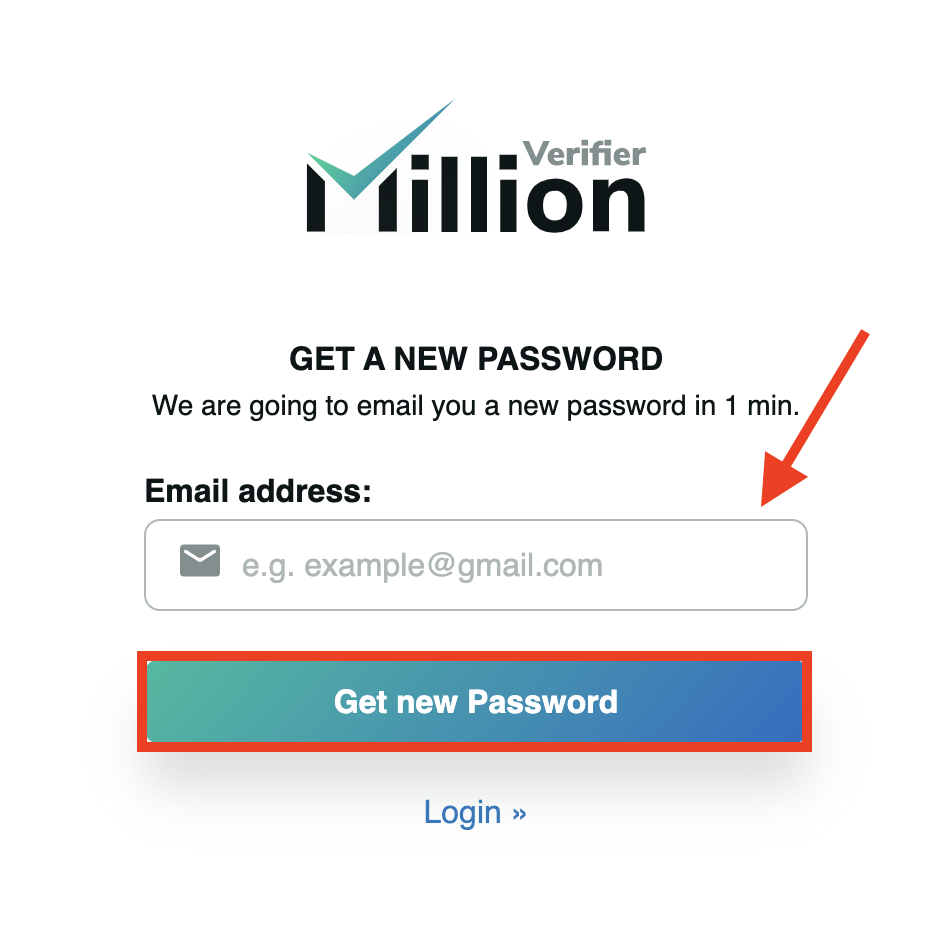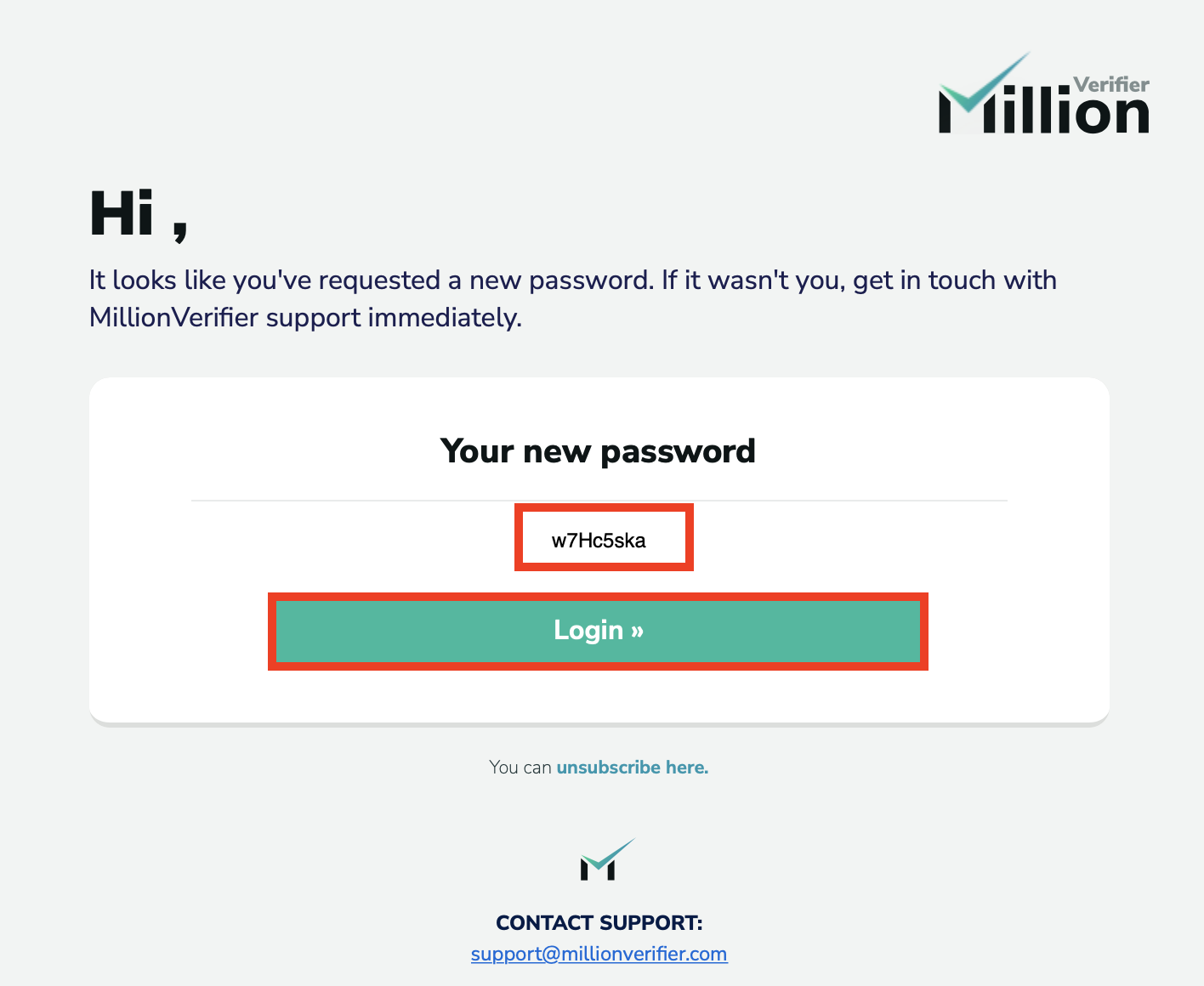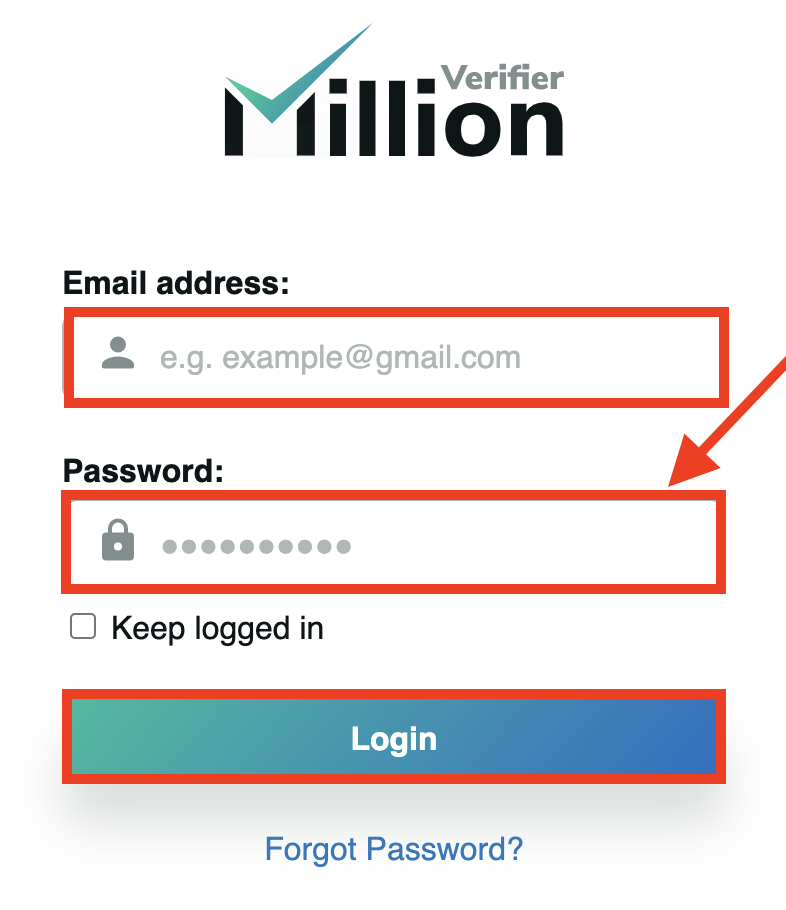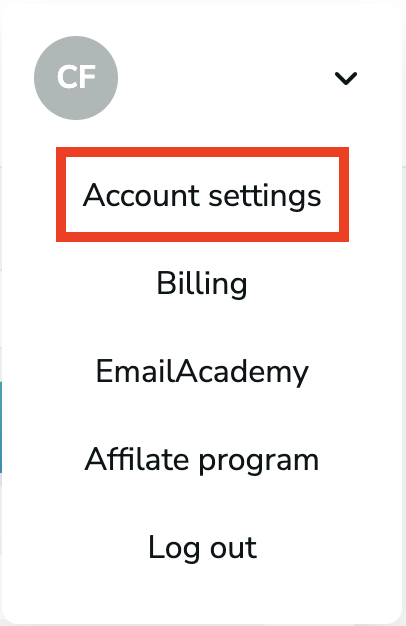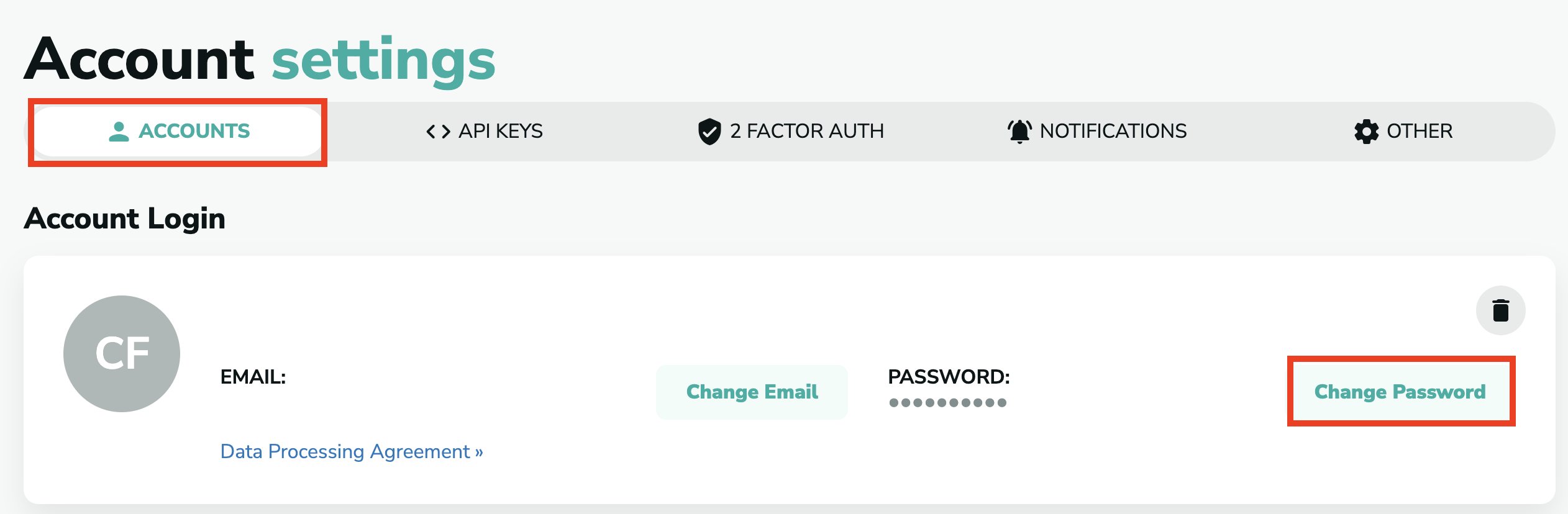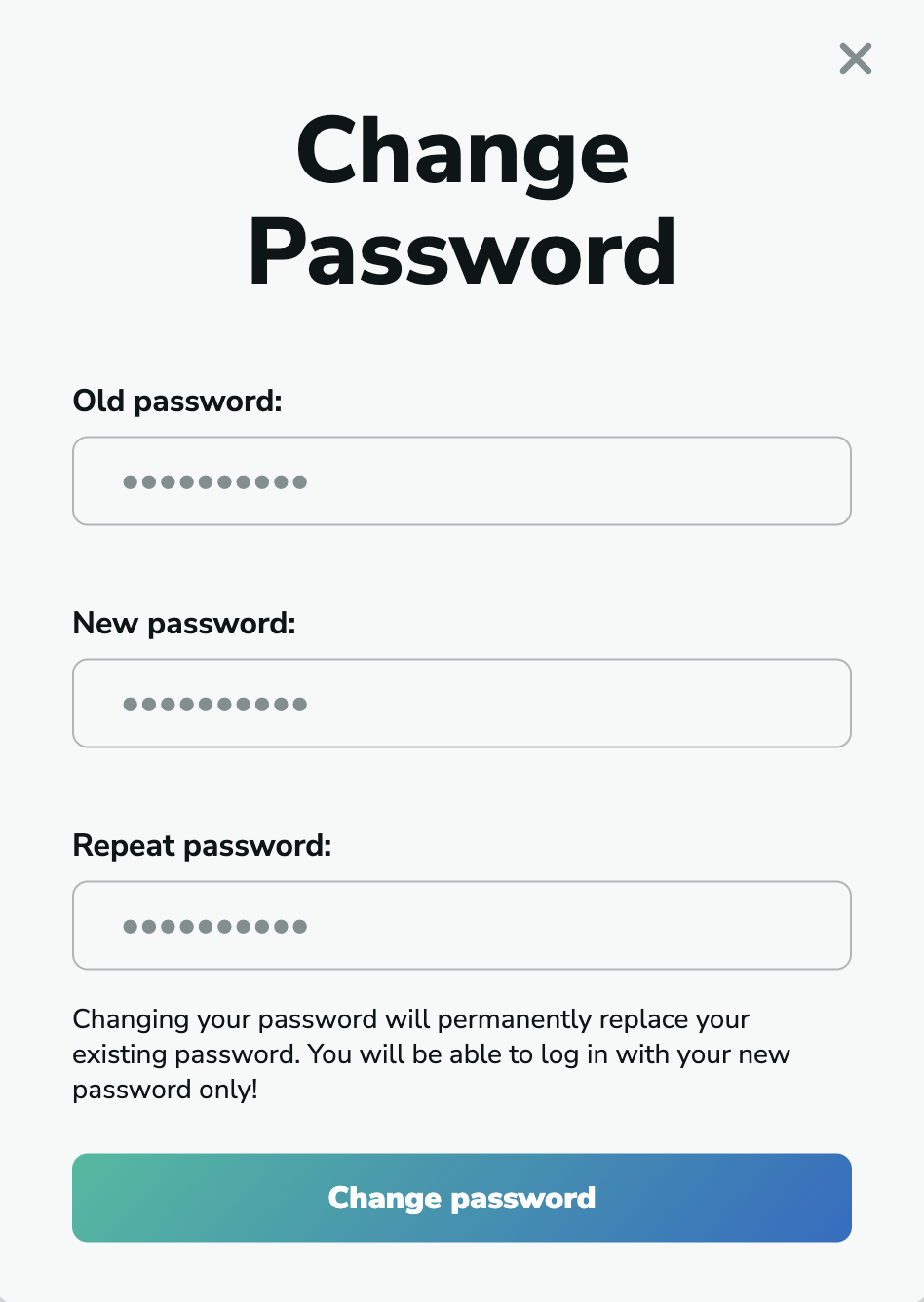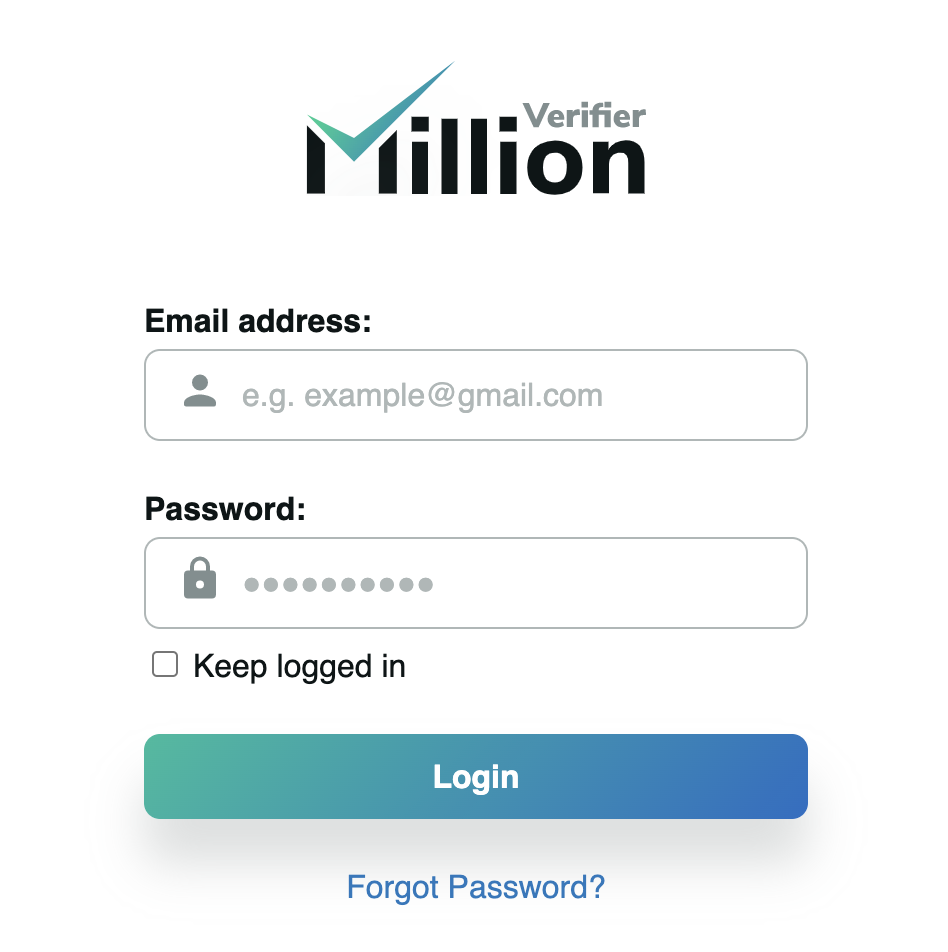When trying to log in
Sometimes you may forget your account's password and cannot log in. In MillionVerifier, there is a simple solution for that.
Asking for a new password
At the login site of the MillionVerifier application, at the bottom of the "Login" button, there is an option saying "Forgot Password?". In case you forgot your password, or cannot log in with the password you thought was correct, click on this option.
We will ask for the email address you used for registration. Type that in the box and click on "Get new Password". We will send you an email in 1 minute with your new password with which you can log in, and direct you back to the login site of the application.
After this, check your email inbox, and find the email we have sent you with the new password. You will receive an email like this:
Please copy your new password and click on "Login". We will direct you back to the login site of the MillionVerifier application. Here, please type the email address you have registered with, paste the new password we have sent you in the email and click on "Login".
Now, you will see that you are logged in to your MillionVerifier account.
Change your password
You can change your password to something you would remember by going to your profile at the top right corner of the page, and choosing the "Account settings" option. Or, click here, and we will directly lead you to this site.
Here, make sure you are on the "Accounts" option on the menu bar, then, click on "Change Password" next to your current, newly created password.
After this, a pop-up will ask for your "Old password", which is the one that you have received in the email, and then, you will have to enter the new password twice to make sure you set the right password as your new one.
Once you click on "Change password", you will see that you are logged out from your Account. You can log in to your account with your new password now.
.Email with new password not received
If you didn't receive the email with the new password after you requested it, you have the option to ask to resend the email again. A text will appear after saying "Did you not receive the email? Try another method:", please click on the link below. There, you can choose to resend the email, and it should appear in your inbox then.