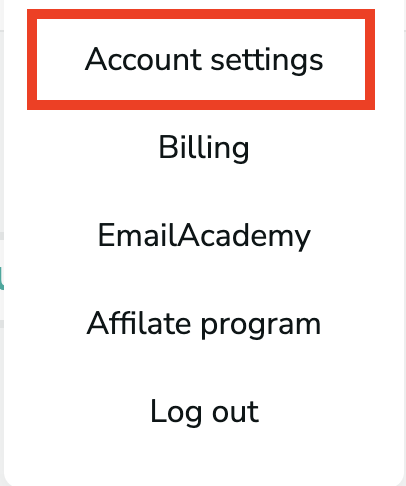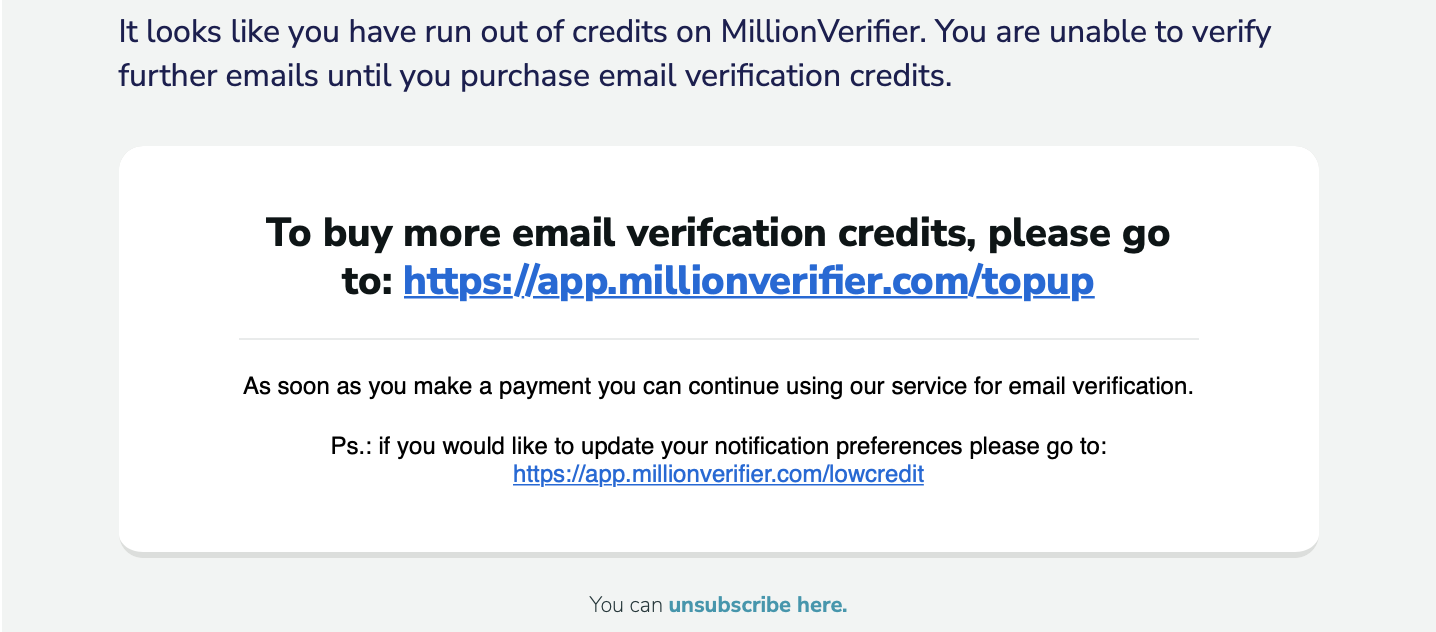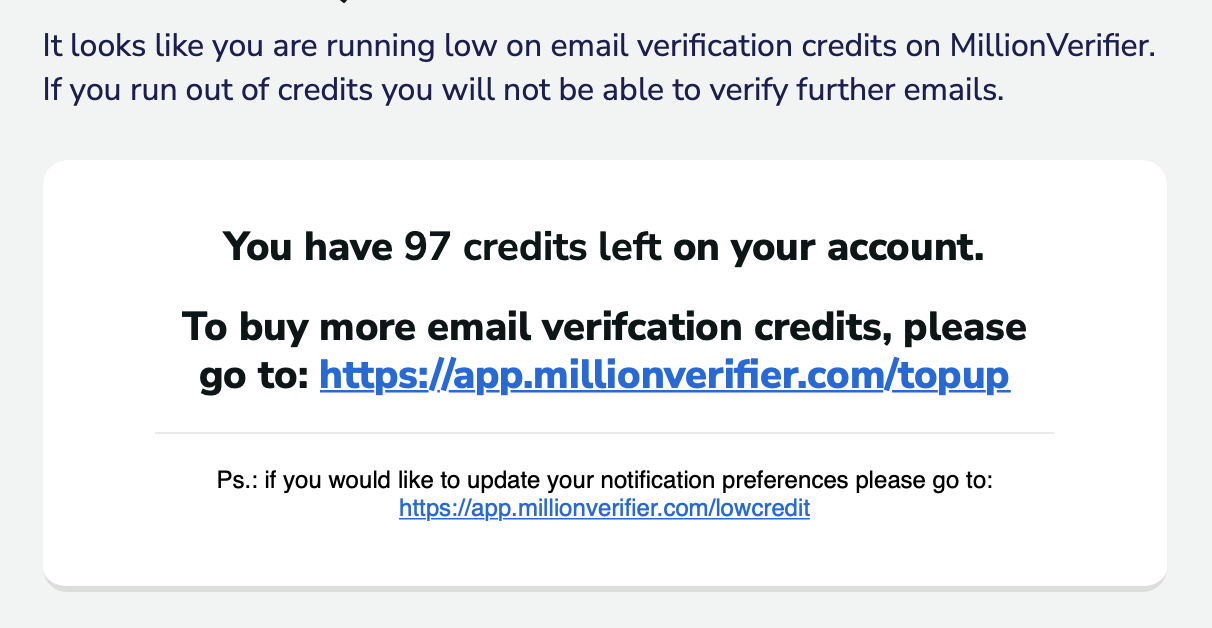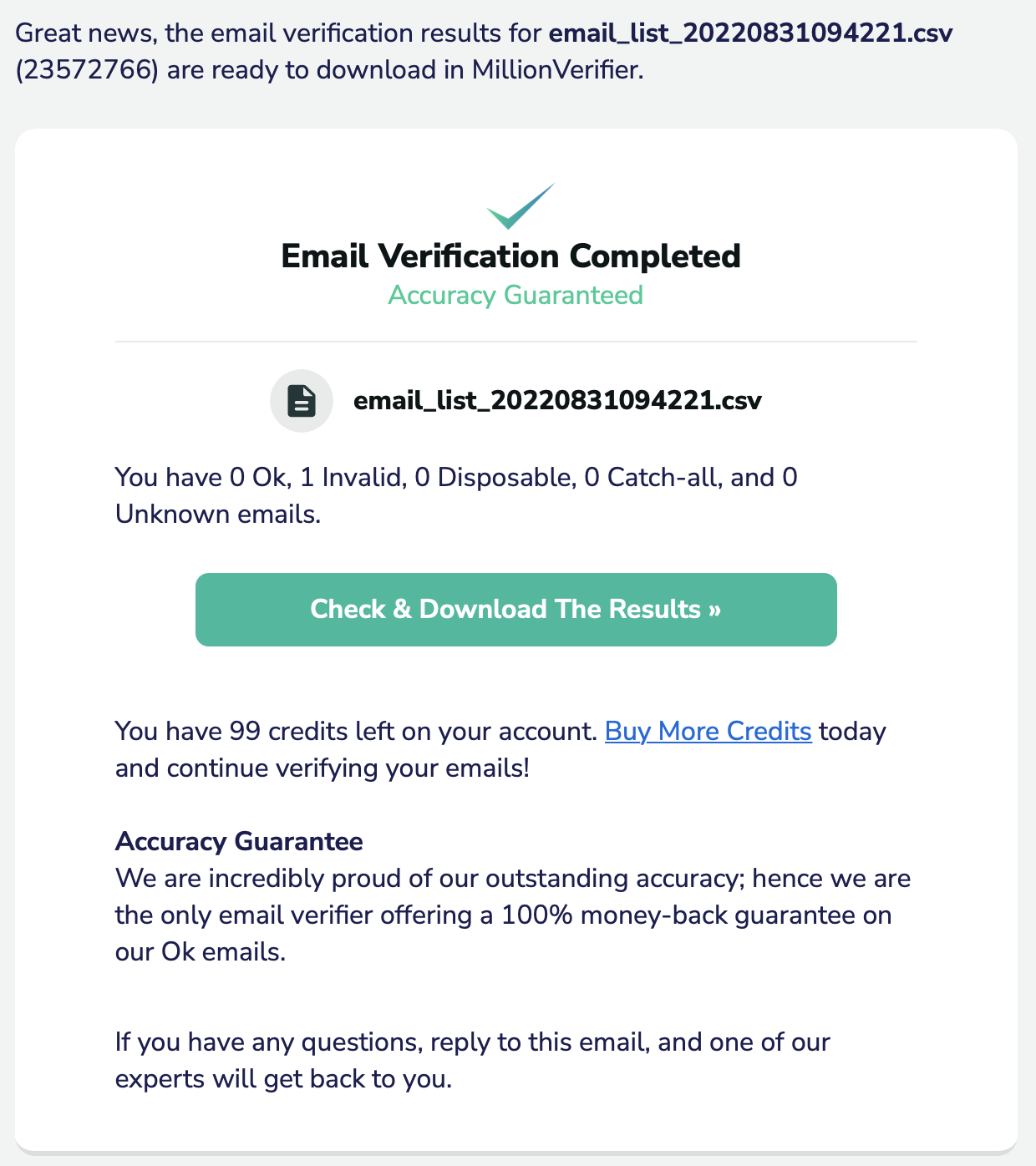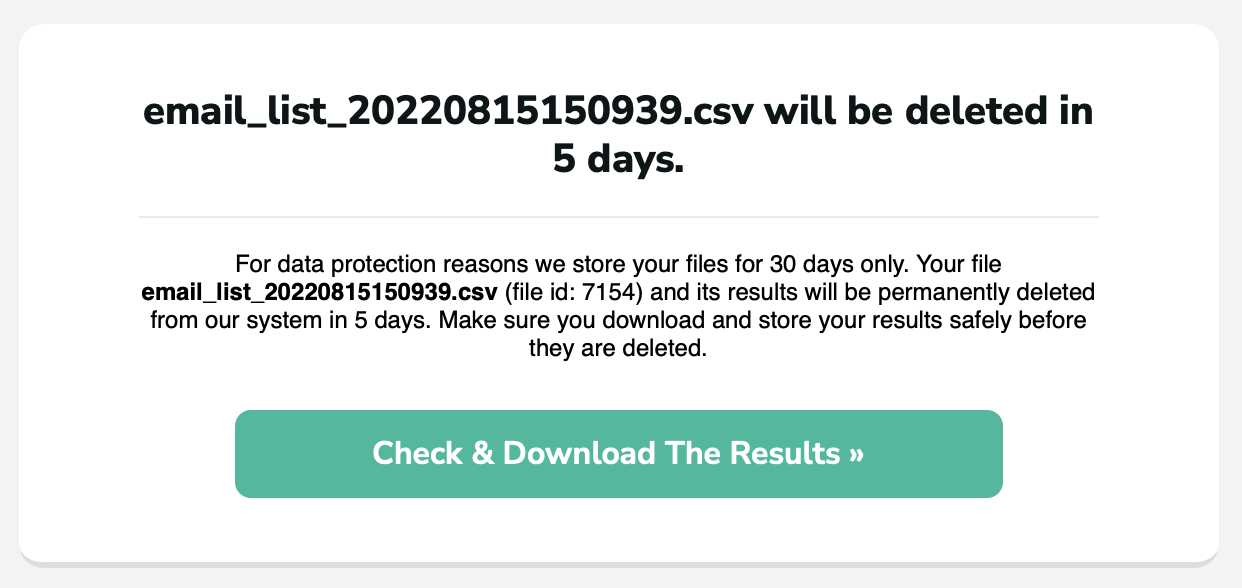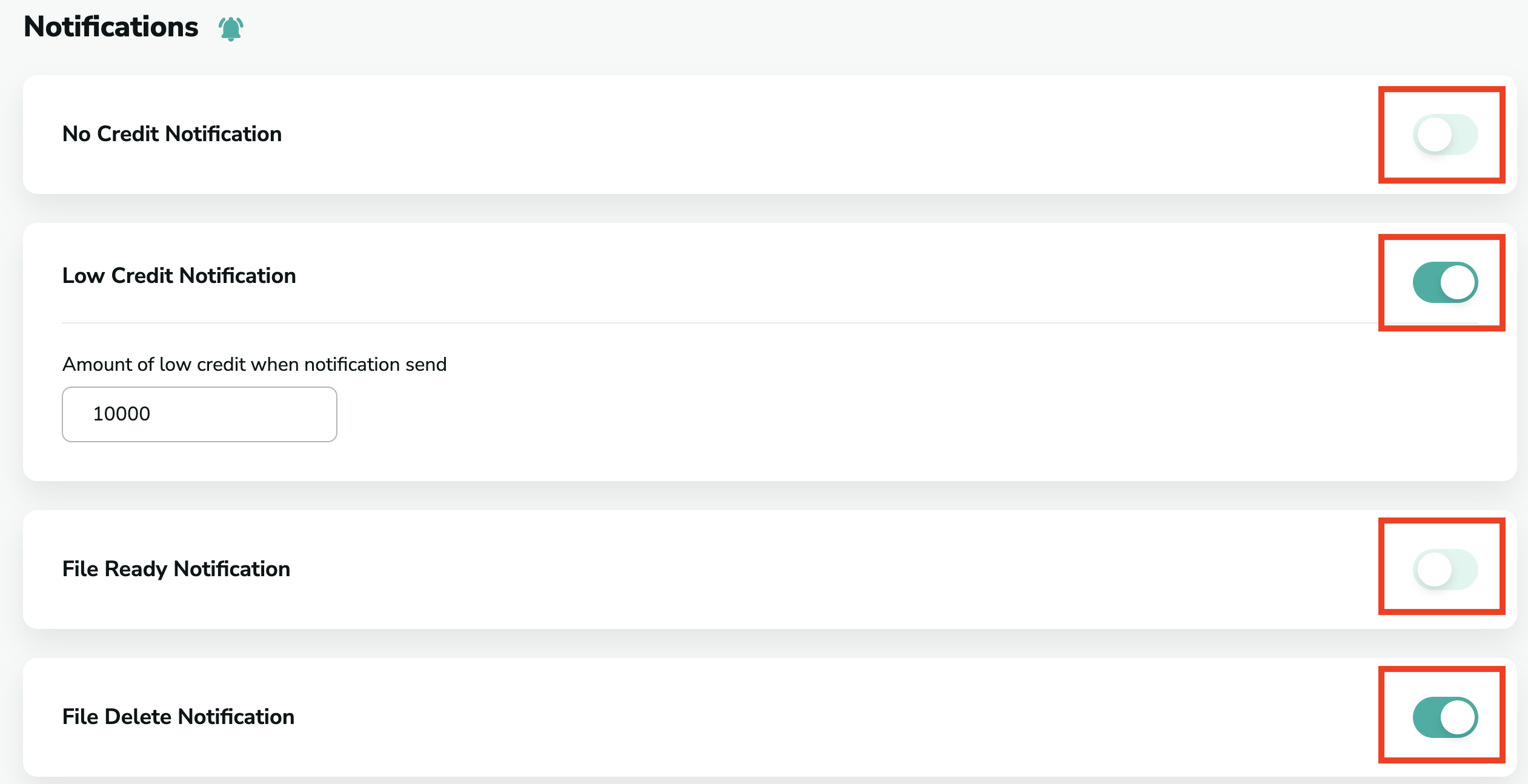How to find your settings for the notifications
To find your notifications, please go to your profile at the top right corner of the application and choose the "Account settings" option.
Then, click on "Notifications" on the menu bar.
Or, you can click here, and we will directly lead you to the site where you can manage your notifications.
You will see that there are numerous options you can turn on if you want to get notifications about a specific event happening in your account. You will get the notification in email form.
The options are the following:
- No Credit Notification: If you turn on this notification, you will know whenever you completely run out of credits and need to buy more in order to continue verifying.
- Low Credit Notification: You will be notified via email every time the number of credits on your account goes below the amount you have set up for yourself.
- File Ready Notification: You will be notified via email every time a file you have uploaded for email verification is completed, and the reports are ready for you to download.
- File Delete Notification: You will be notified via email 5 days before we delete your files from the application so you can check and download the results if you haven't yet. Please note that we store the files for 30 days from the verification due to data protection reasons.
Turning the notifications on and off
Turning the notifications on and off is really simple. Please click on the switch bar next to each notification, and you will see when it is turned on or off.