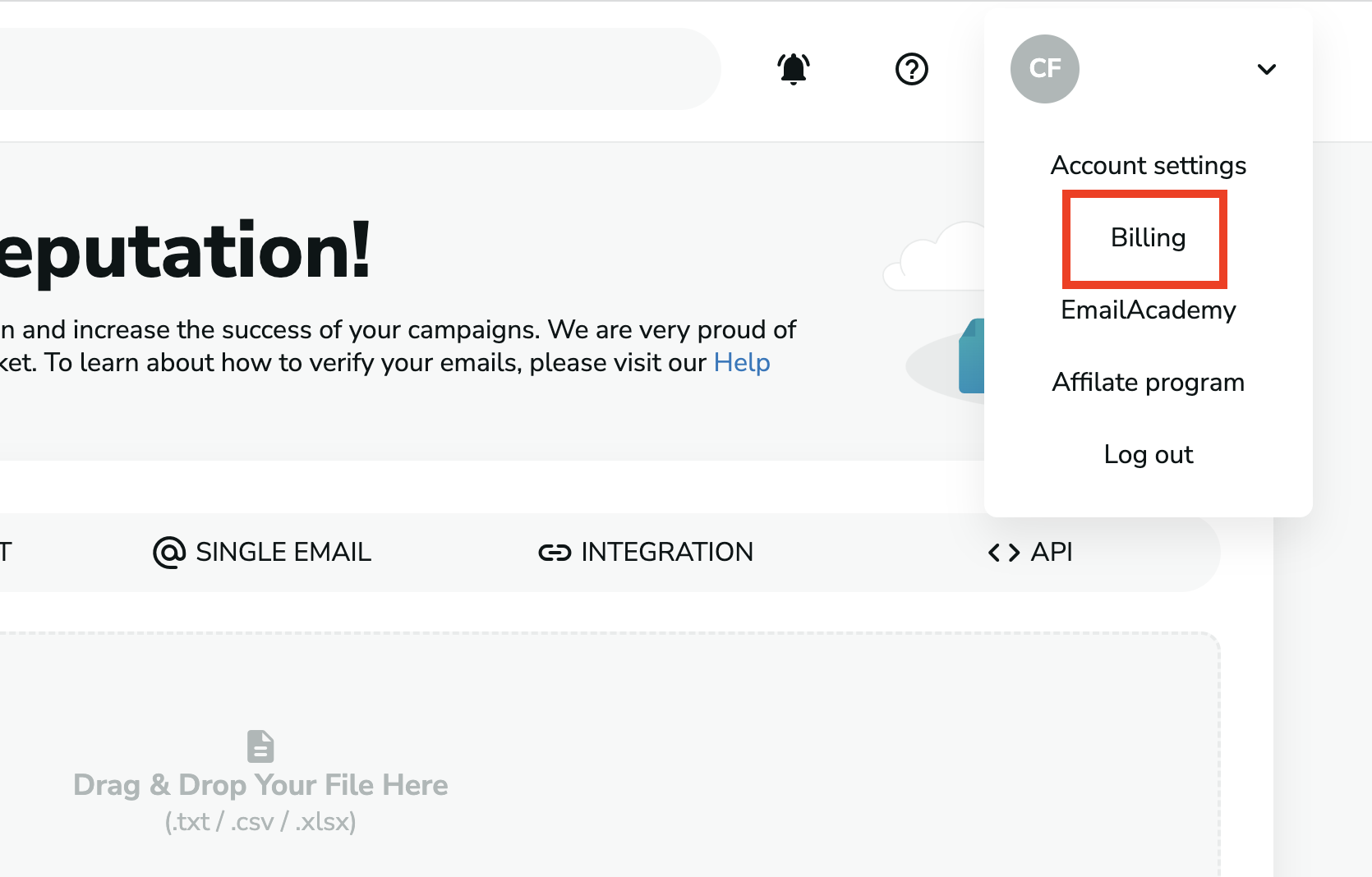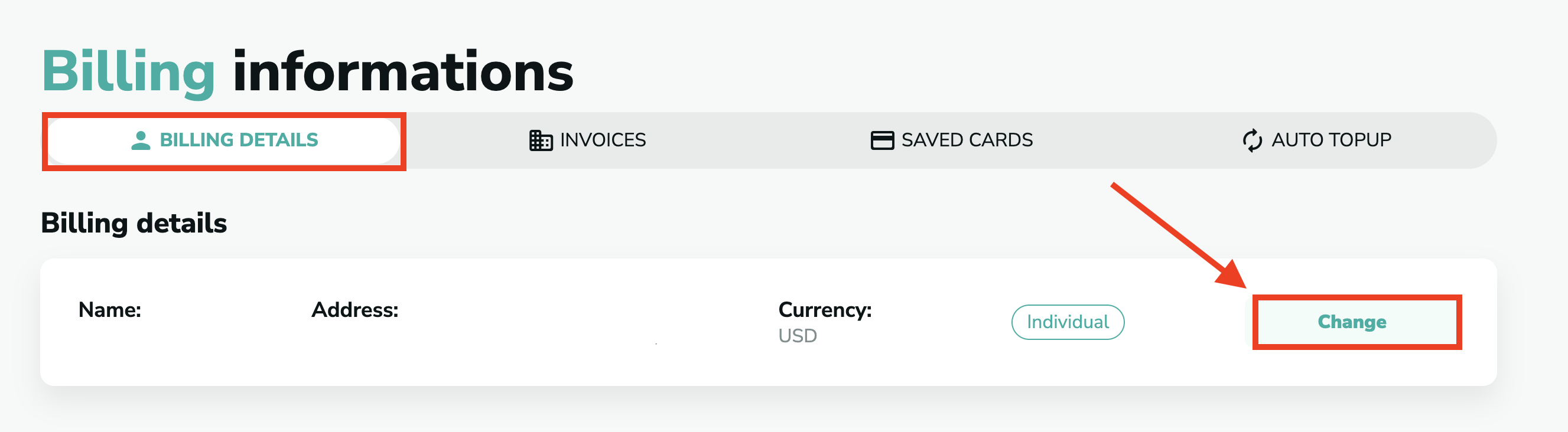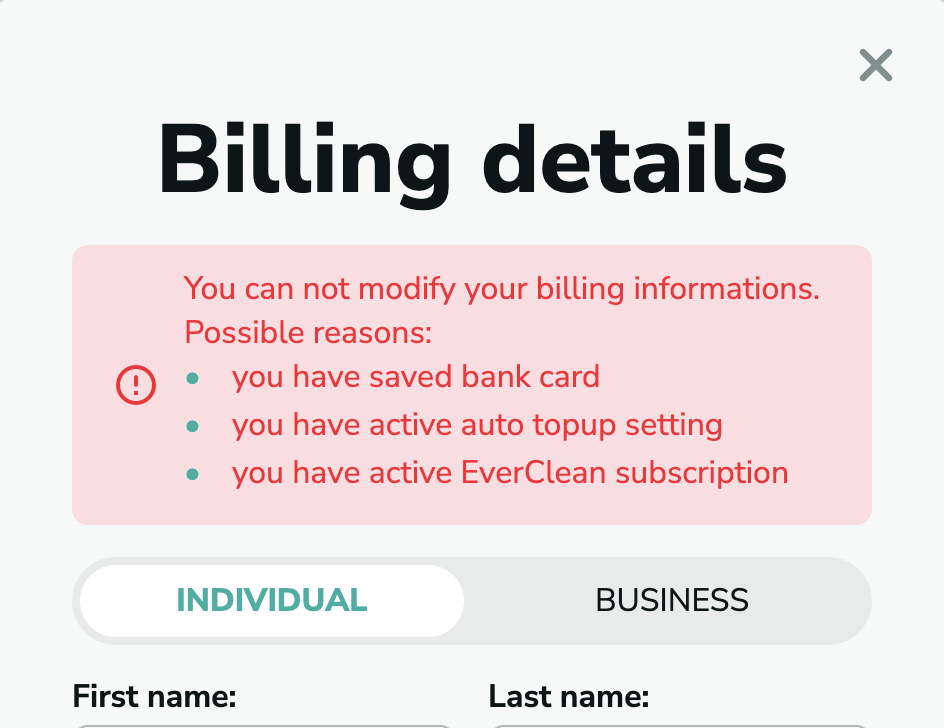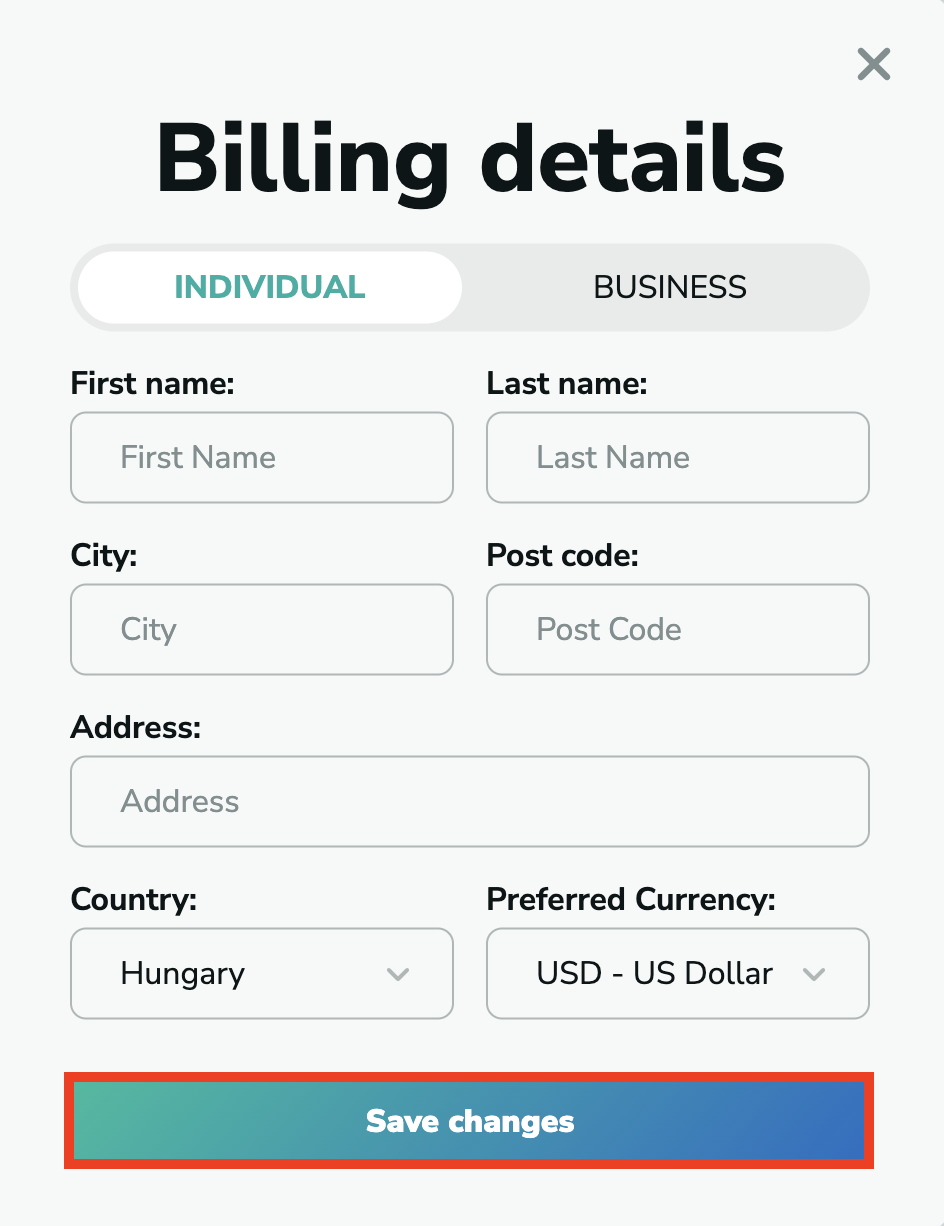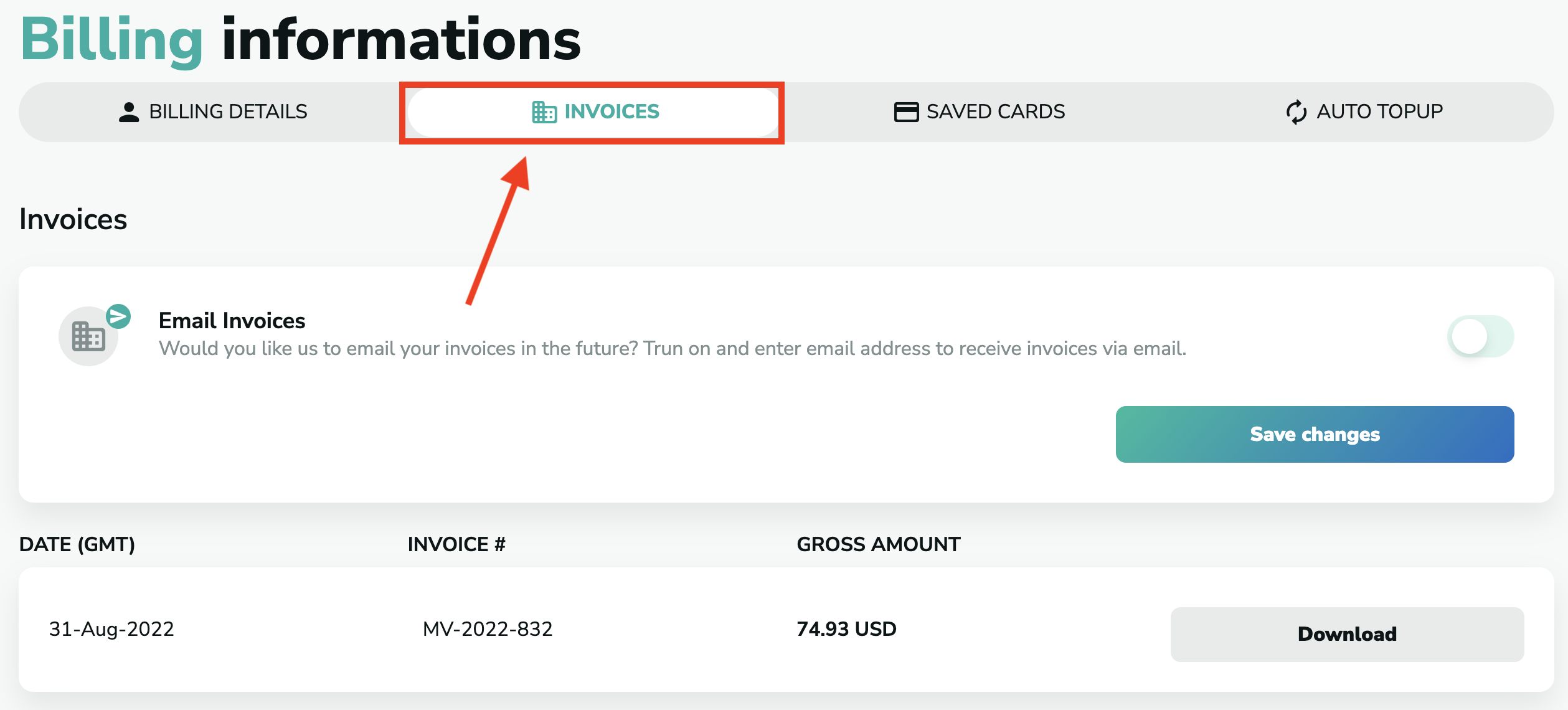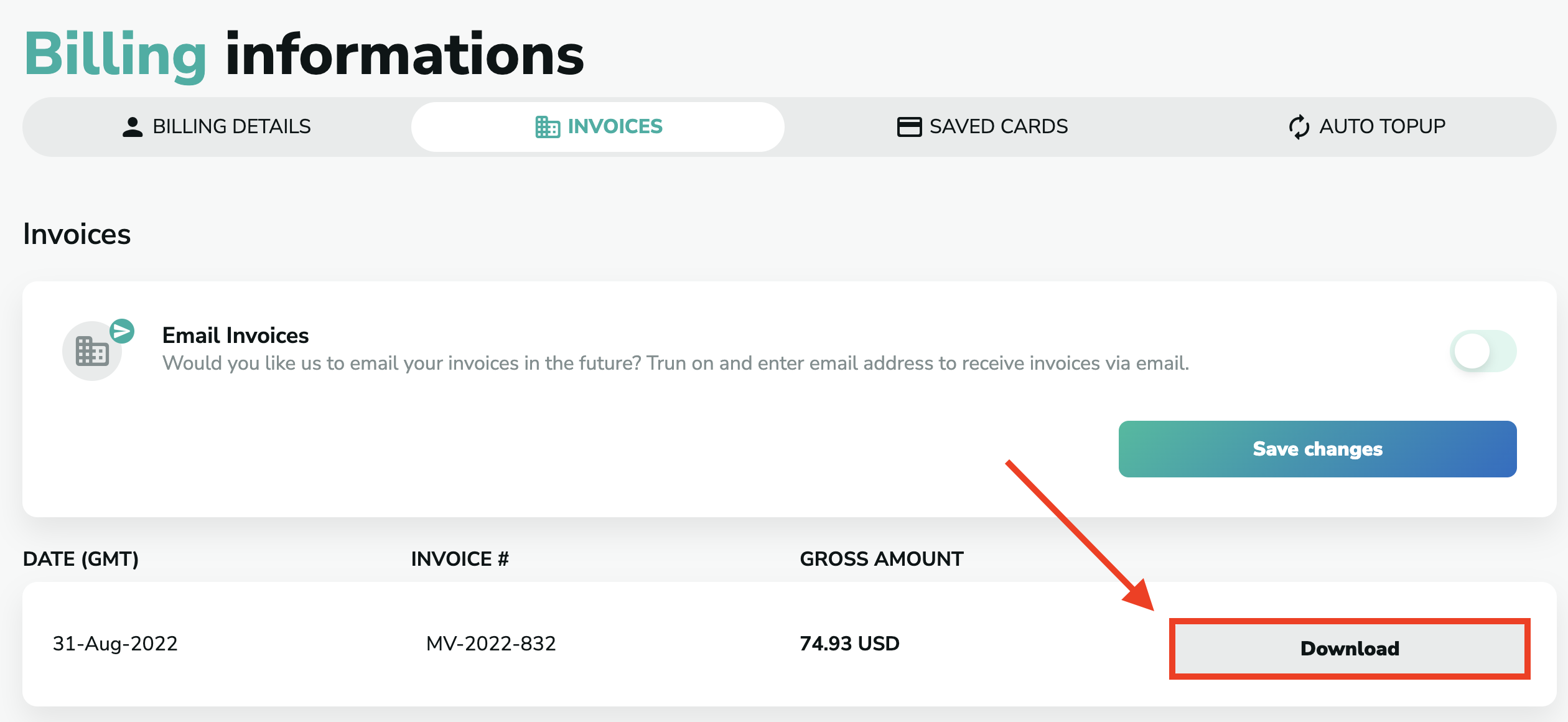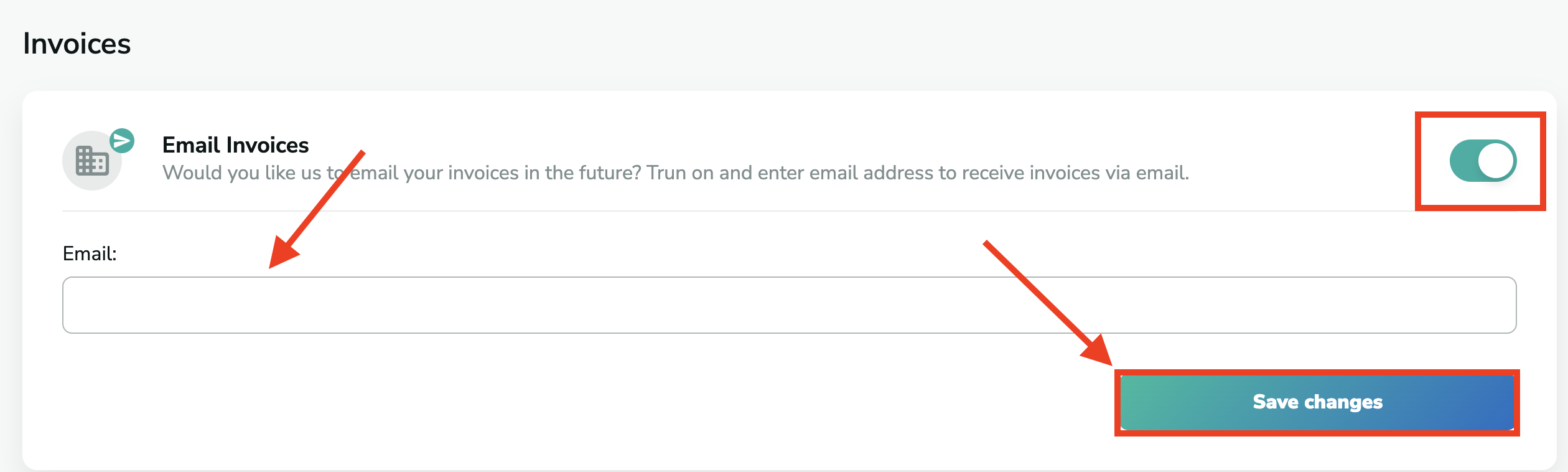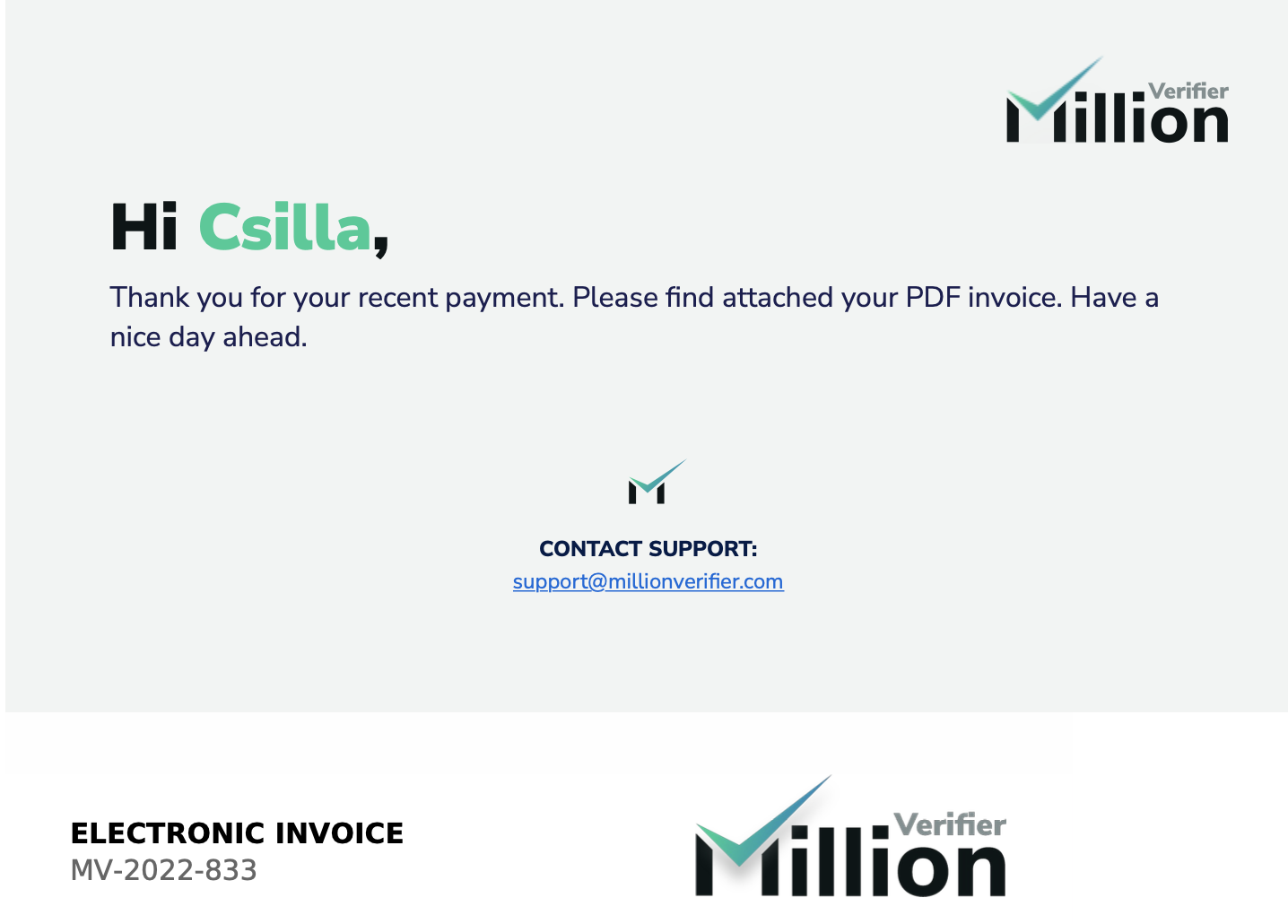Changing your billing details
To find where you can change your billing detail, go to your profile at the top right corner of the site and choose the "Billing" option.
Here, make sure you are on the Billing Detail site on the menu bar. Then, click on "Change" on the right side of the site, next to your personal details.
Please note that in case you have a saved card or an activated service on MillionVerifier (such as an active Auto Top-up setup or an EverClean subscription), you can't change your billing details. Please delete the saved card or deactivate the service to change your personal details.
Then, you will be able to change your billing details. Once you enter the necessary information, click on "Save changes".
Invoices
To find your invoices, go to your profile again, and click on "Billing" (as explained above). Then click on "Invoices" on the menu bar.
After making a payment, the invoice is automatically created, and you can download it on this site by clicking on the "Download" button on the right side of the page.
However, if you don't want to manually download each invoice individually each time you make a payment, you can turn on the Email Invoices option. This way, you can receive your invoices automatically after your purchase.
To activate this service, click on the slider on the right side of "Email Invoices". You will have to enter the email address you would like to receive your invoices to, and click on "Save changes".
You will receive an email with an invoice like this:
Changing information on the invoice
If there is missing or incorrect information or detail on the invoice (for example, VAT number or company name), the existing invoice cannot be altered. The details of existing invoices cannot be changed. If you change your billing details, only future invoices will have the new details.