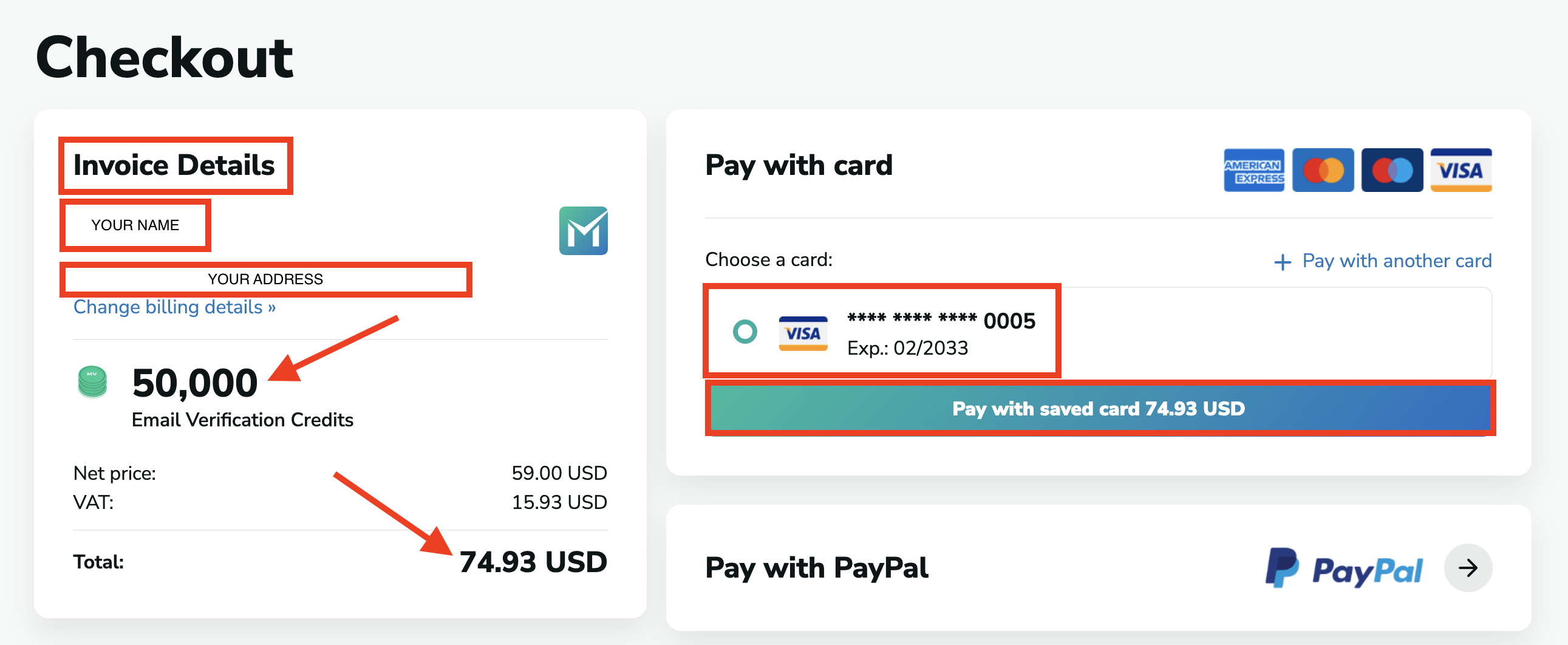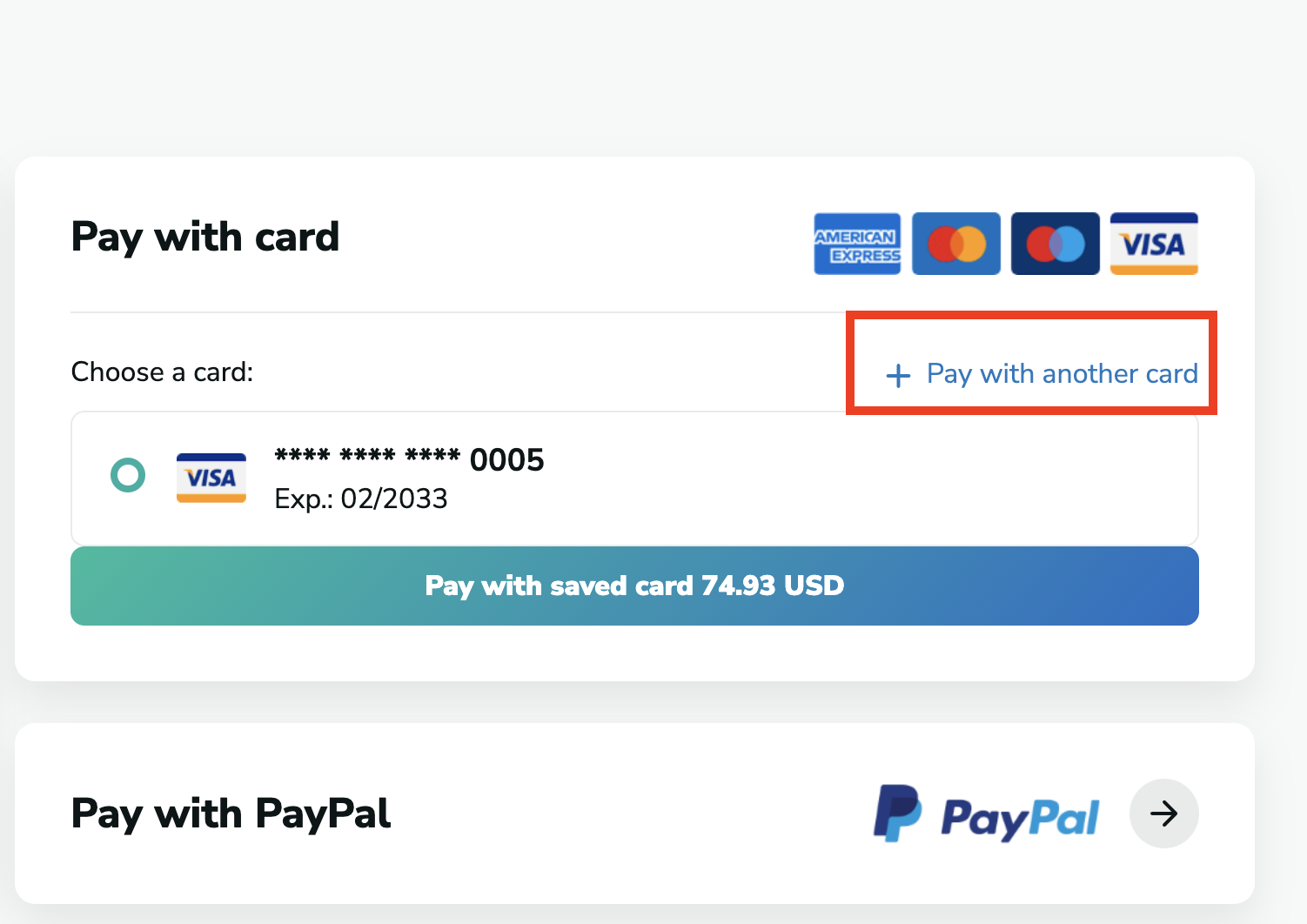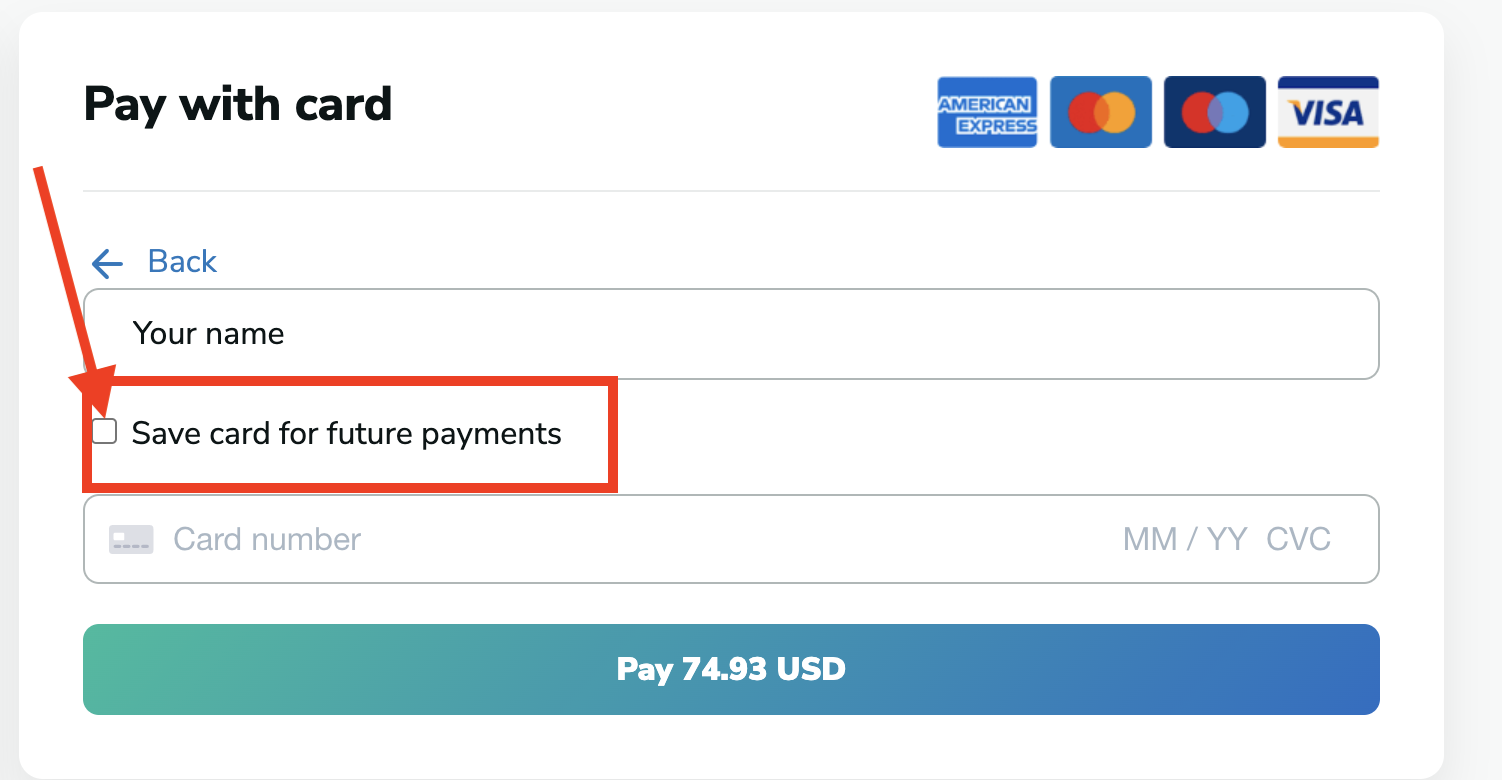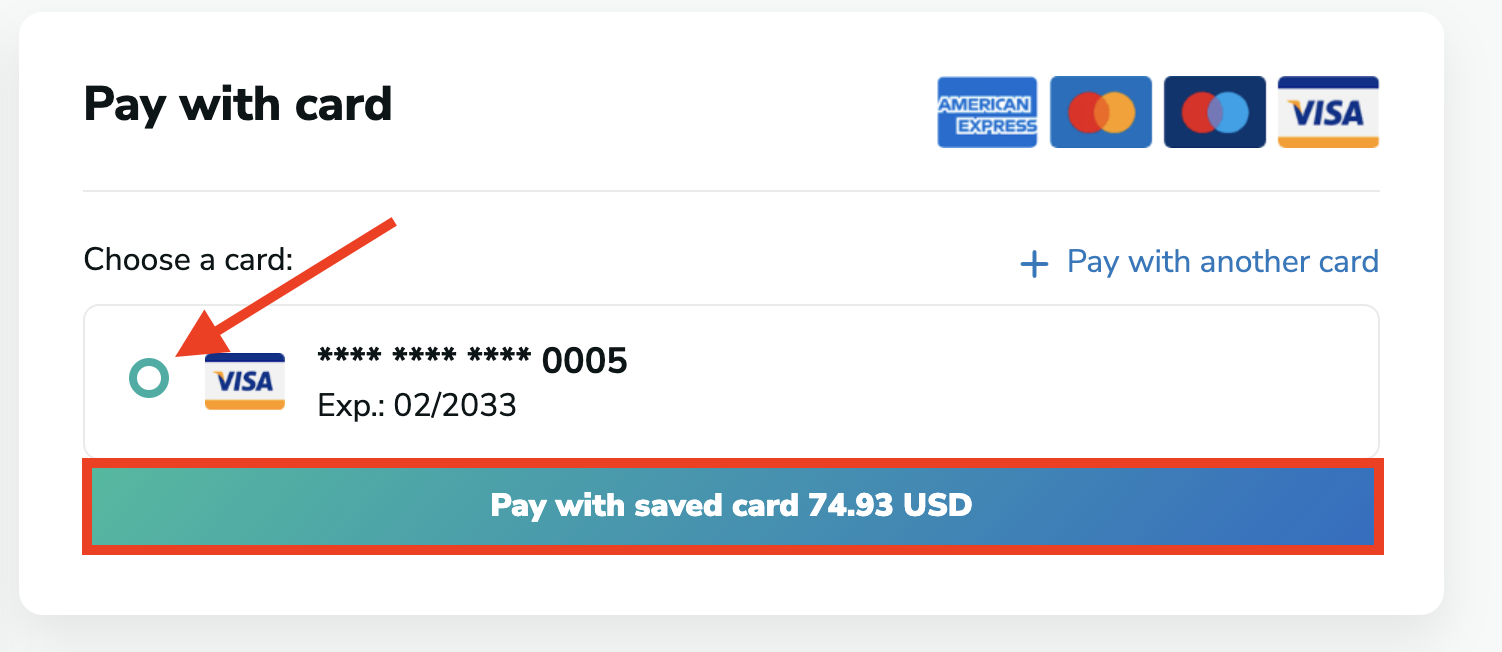What you can see on the checkout page
When you make a payment, we direct you to the Checkout page, where you can see all the information about your payment. You can only pay by card, there is no other payment method that you can use.
You will see:
- Your invoice details, including your name and your address. Please note that under this information you can change your billing details by clicking on the "Change billing details option".
- The number of credits you will purchase
- The total price you will pay. Please note that above the total price, you can see the Net price and the Value Added Tax.
- On the right side, you can see the cards you can pay with.
- And the "Pay with card" button with which you can finalize your payment.
Billing country and payment card country
Please make sure that the country in your billing details matches the country of your payment card. This is important due to VAT regulations. If the details don't match, you won't be able to make the payment.
Adding a new card
If you would like to pay with a card you haven't saved before, you can do that by clicking on the "+Pay with another card" option, next to the text "Choose a card".
Then, you will have to enter your card details and can make the payment.
Save the card for the future
Once you enter your card details, you save the card for later payments by ticking the "Save card for future payments" option.
Paying with a saved card
To pay with a saved card, you have to choose from the cards you saved earlier. The only thing you will have to do is click on the one you would like to pay with and click on "Pay with saved card".
Please note that purchasing the credits is only possible via paying by card. We don't accept payments with PayPal, Google Pay, Apple, Pay, usdt, bitcoins, or any other cryptocurrency when buying credits. You can only purchase credit plans with a one-time payment, i.e. pay-as-you-go method.
Buying Credit Plans
You can only choose from the credit plans you can see on the Buy Credits page. It is not possible to purchase a customized number of credits, only the credits plans listed there.
PayPal Email Not Received
If you wanted to purchase credits with PayPal, but the email asking you to authorize the payment is not received, you have the option to resend that email. When you buy the credit plan, there will be a popup containing a link, and if you click on that, we will resend the email to you.