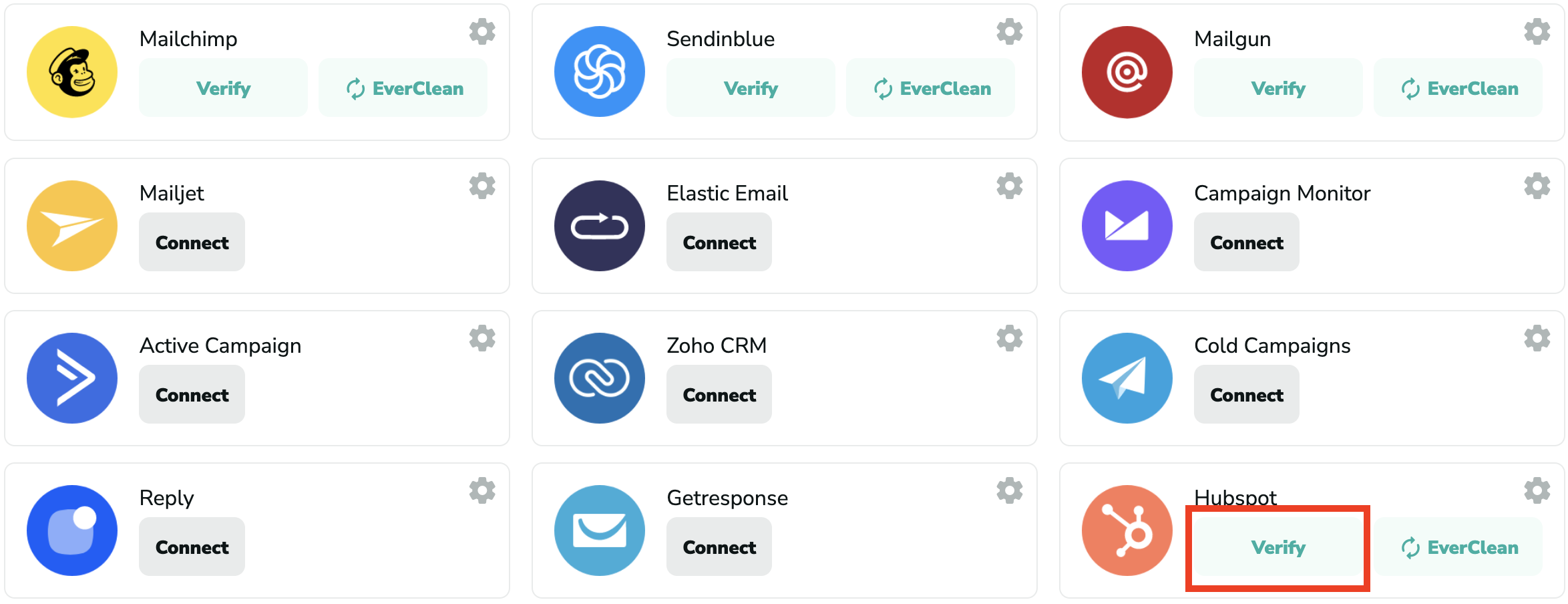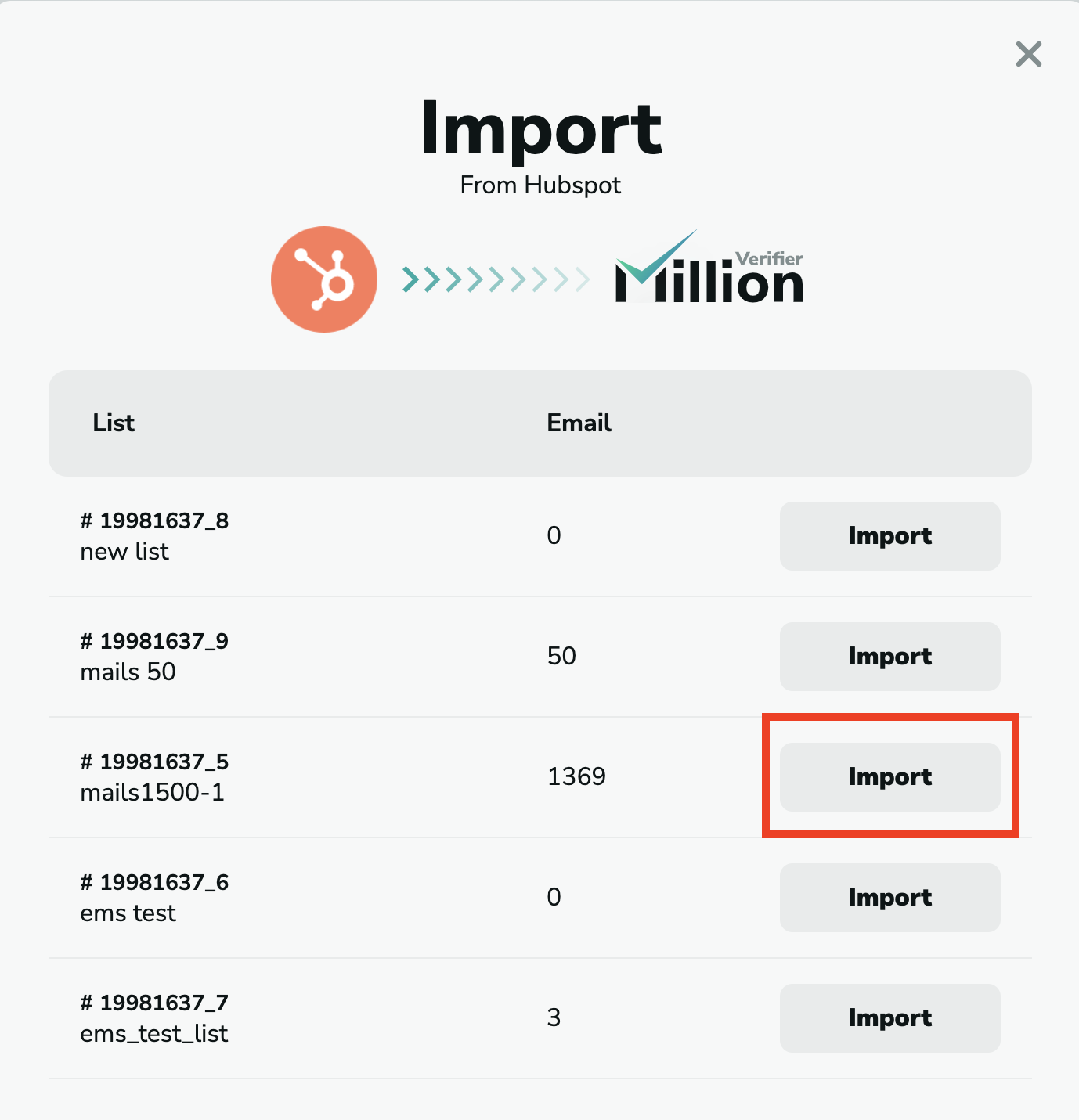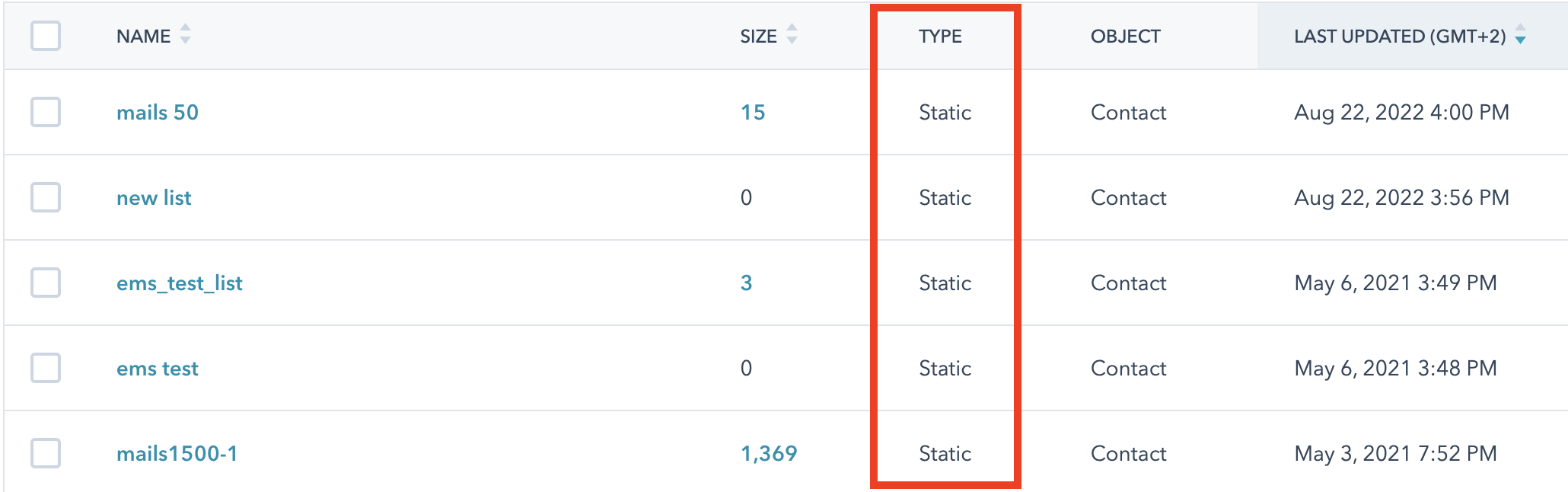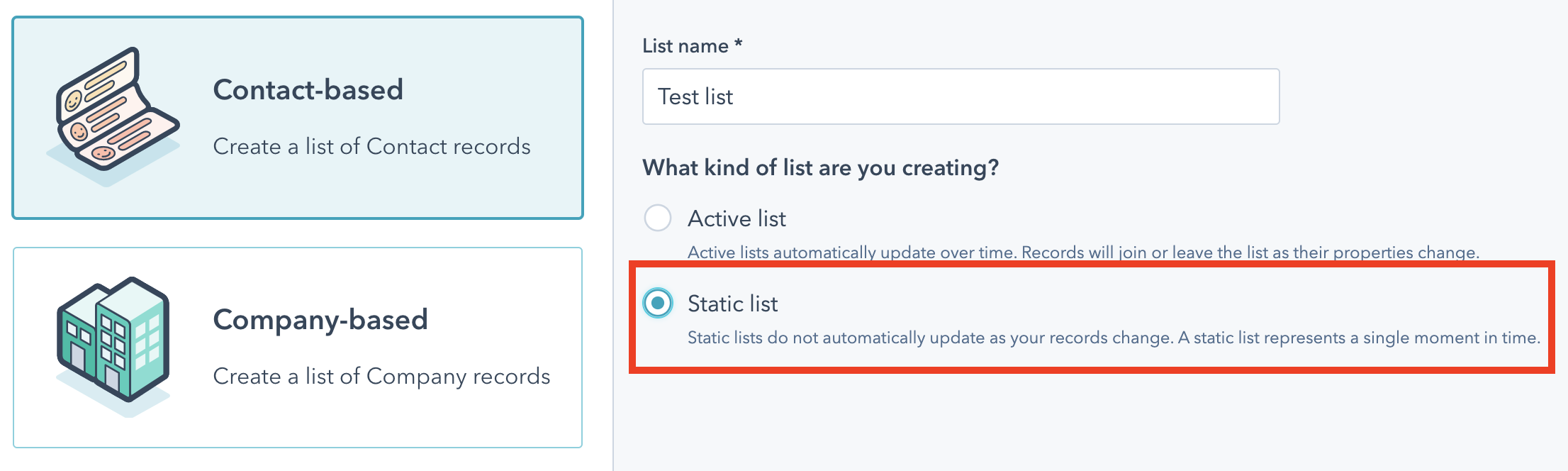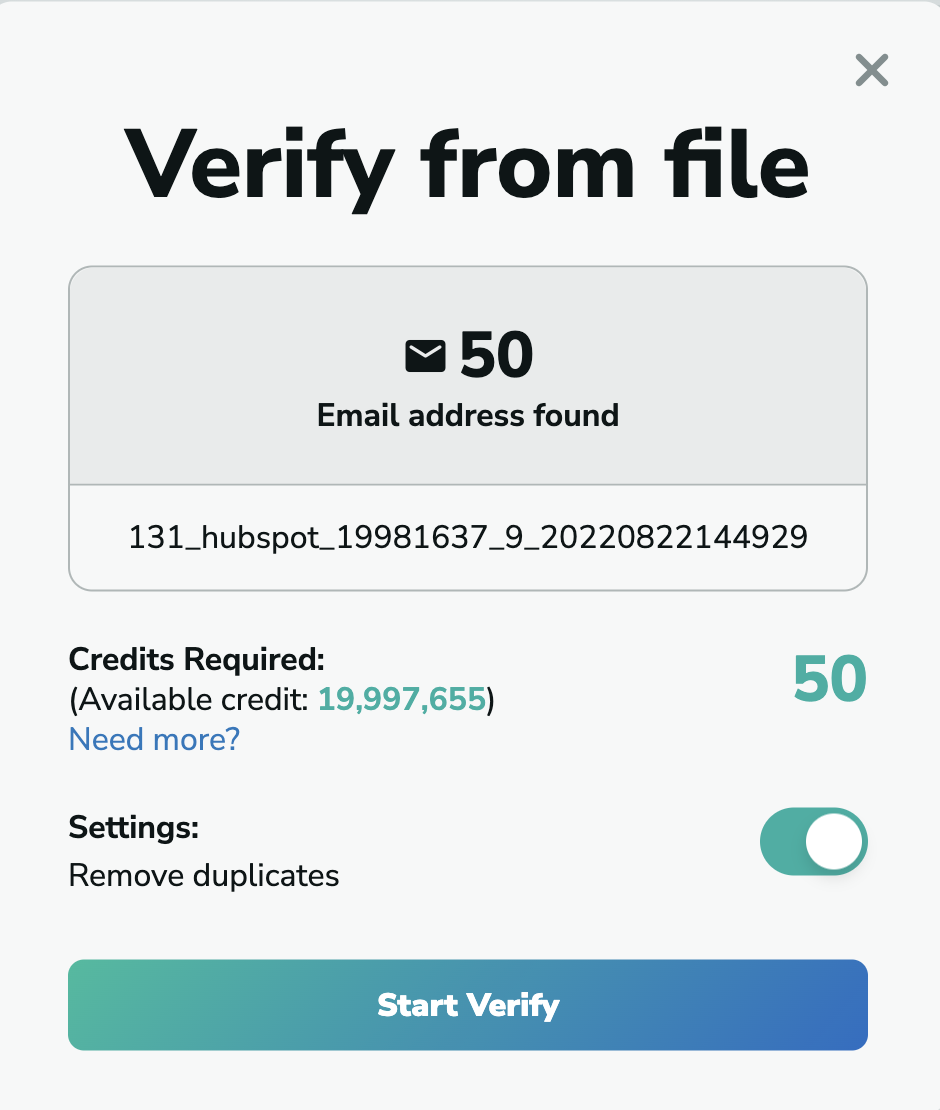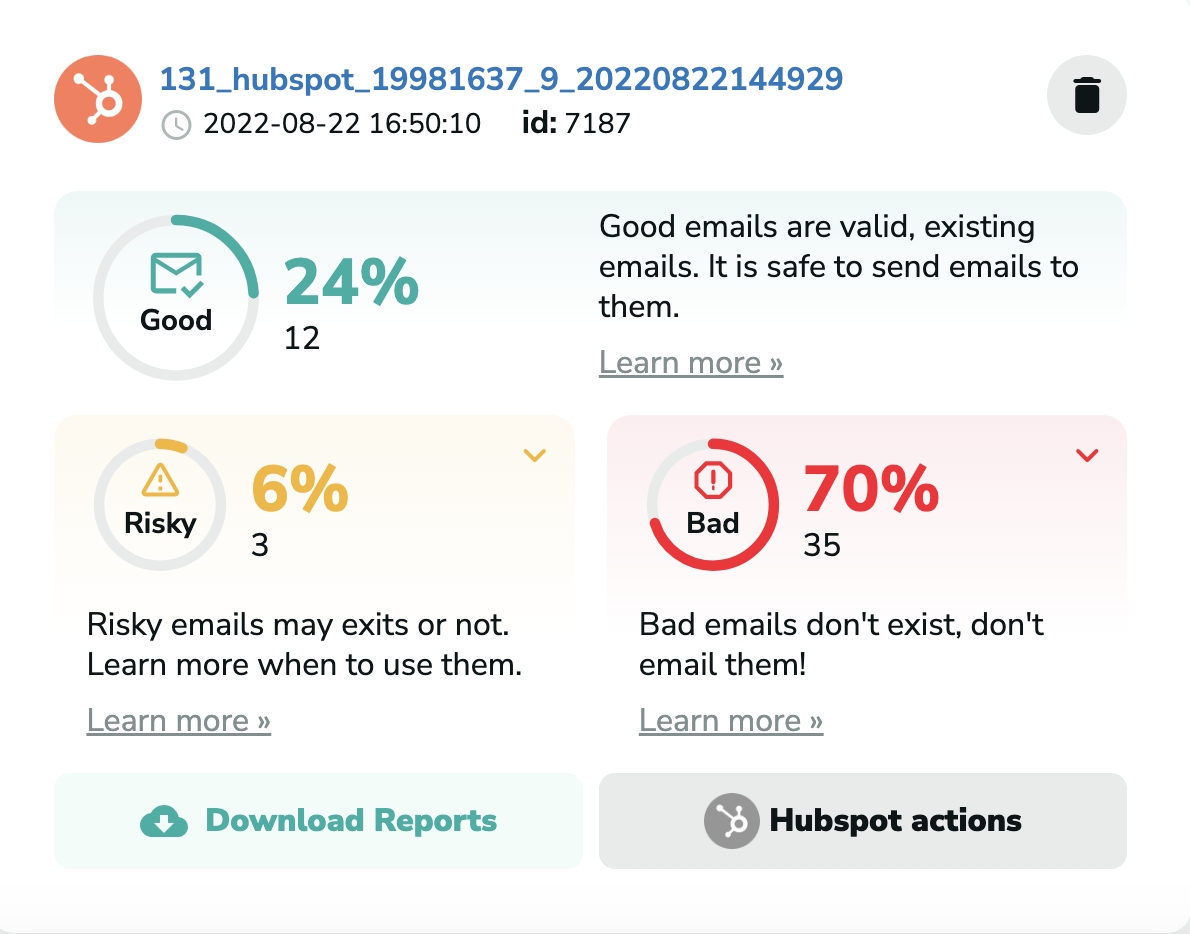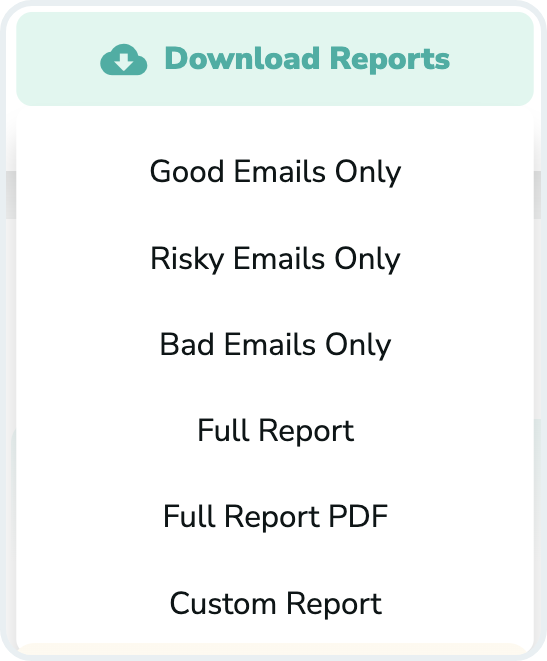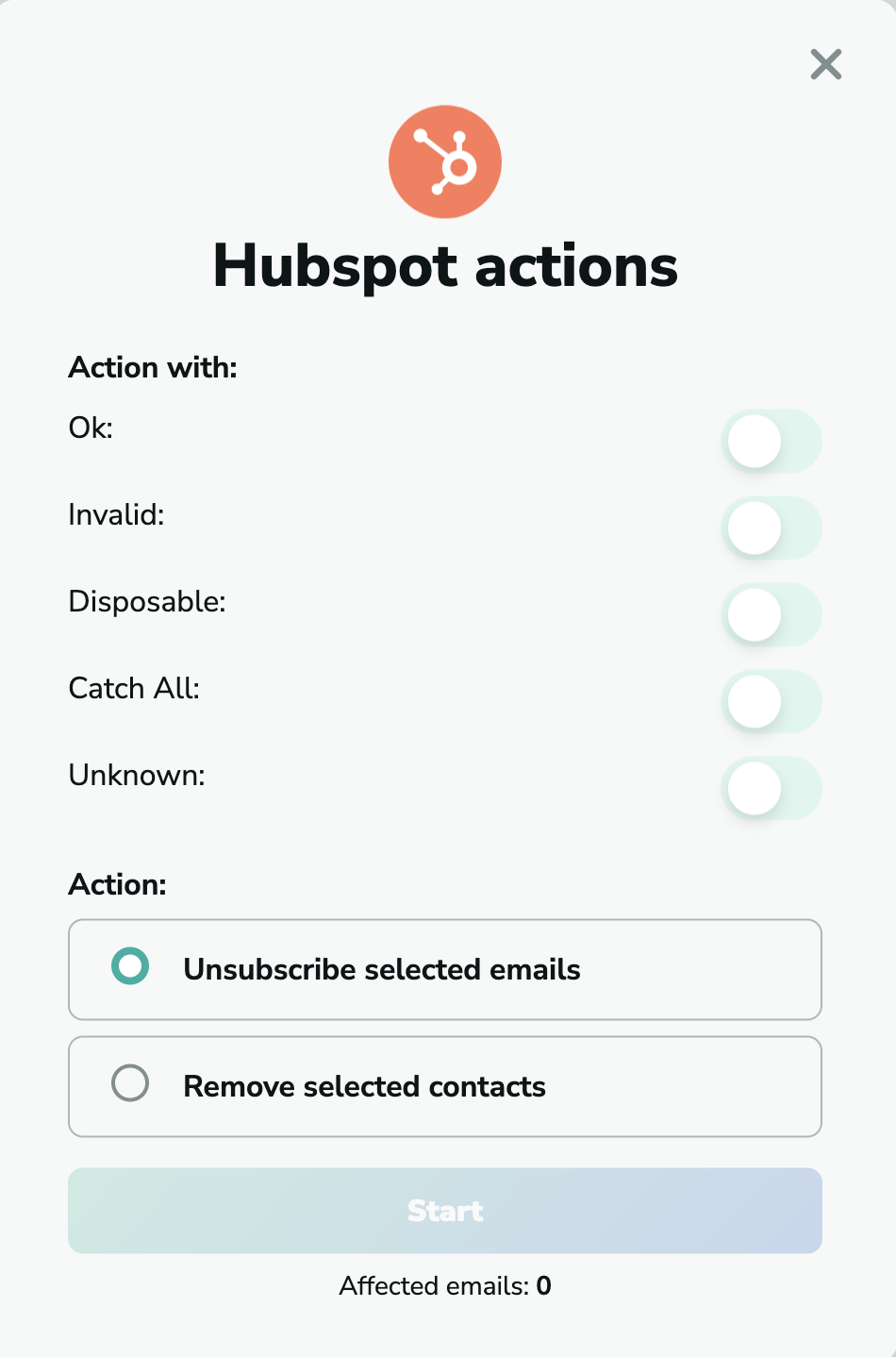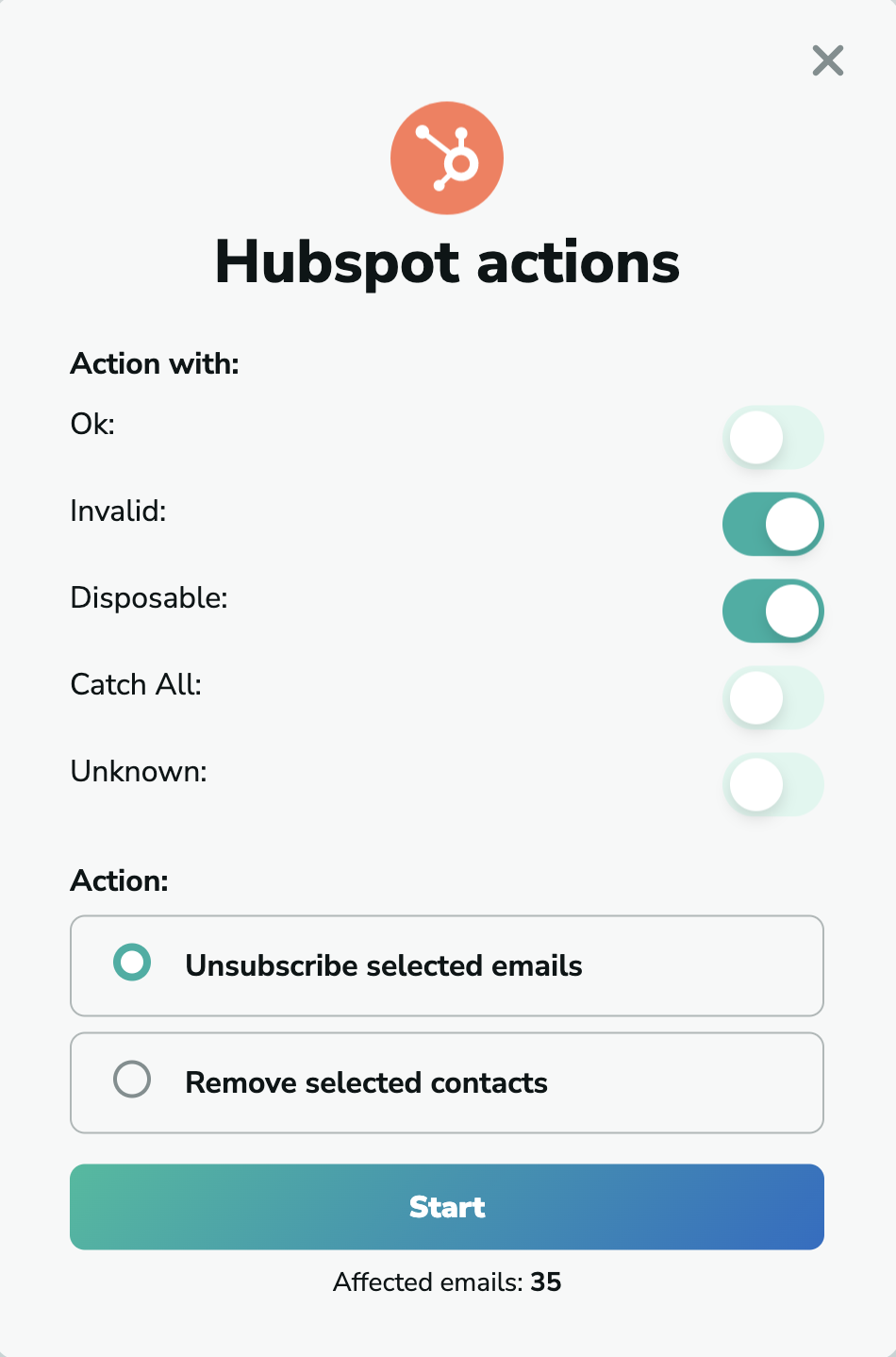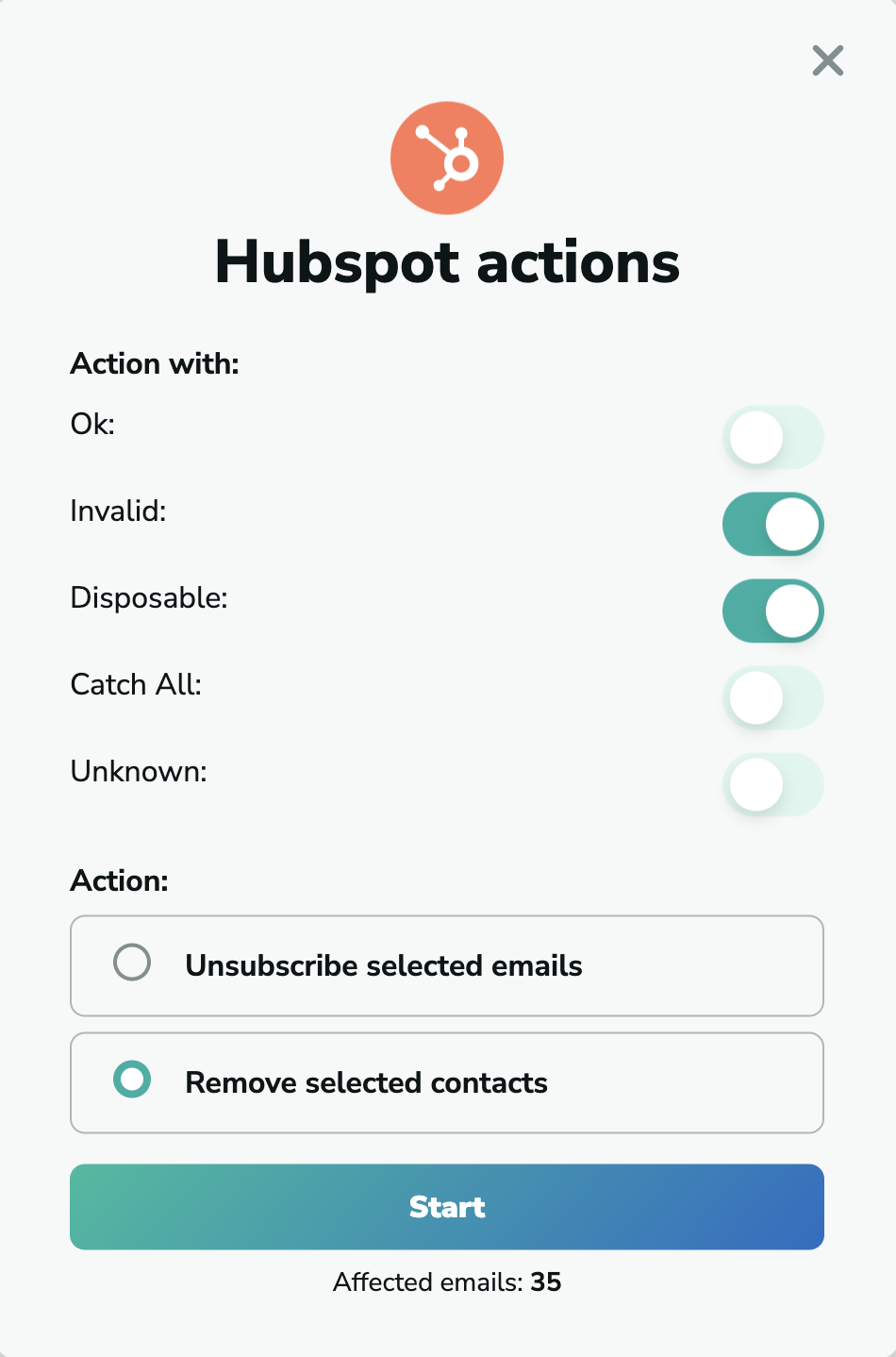Start Importing
If you have not already connected your Hubspot account with MillionVerifier, click here to learn how you can do it.
Once you connected Hubspot with MillionVerifier and clicked on the "Verify button", a pop-up will show your lists and the number of emails contained in them. In order to start the verification, choose the list your want to import and click on "Import".
By clicking on the “Import” button, you will see the number of detected emails and can start the verification. if you see that we detected a fewer number of lists for the verification than the number of email lists you have in your Hubspot account, please note that we can only import and carry out actions with "Static" lists. Check whether the lists you want to import are Static or Active and set them to "Static", or when you create a new list, choose the "Static" option.
After the verification is completed, you will see the number and percentage of Good, Risky, and Bad emails on your list. To learn more about the Email Verification Results, please click here.
You have to pay with one credit for each one of the emails on your list to verify. To buy credits, please click here. To calculate the best offer for you based on your number of emails, please click here.
You can download the results when the verification is done by clicking on “Download Reports.”
Take action in Hubspot
When the verification is complete, you will have the opportunity to unsubscribe selected emails from your Hubspot contact list. Click on the “Hubspot actions” button to carry out the action.
Unsubscribe selected emails
If you choose the “Unsubscribe selected emails” action, all the selected emails you have chosen will be unsubscribed for you once you click on “Start.”
Remove selected contacts
If you wish to remove the contacts from your list, please select the “Remove selected contacts” action. All the selected contacts will be deleted for you.
To learn about how you can delete the integration, please click here.