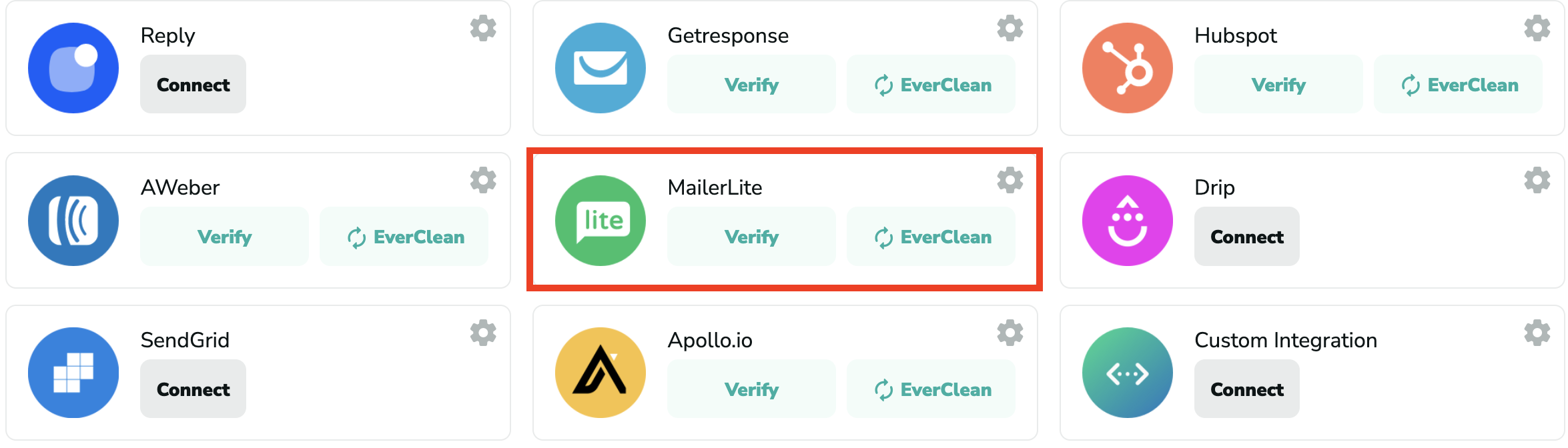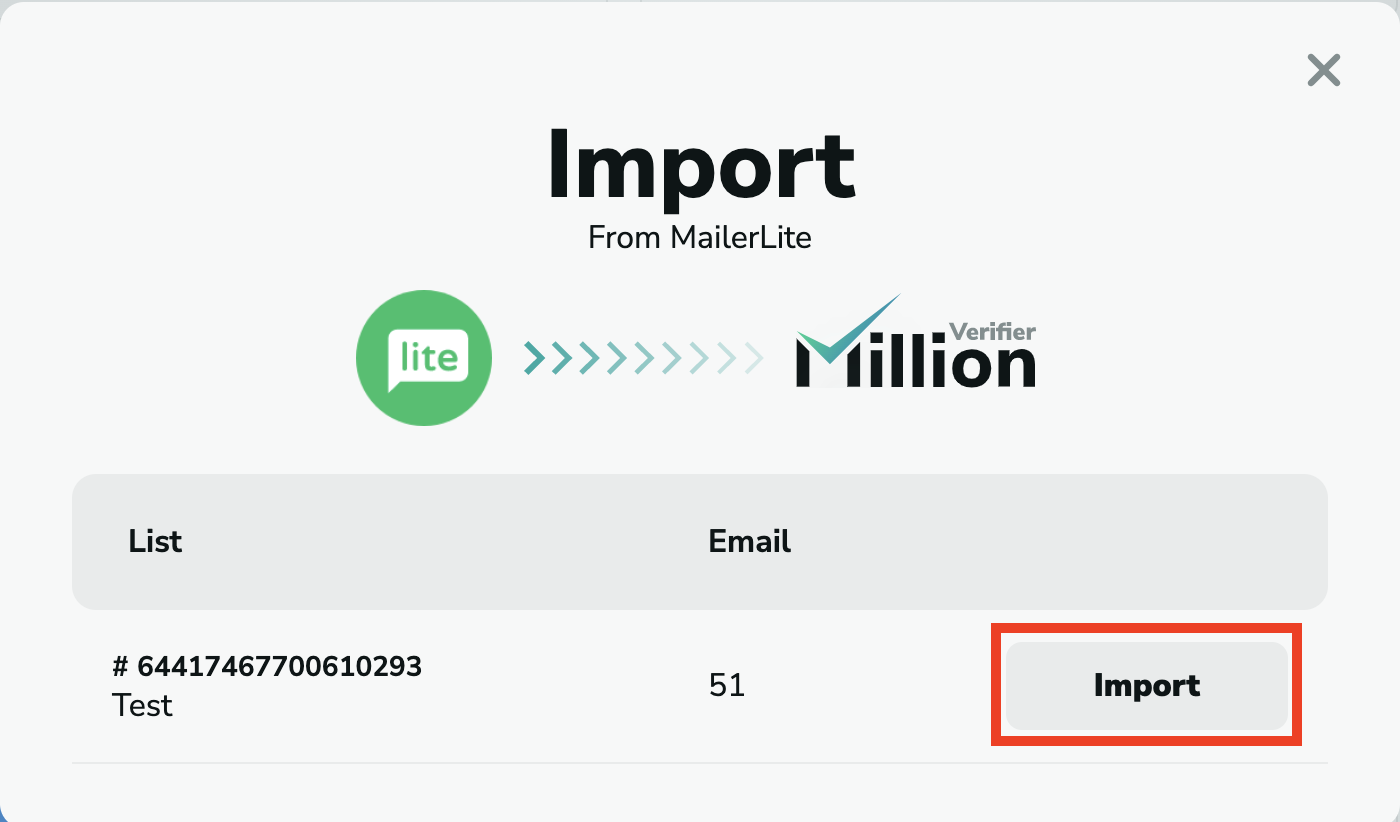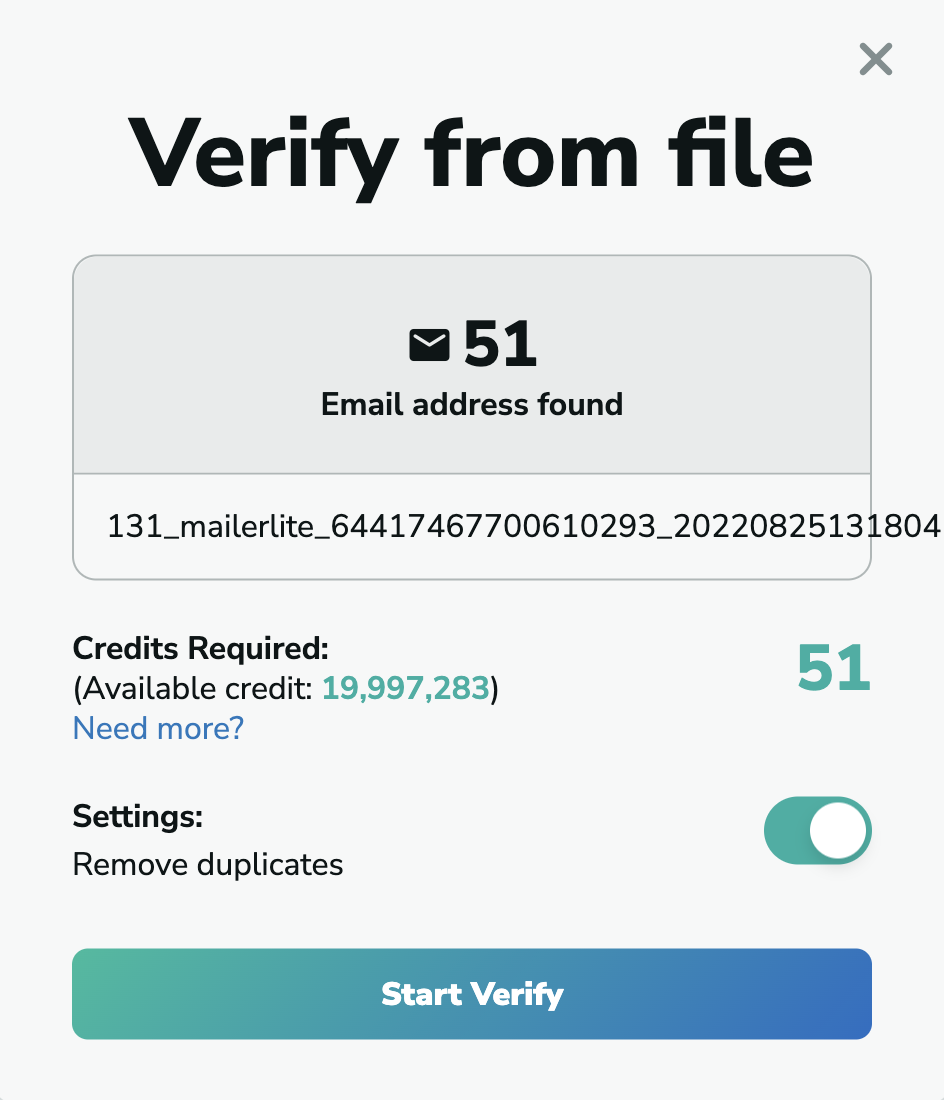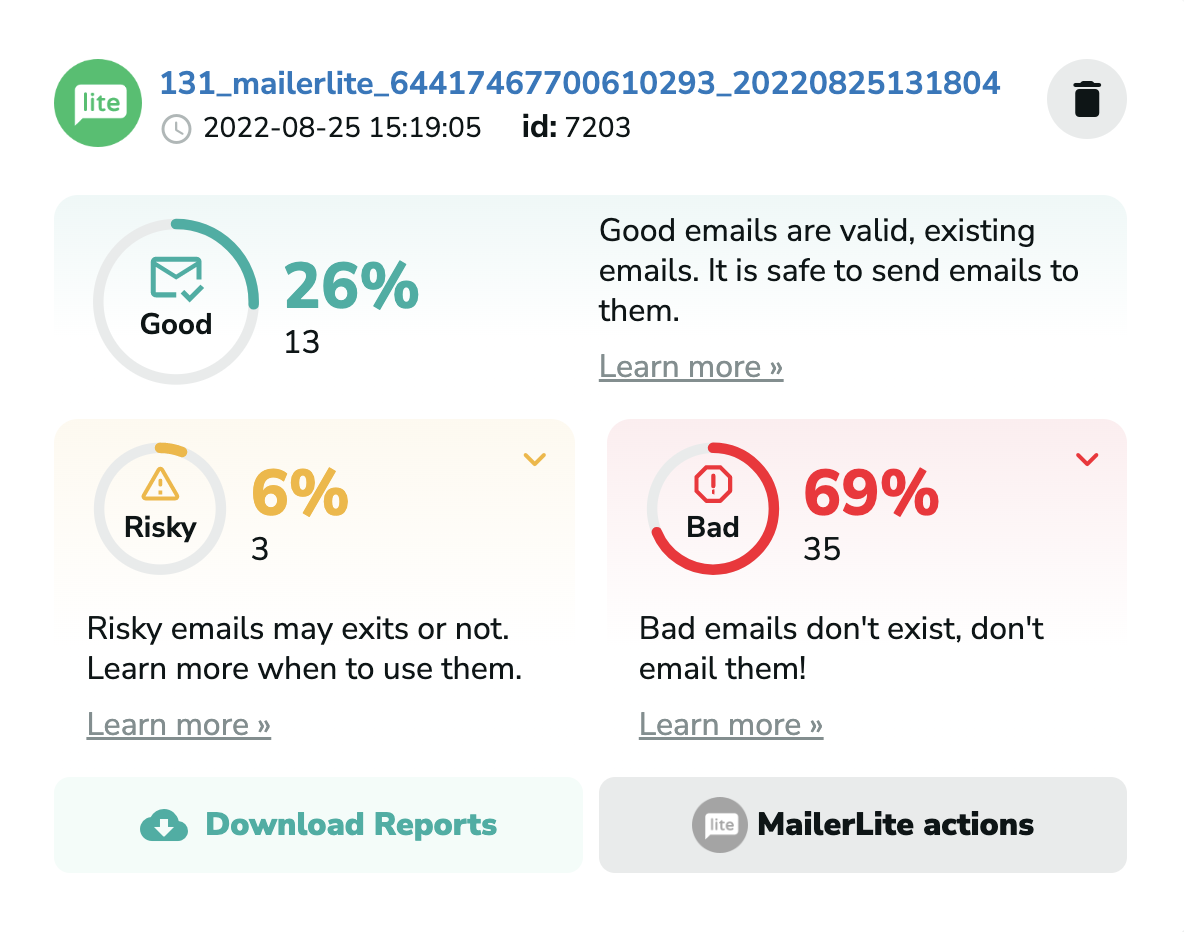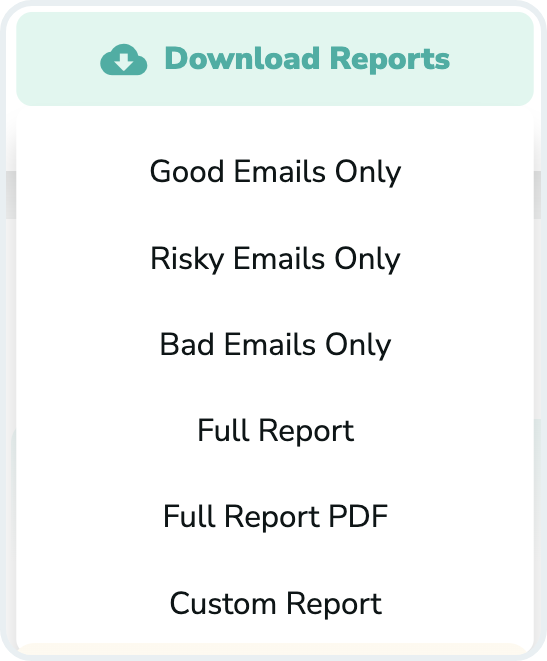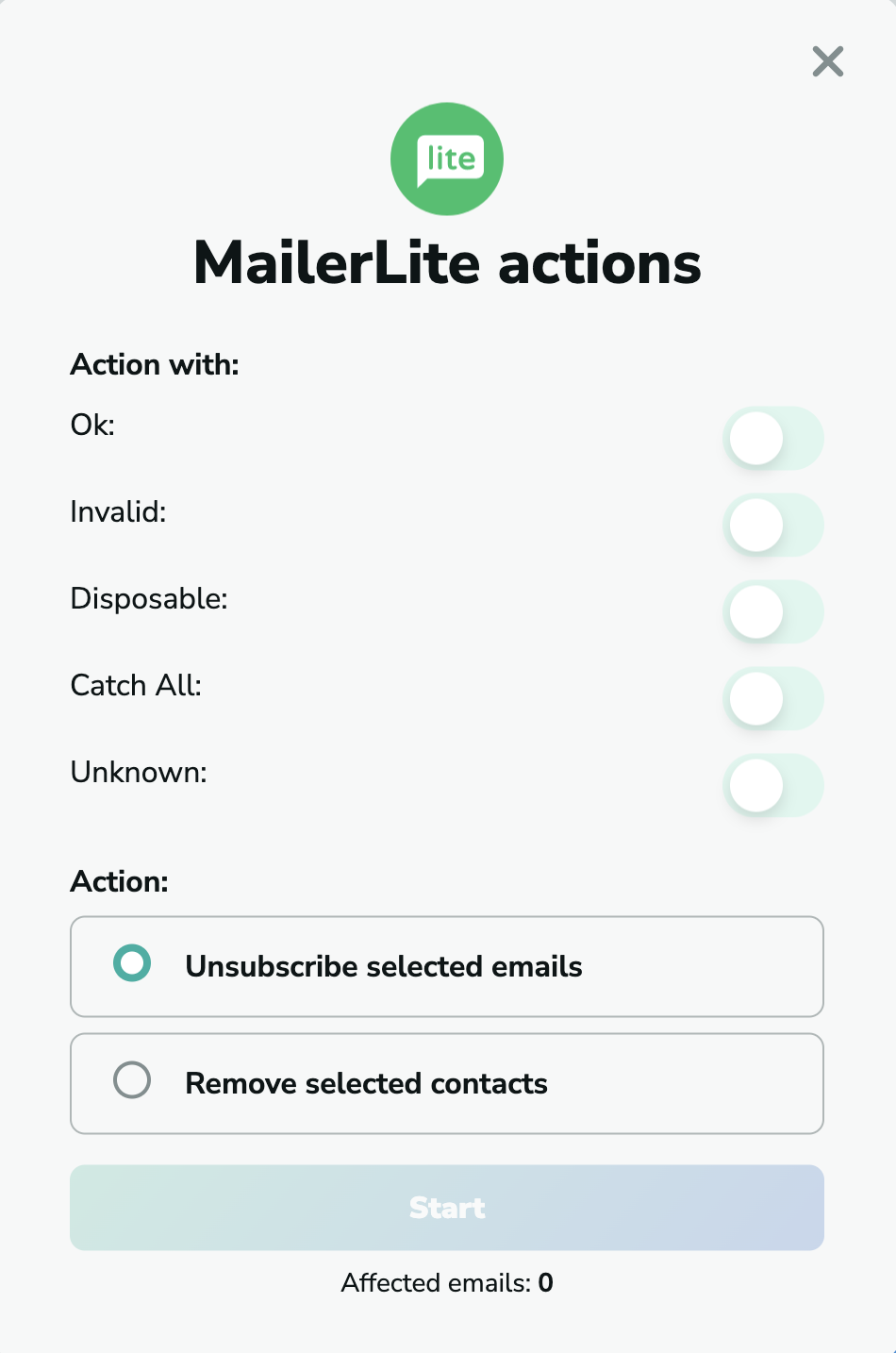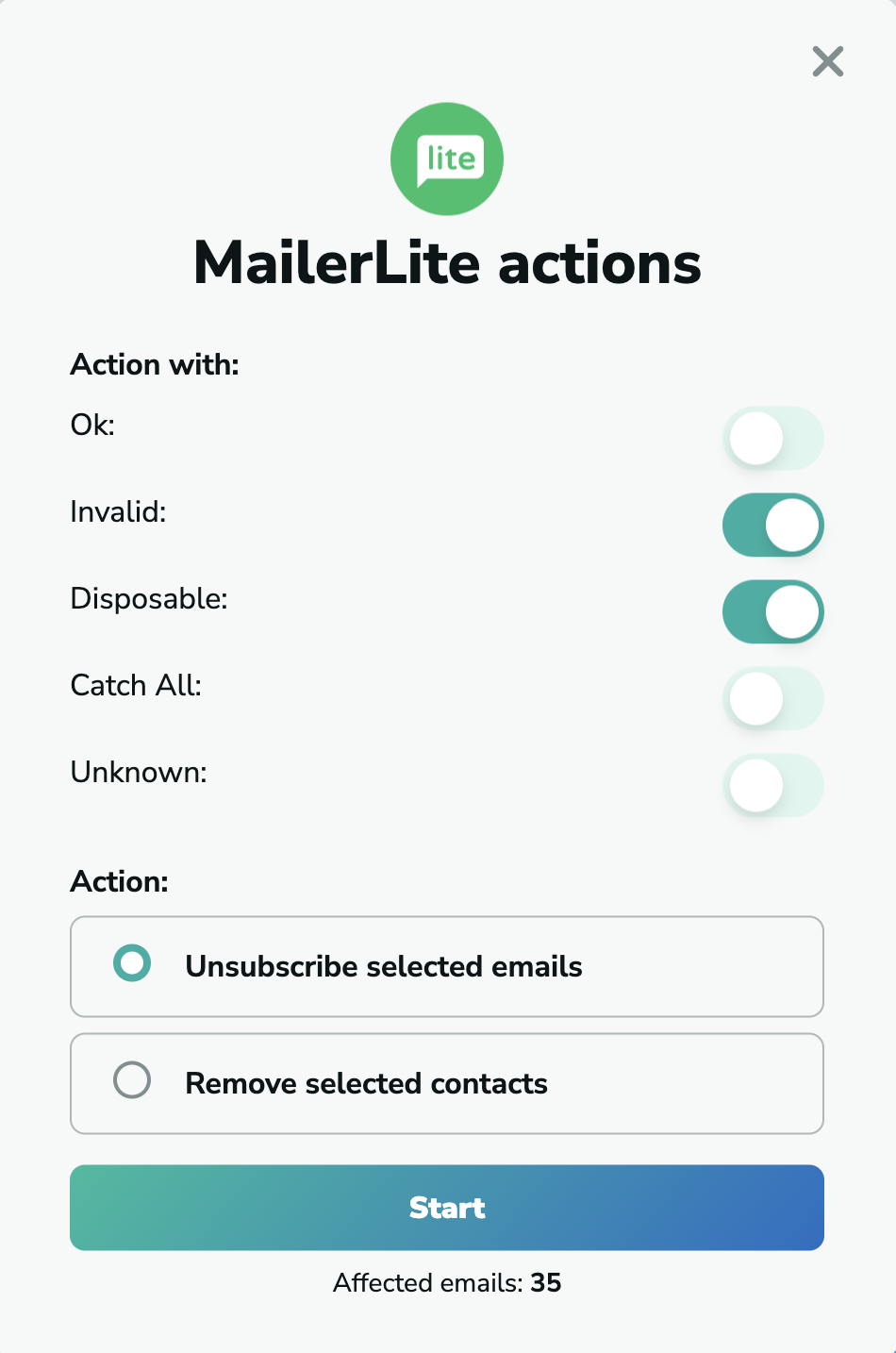Start Importing
If you have not already connected your MailerLite account with MillionVerifier, click here to learn how you can do it.
Once you connected MailerLite with MillionVerifier and clicked on the "Verify button", a pop-up will show your lists and the number of emails contained in them. In order to start the verification, click on "Import".
Please note that we can only import those contacts that are within a certain group in your MailerLite subscriber list. If you can't see any list after connecting your MailerLite account, please make sure you put your contacts within a specific group.
By clicking on the “Import” button, you will see the number of detected emails and can start the verification.
After the verification is completed, you will see the number and percentage of Good, Risky, and Bad emails on your list. To learn more about the Email Verification Results, please click here.
You have to pay with one credit for each one of the emails on your list to verify. To buy credits, please click here. To calculate the best offer for you based on your number of emails, please click here.
You can download the results when the verification is done by clicking on “Download Reports.”
Take action in MailerLite
When the verification is complete, you will have the opportunity to unsubscribe selected emails from your MailerLite contact list. Click on the “MailerLite actions” button to carry out the action.
Unsubscribe selected emails
If you choose the “Unsubscribe selected emails” action, all the selected emails you have chosen will be unsubscribed for you once you click on “Start.”
Remove selected contacts
If you wish to remove the contacts from your list, please select the “Remove selected contacts” action. All the selected contacts will be deleted for you.
To learn about how you can delete the integration, please click here.