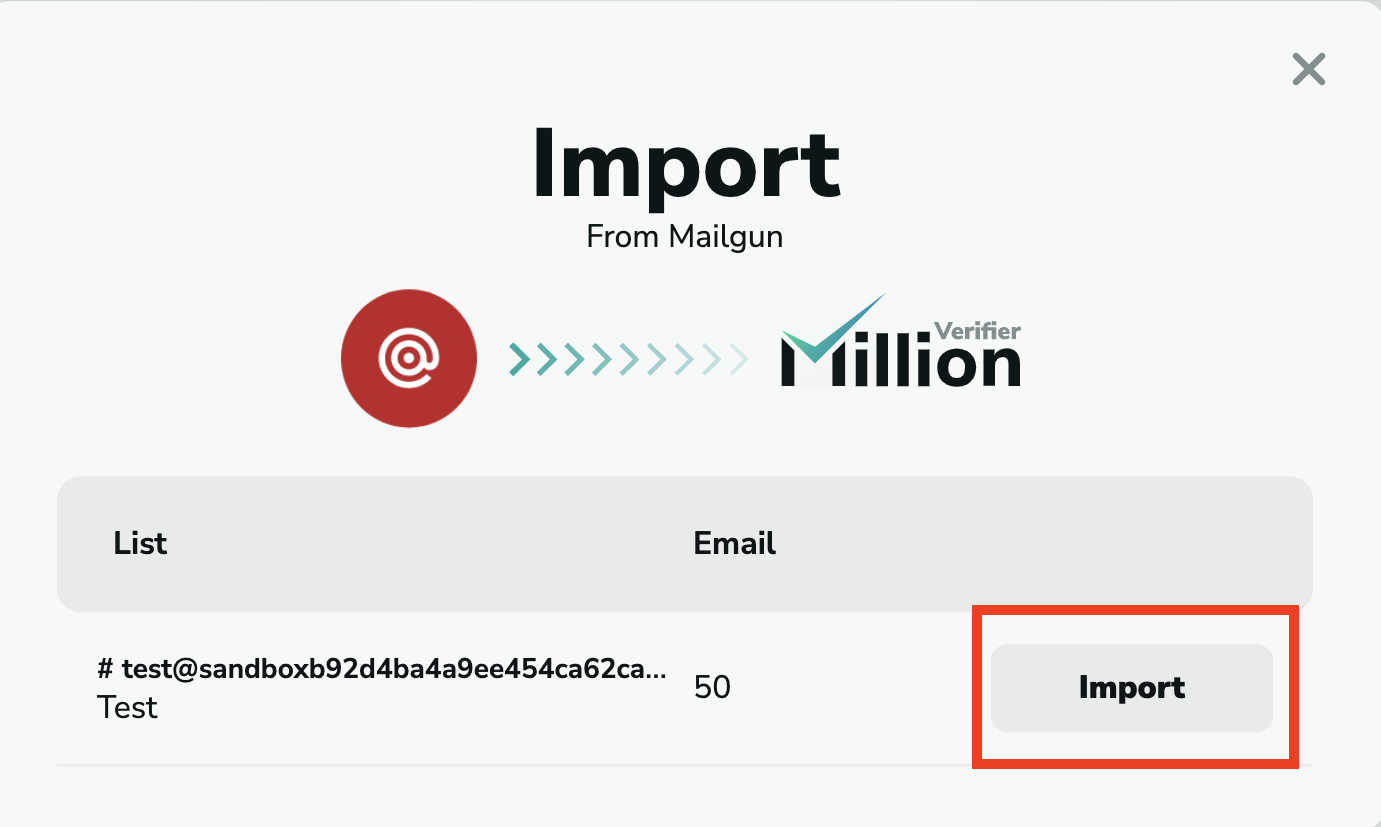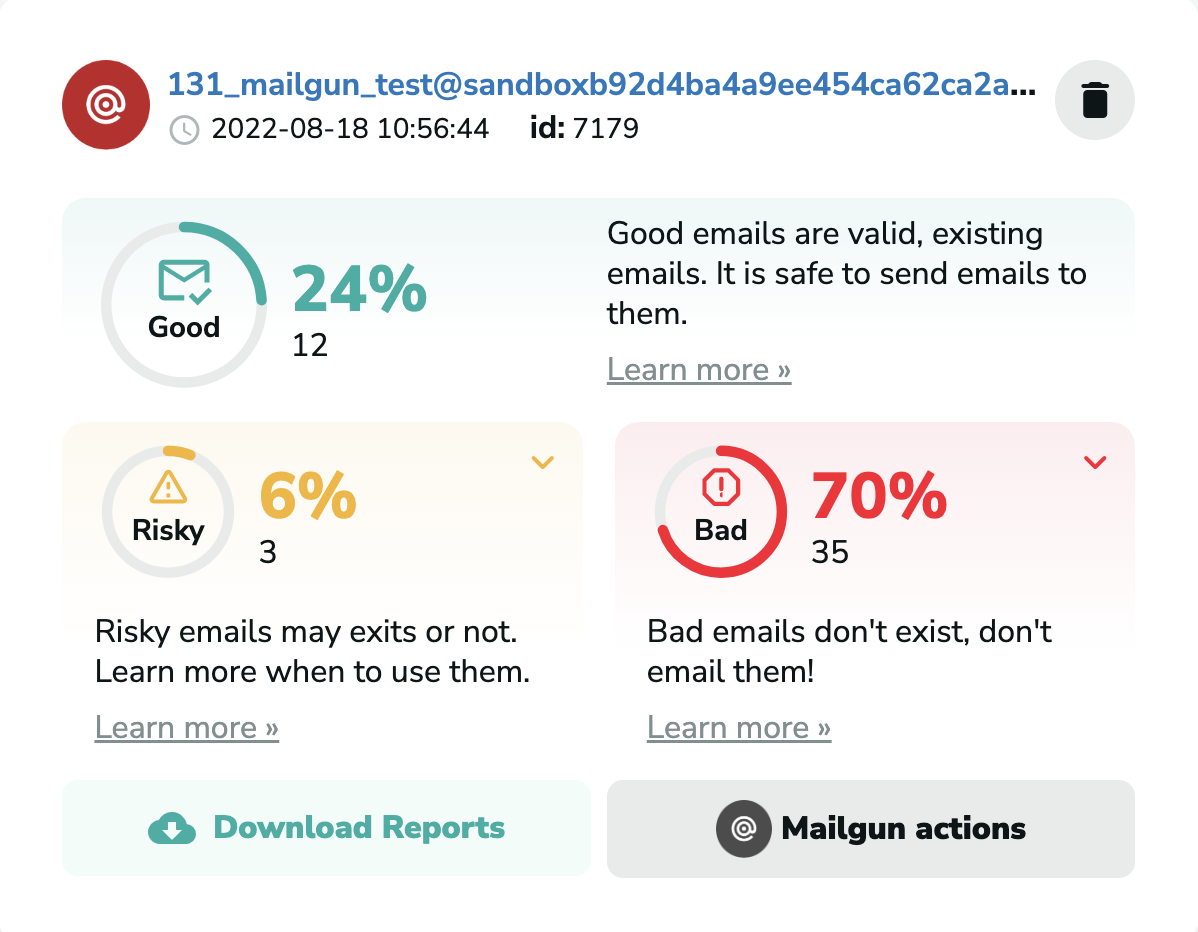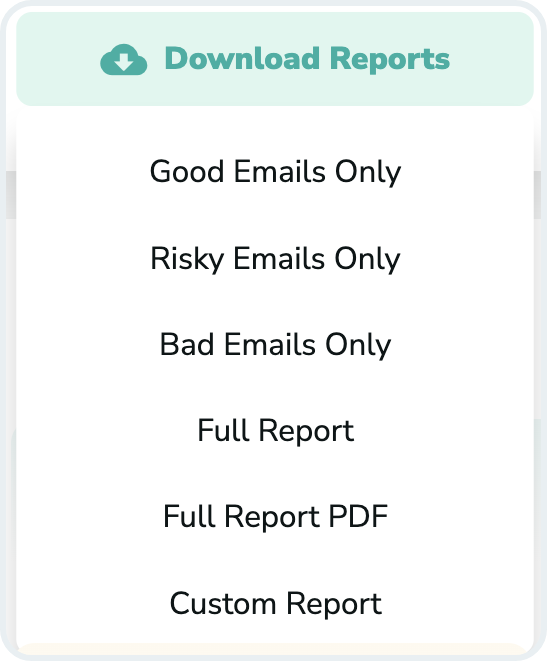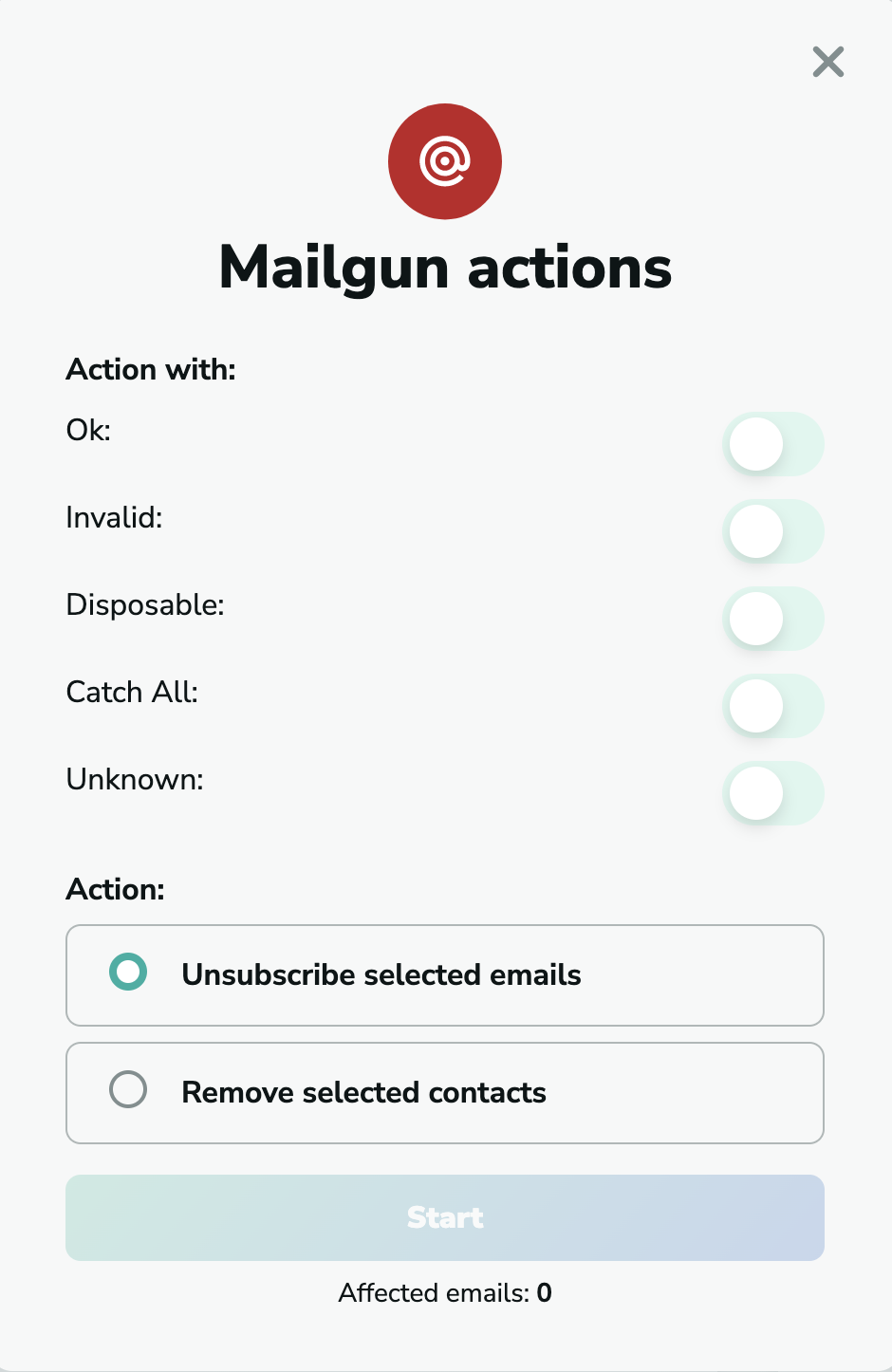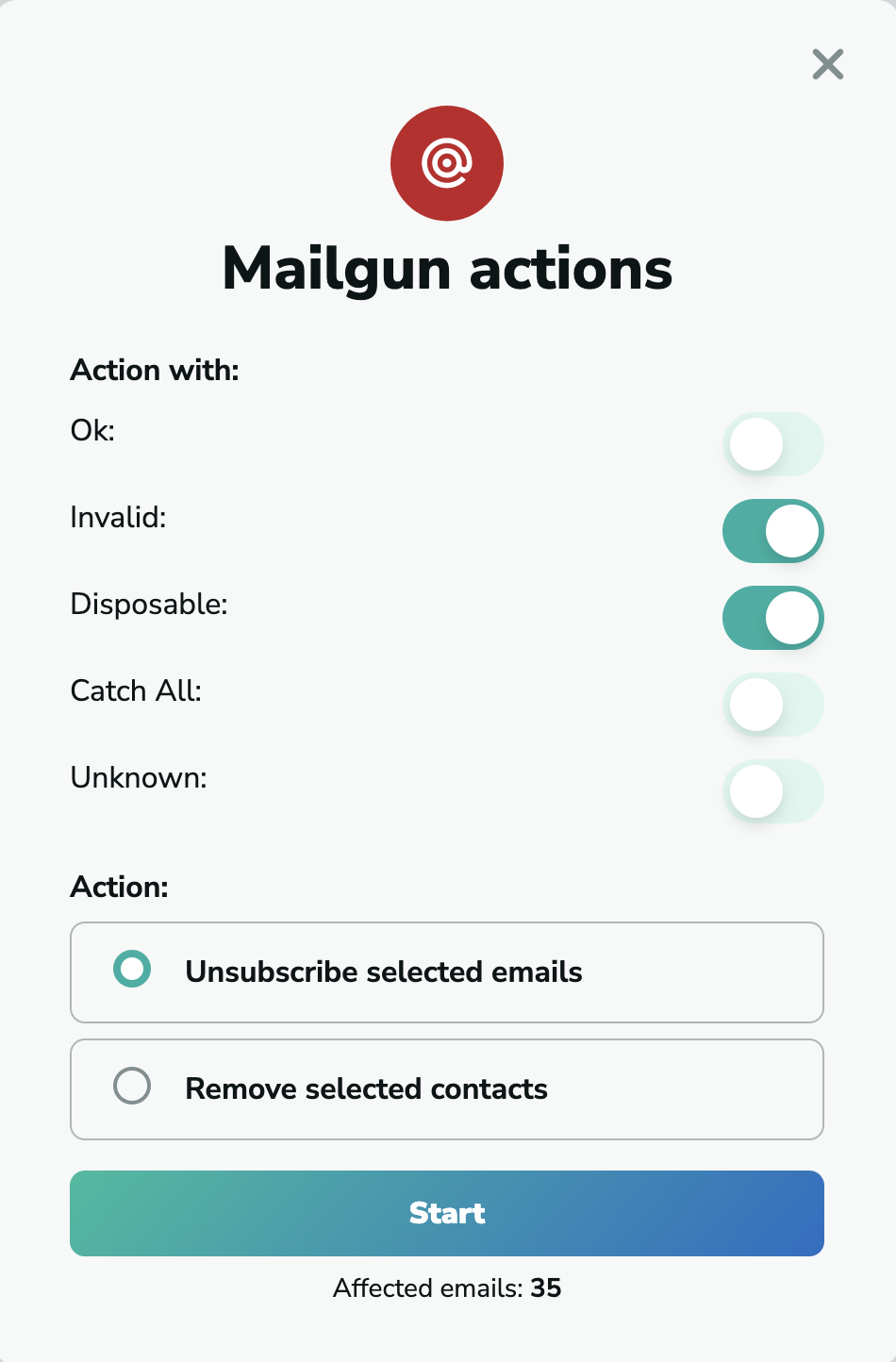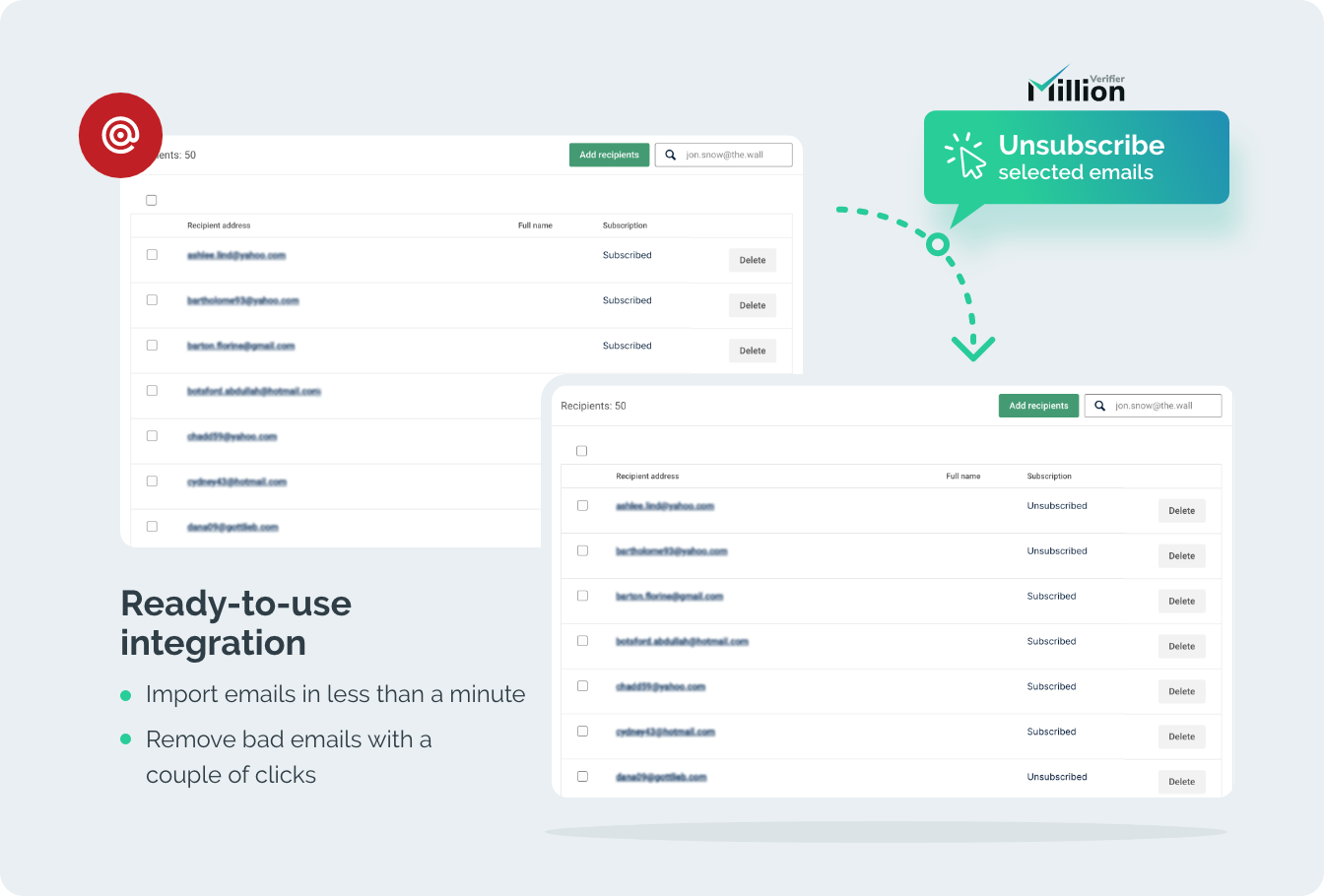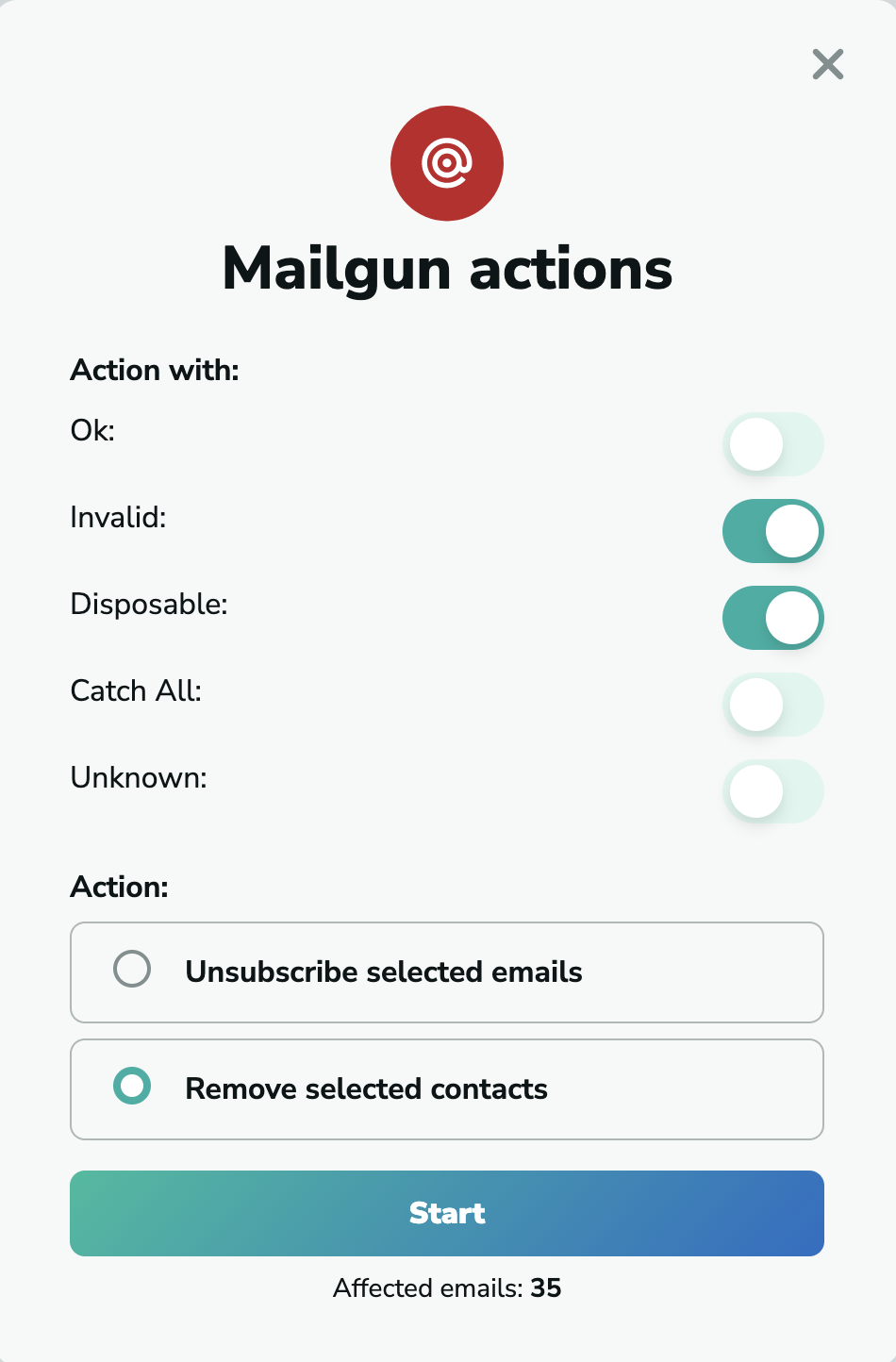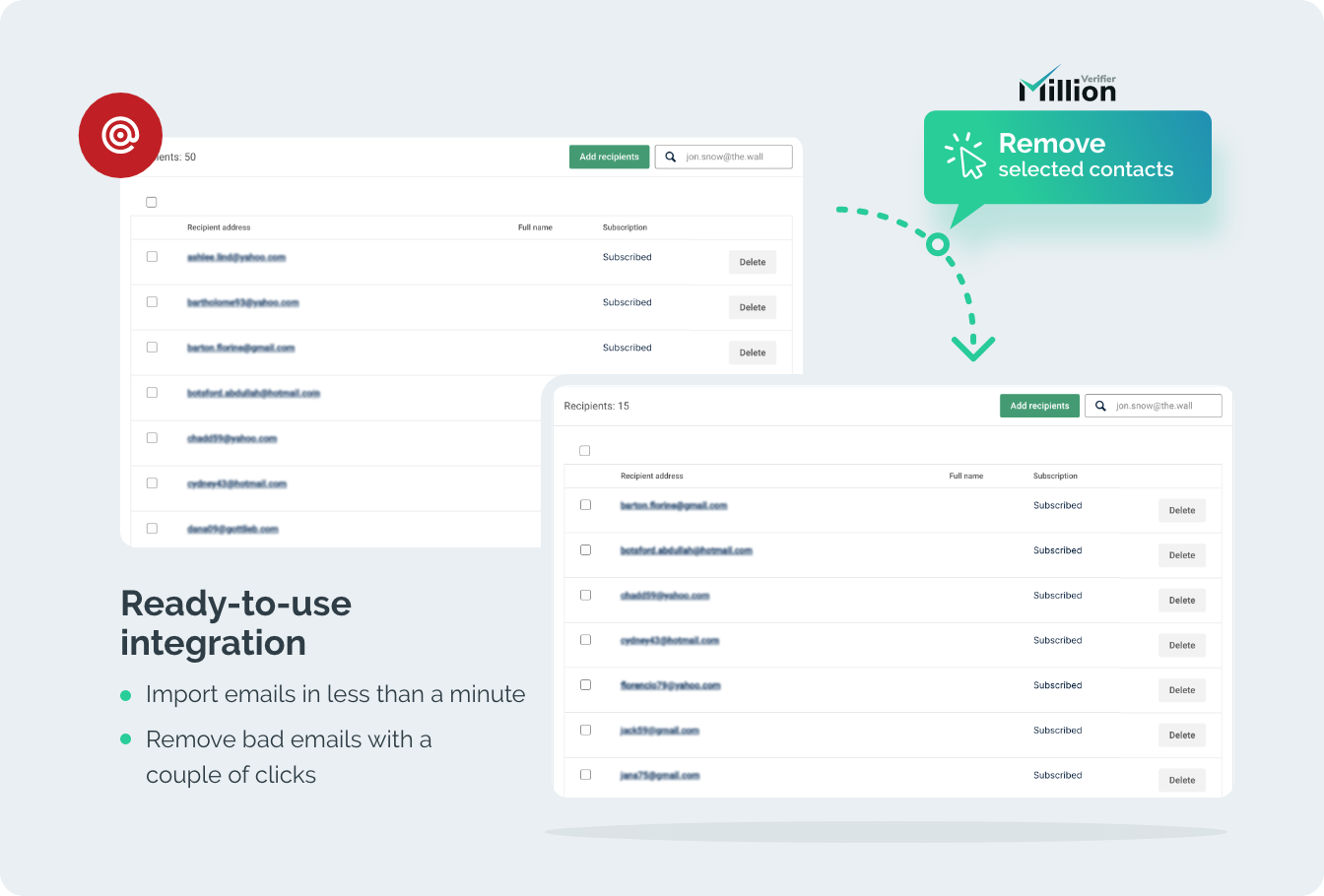Start Importing
If you have not already connected your Mailgun account with MillionVerifier, click here to learn how you can do it.
Once you connected Mailgun with MillionVerifier and clicked on the "Verify button", a pop-up will show your lists and the number of emails contained in them. In order to start the verification, click on "Import".
By clicking on the “Import” button, the number of detected emails will be displayed for you, and you can start the verification.
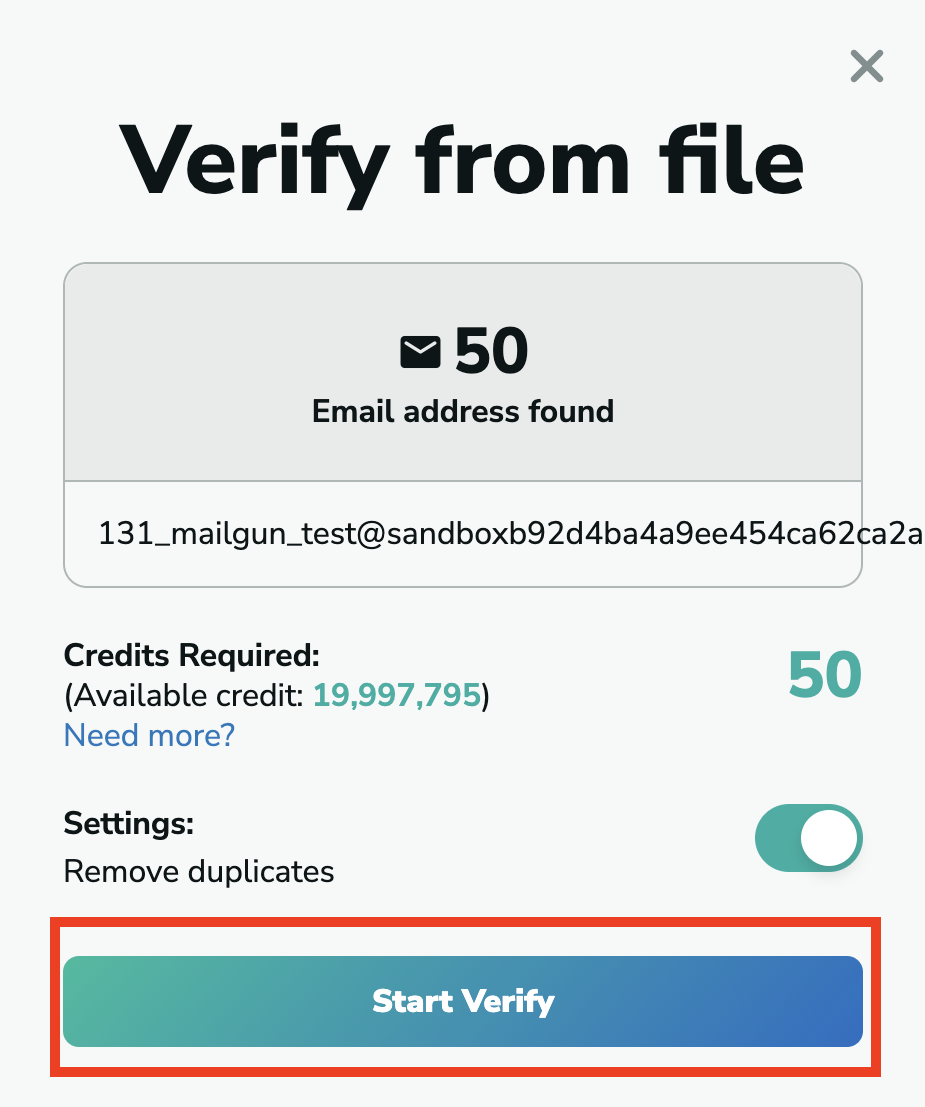
After the verification is completed, you will see the number and percentage of Good, Risky, and Bad emails on your list. To learn more about the Email Verification Results, please click here.
You have to pay with one credit for each one of the emails on your list to verify. To buy credits, please click here. To calculate the best offer for you based on your number of emails, please click here.
You can download the results when the verification is done by clicking on “Download Reports.”
Take action with Mailgun
When the verification is complete, you will have the opportunity to carry out different actions in your Mailgun contact list. Click on the “Mailgun actions” button to select from these options.
Unsubscribe selected emails
If you choose the “Unsubscribe selected emails” action, all the selected emails you have chosen will be unsubscribed for you once you click on “Start.”
Remove selected contacts
If you wish to remove the contacts from your list, please select the “Remove selected contacts” action. All the selected contacts will be deleted for you.
To learn about how you can delete the integration, please click here.