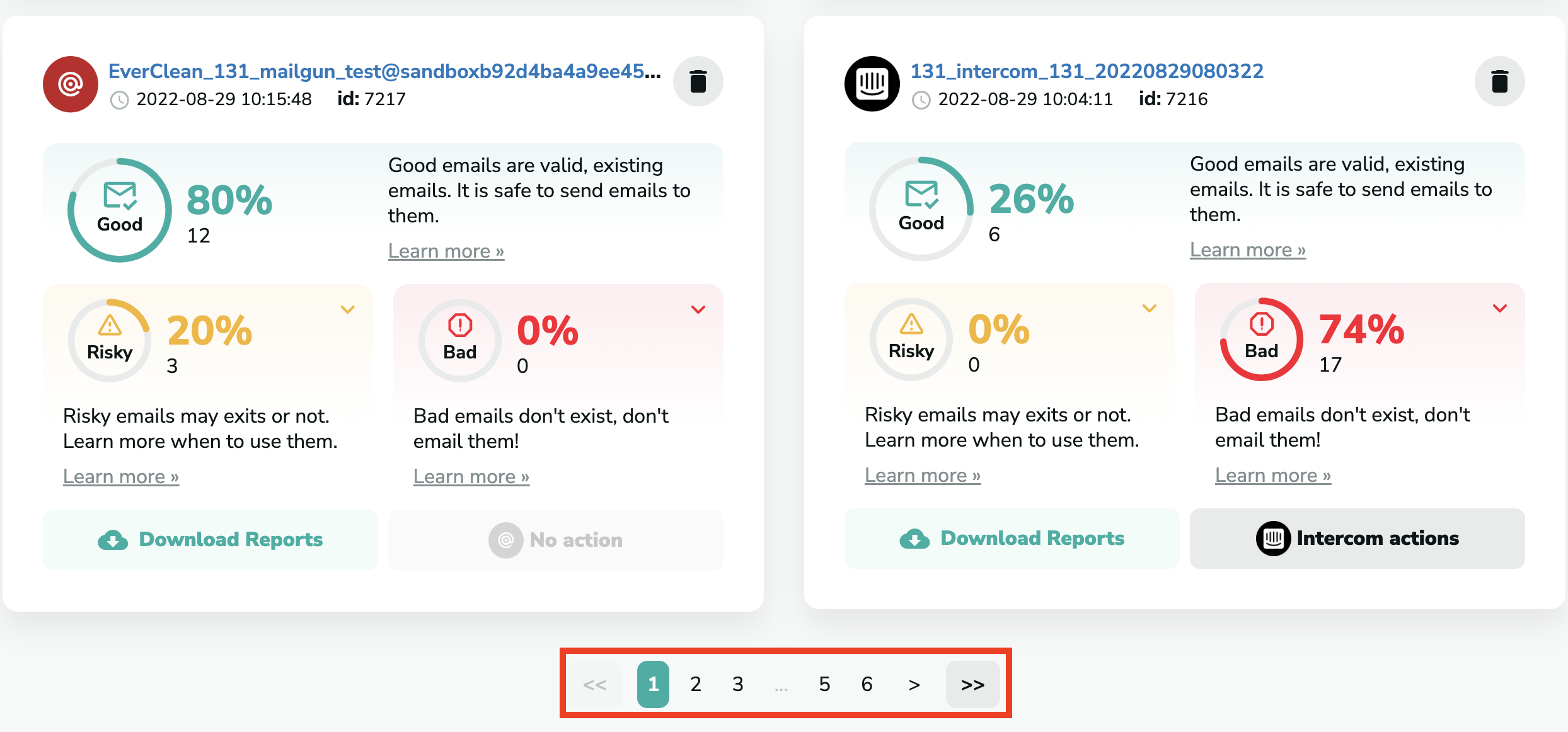What can you see from the report?
Once the email verification is complete, you can see the percentage and the number of Good, Risky, and Bad emails on your list.
Good emails: They are Ok emails that exist, and you can safely send emails to these addresses.
Risky emails: They can either be Unknown or Catch-all emails. If an email is Unknown, it means that we can't determine whether they exist or not. Catch-all means the email server is set to accept all mail. If you want to learn more about Catch-all emails, click here. It is risky to send emails to these addresses. Please note that we don't charge you for Risky emails and refund you in case you have this kind of email on your list.
Bad emails: They can be either invalid or disposable emails. Invalid emails are emails that don't exist. Disposable emails are email accounts hosted on a temporary email address provider and, therefore, can exist for only a few minutes. It is not safe to send emails to these addresses.
If you want to learn more about the quality of the email verification results, you can read about it here.
If you click on the arrows next to the results, you will see a more detailed description of the number and percentage of Risky (i.e. Catch-all and Unknown) and Bad (i.e. Invalid and Disposable) emails.
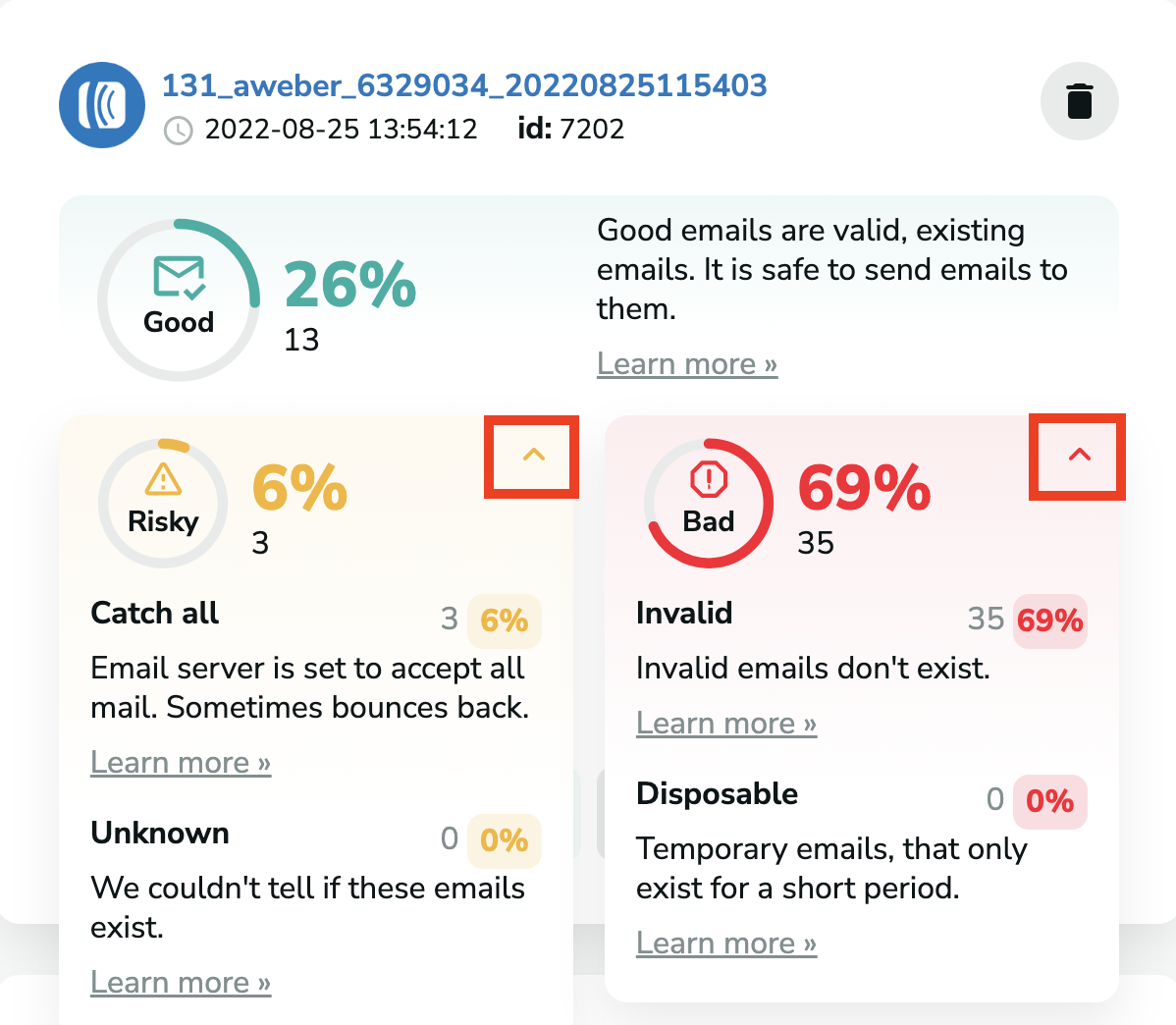
Free and role emails
When you download a report, you will be able to see which email addresses are free and which ones are role.
Free: the email address is registered with a free email service provider.
Role: the email address is not directly related to a person but rather a role
If you want to learn more about Free and Role emails, please click here.
Download Reports
If you want more details about the email verification results, you can download the report files by clicking on "Download Reports". It is only possible to download the reports in a CSV file, and no other format. The reports will contain the email addresses with their results and any other data that was originally included in the file. Here you can choose from many options.
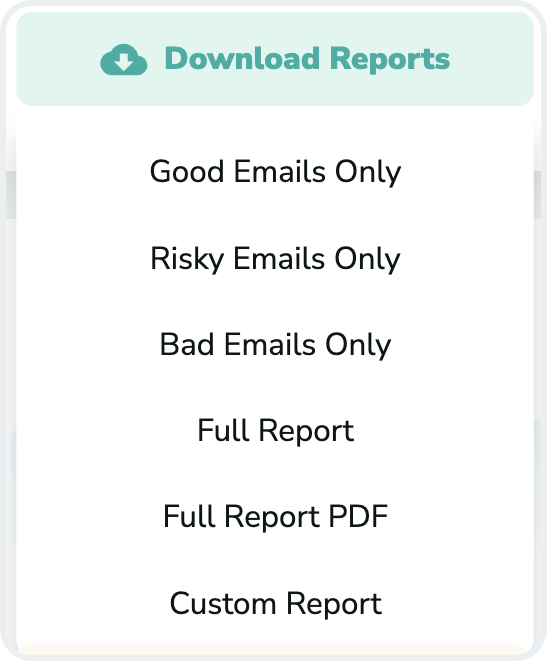
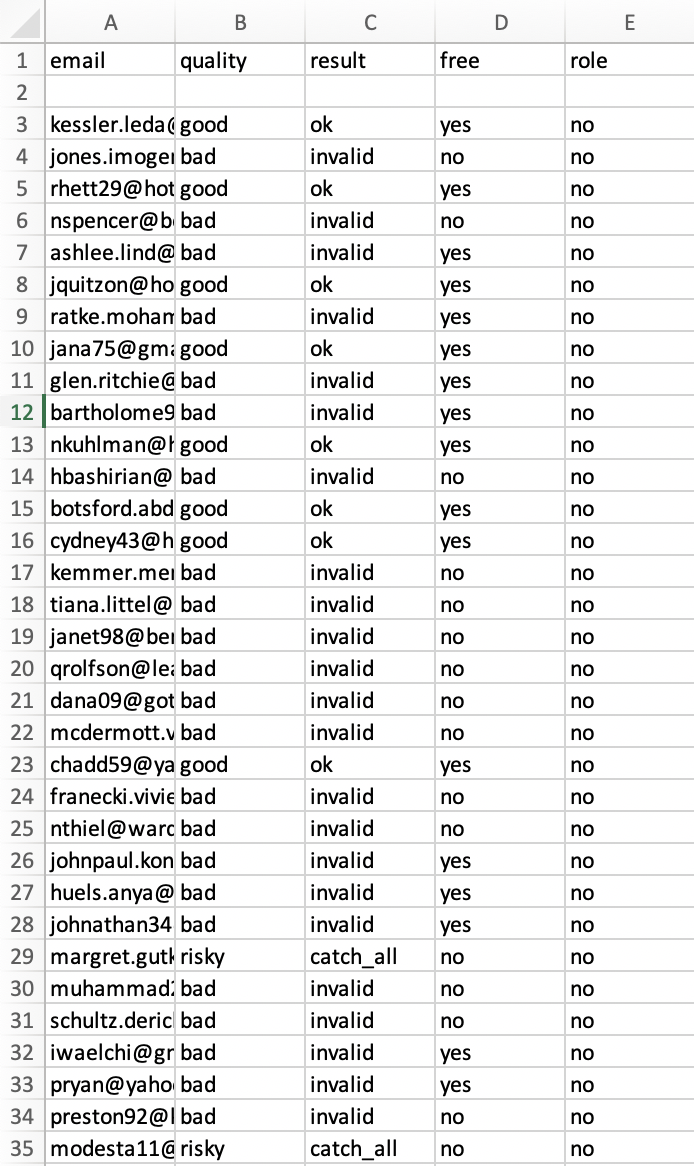
Good Emails Only: You will only see the Good emails on your list to which you can safely send emails.
Risky Emails Only: You will only see the Risky emails, i.e., Catch-all and Unknown email addresses on your list that are risky to send emails to.
Bad Emails Only: You will only see the Bad emails, i.e., Invalid and Disposable email addresses on your list that are not safe to send emails to.
Full Report: You will see a cumulated data collection of all the Good, Risky, and Bad email addresses and whether they are free or role emails.
Full Report PDF: In this PDF, you will see a summary of the data we have collected from the verification: the number and percentage of Good (Ok), Risky (Catch-all and Unknown), and Bad (Invalid and Disposable) emails.
Custom Report: With this option, you can freely filter the kind of emails you want to have a report on. You can choose to, for example, download only the Good and Risky emails in one file, or only the Risky and Bad ones, or even just the Catch-All results.
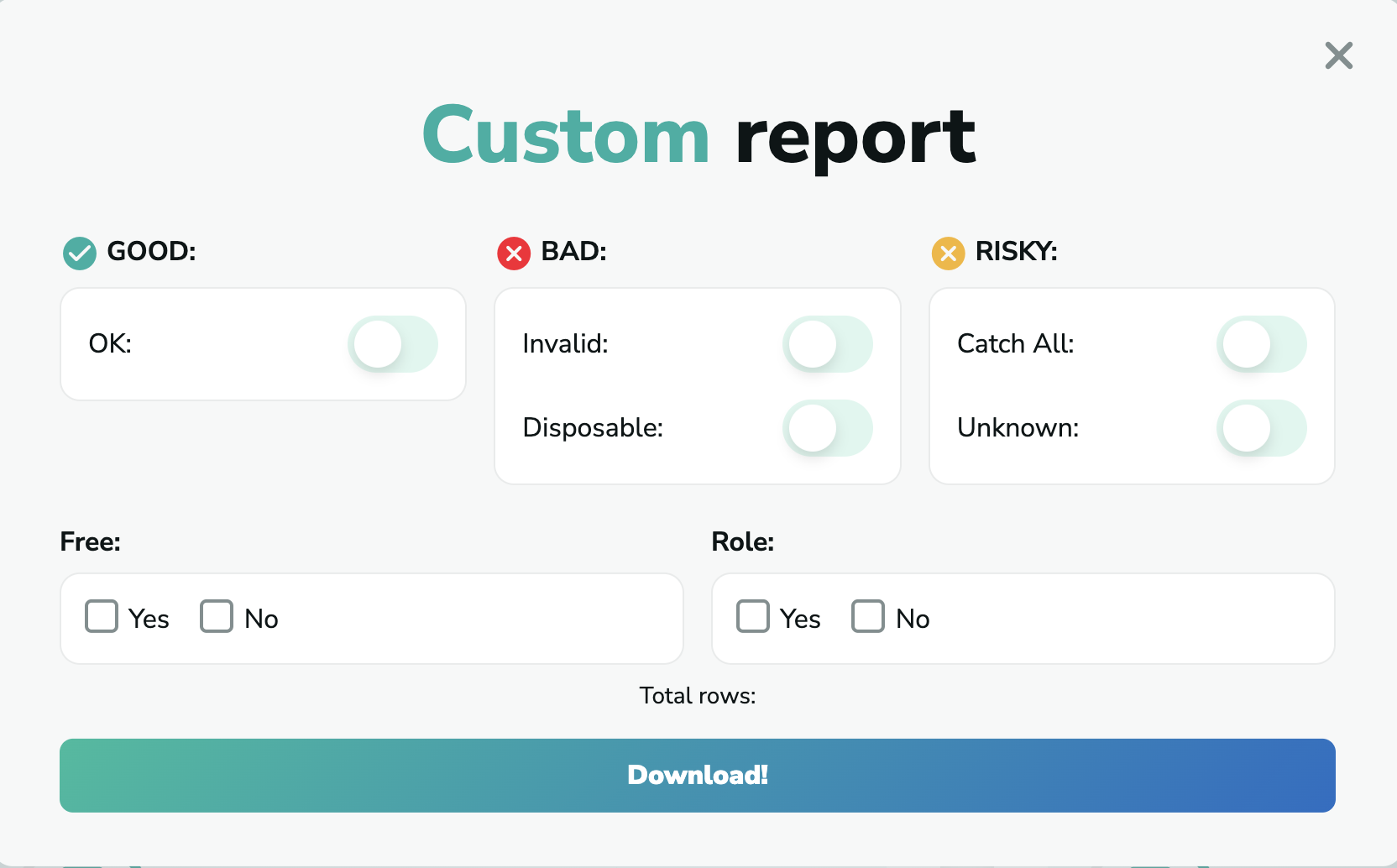
Search your lists
You can also search your files within the verifications by typing a part of the name of your file or your File ID at the top right corner of the verification results.
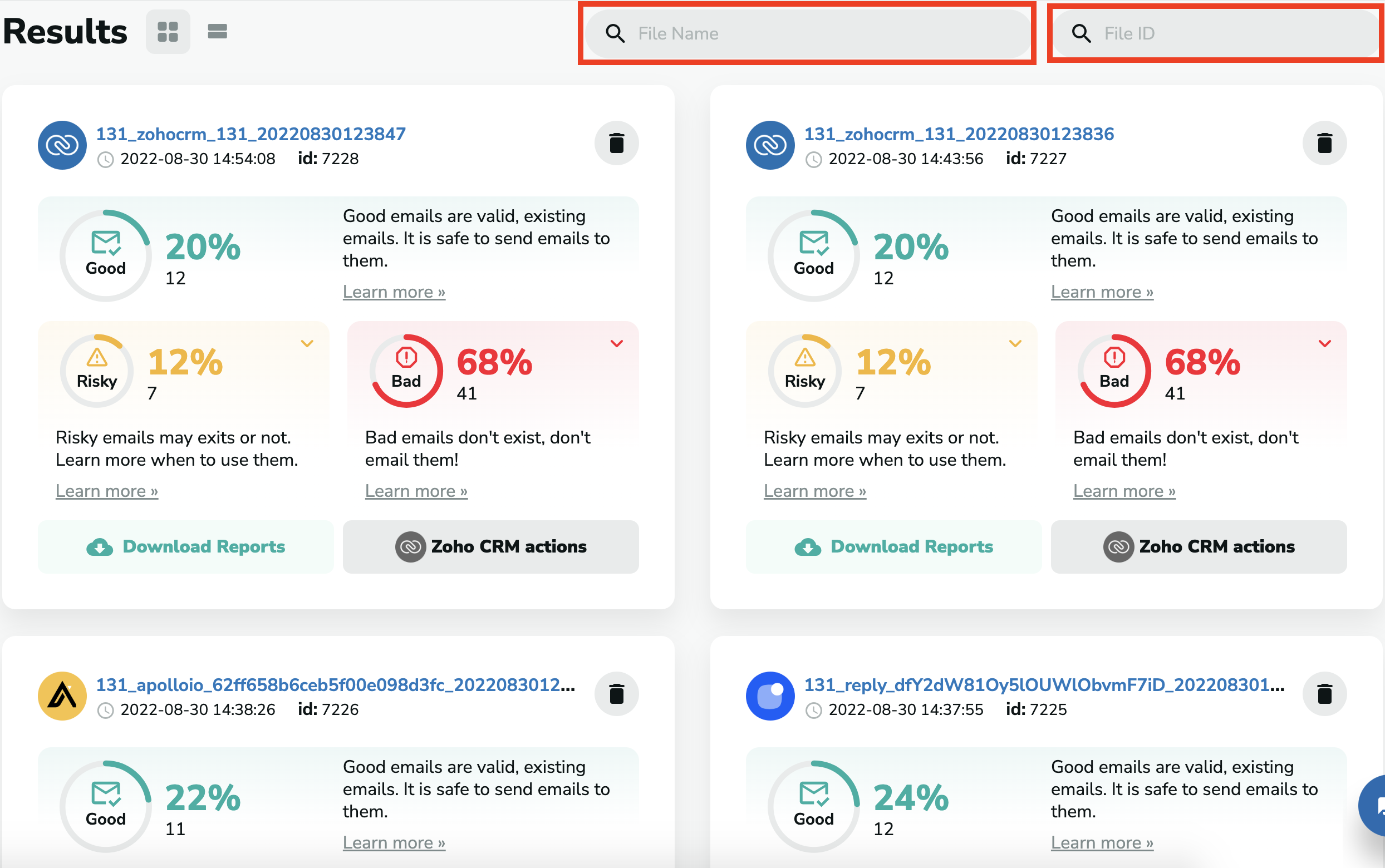
Browsing between your files
If you have more files and they cannot fit on one page, you can go back to see your older files by scrolling down and clicking on the previous pages.