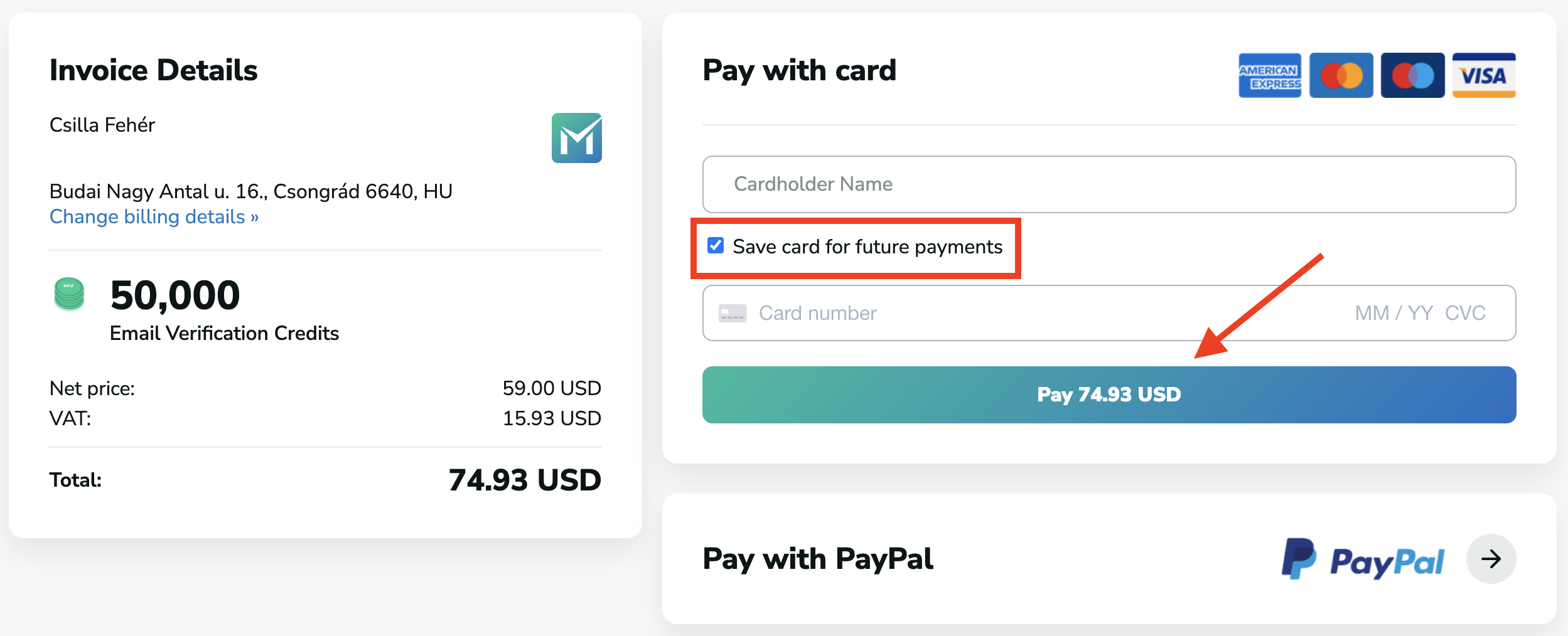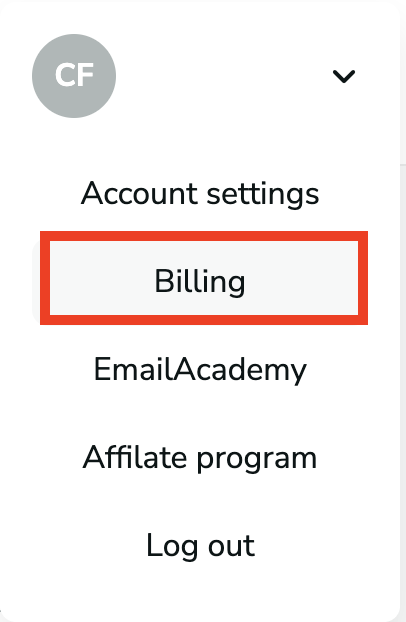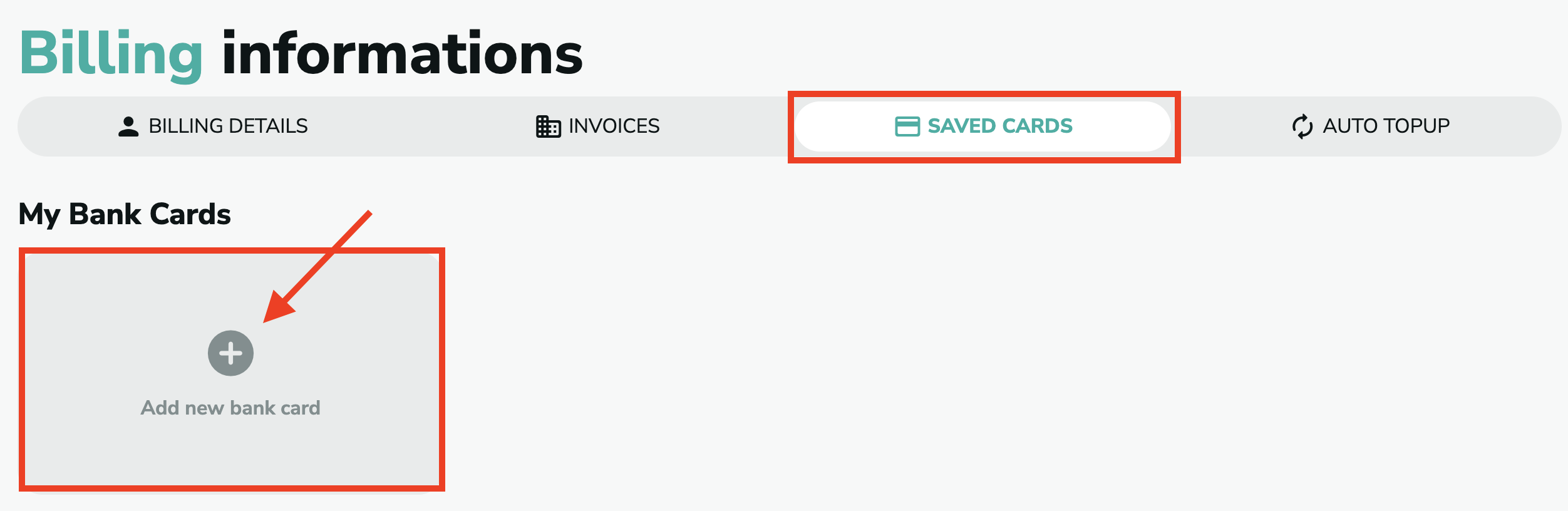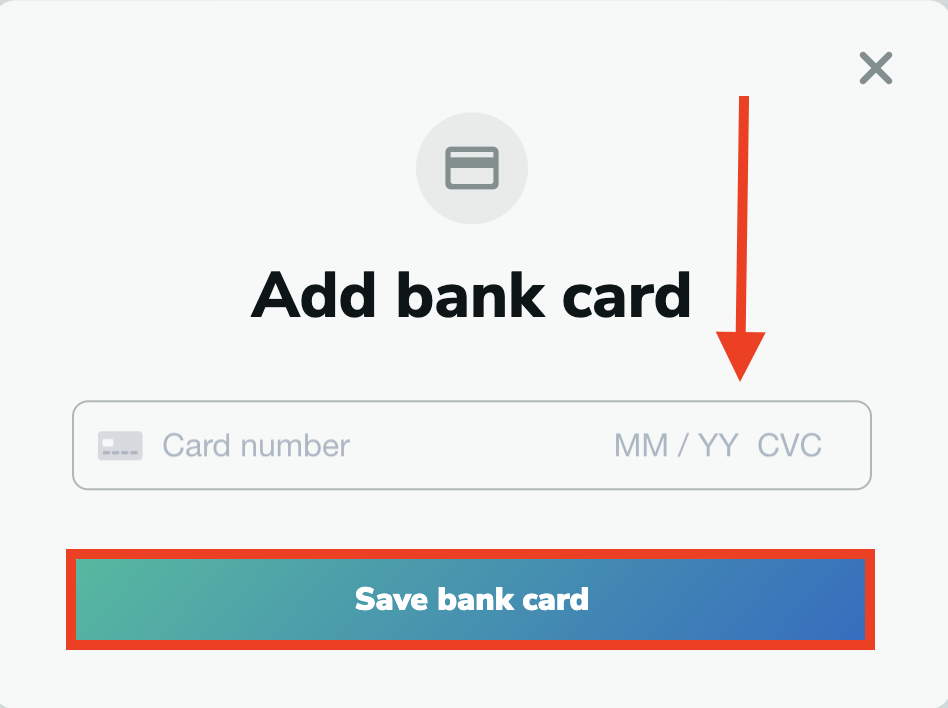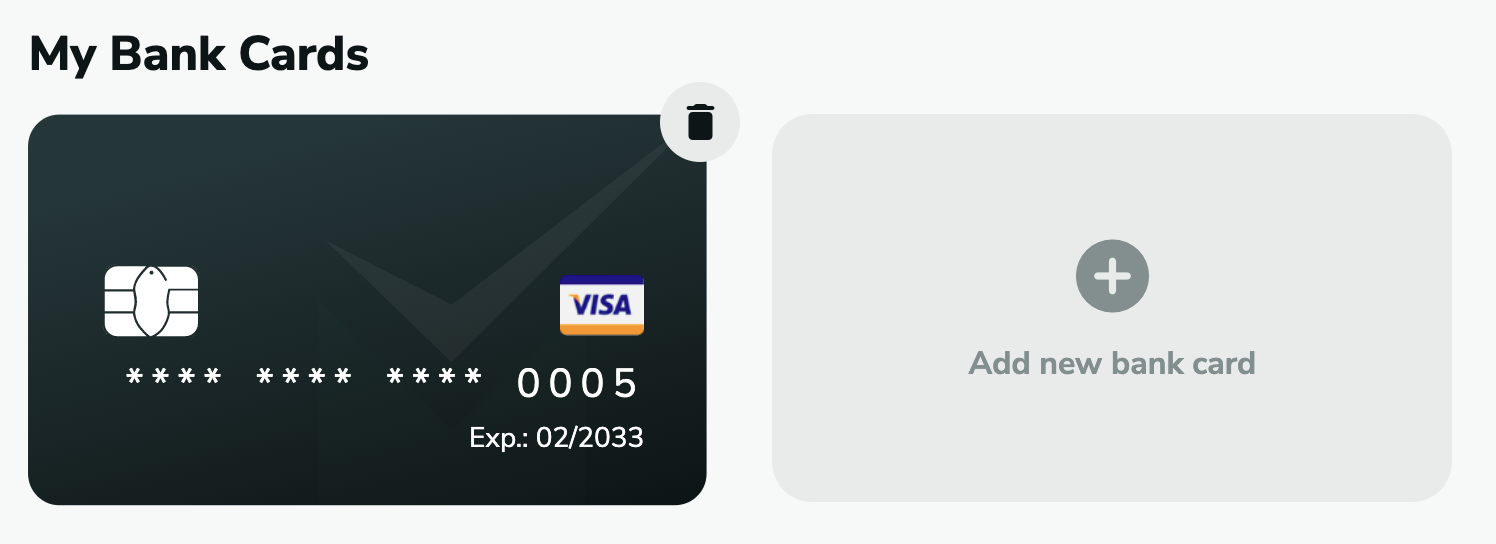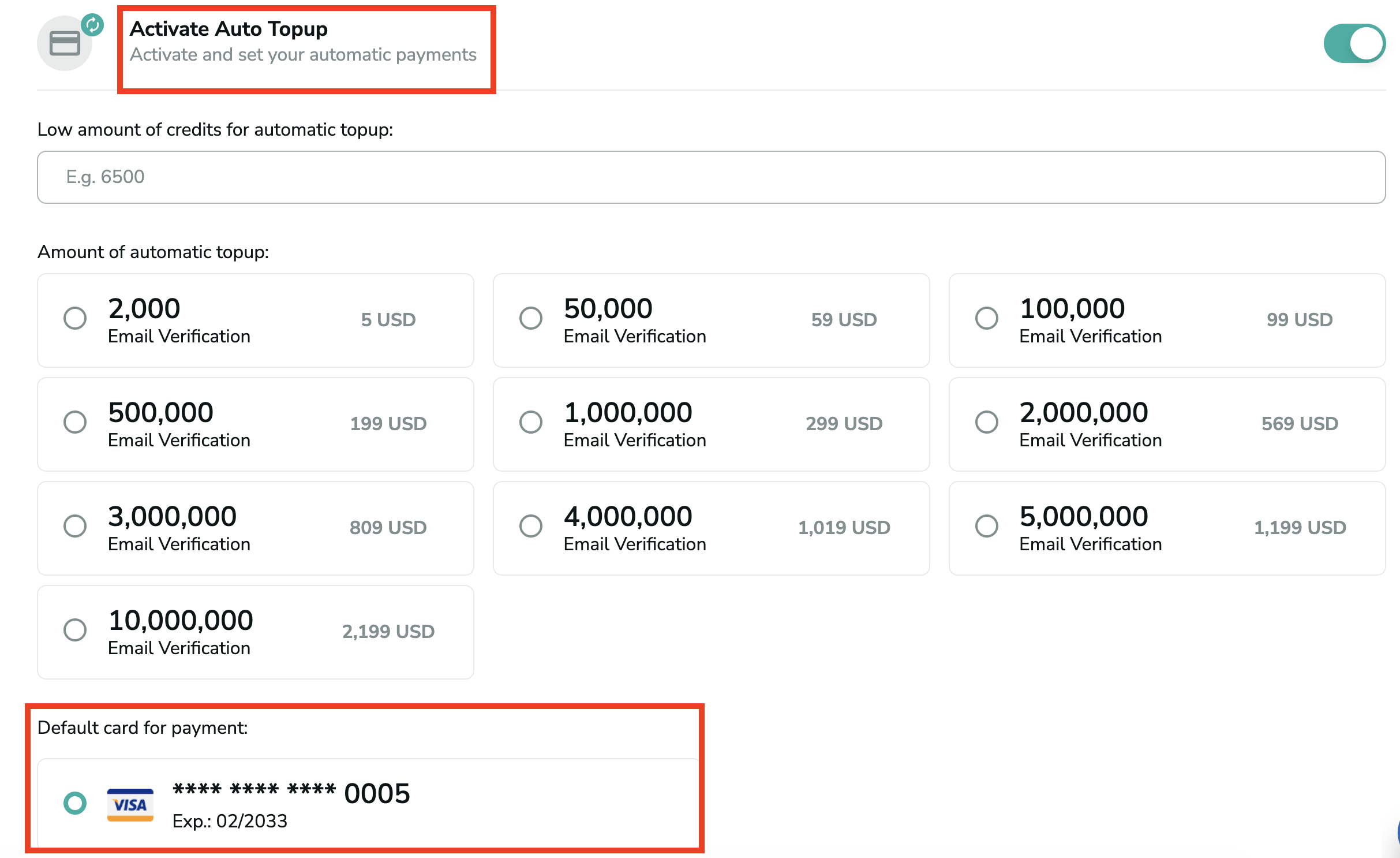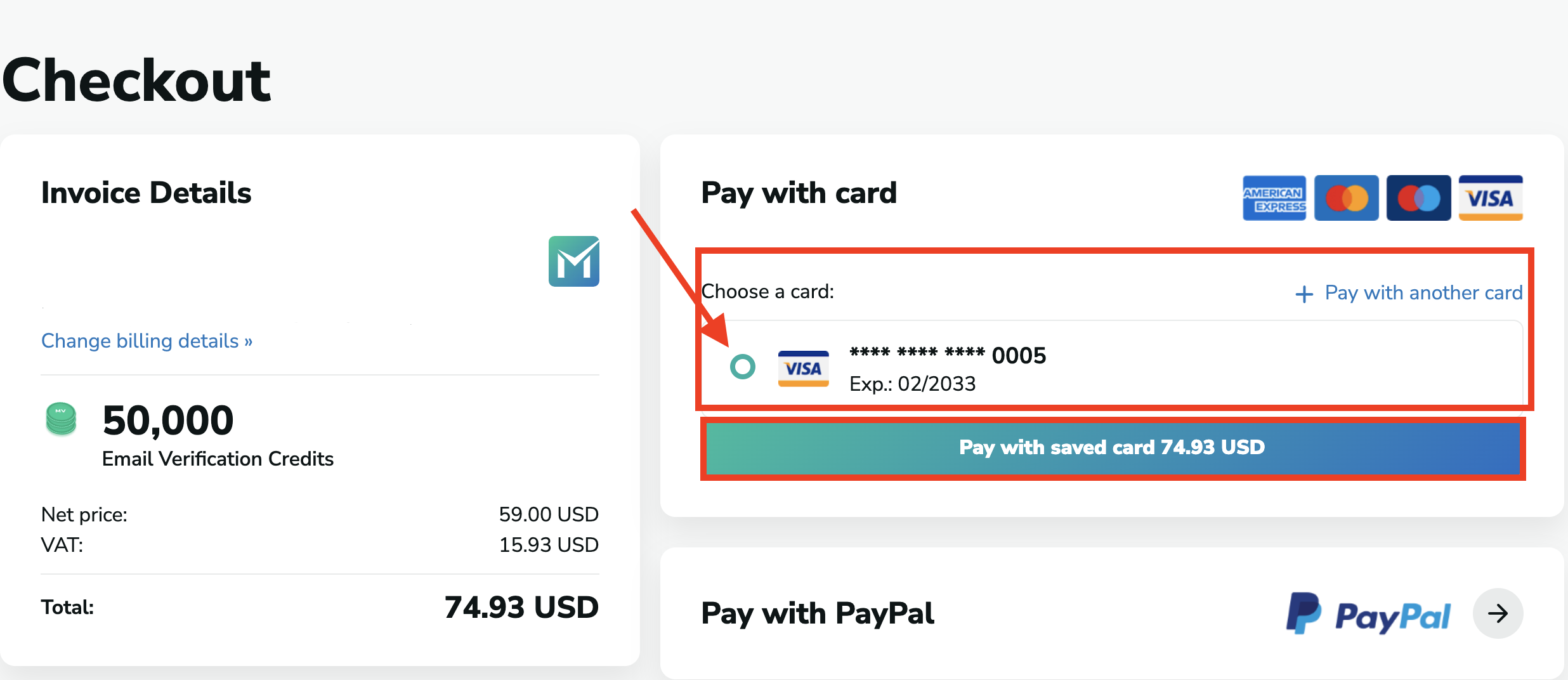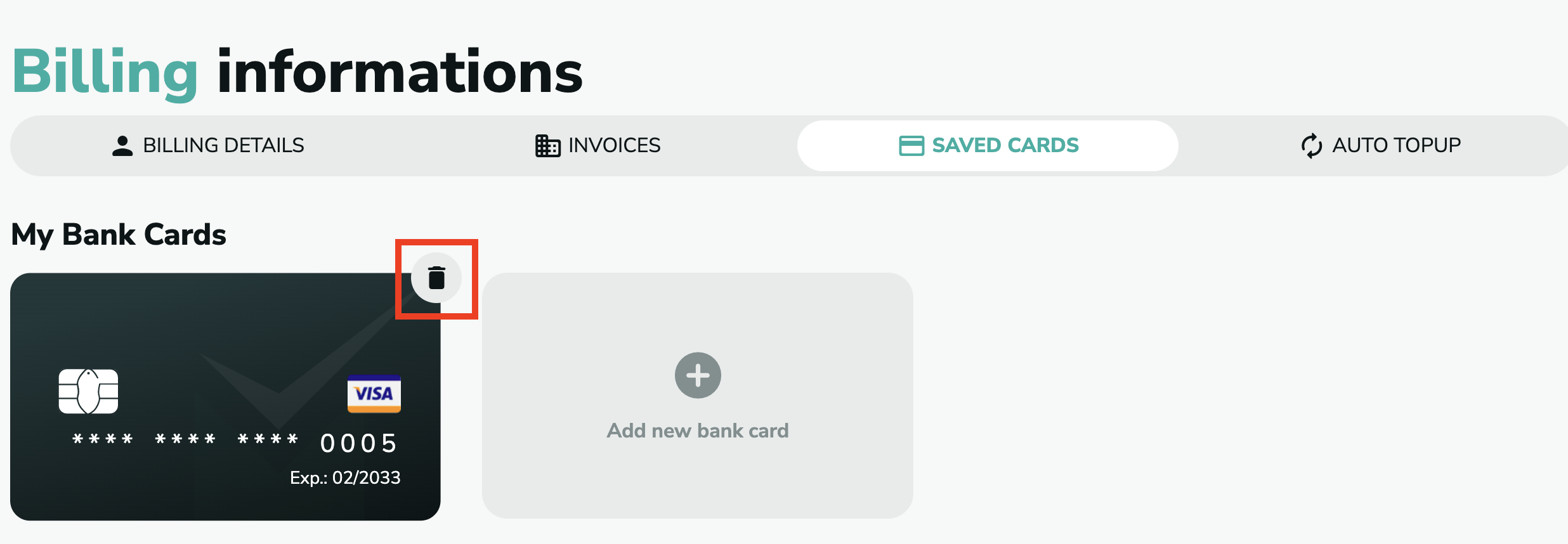How to save a card
You have two options for saving a card for payment:
- On the Checkout page: Whenever you make a payment in MillionVerifier. the last step of your purchase is filling out the details of the card you want to pay with. If you would like to save the card, tick the "Save card for future payments" option after providing the necessary information about the card.
Once you click on the "Pay" button, your card will be saved.
- On the "Saved Cards" page:
1. To find your Saved Cards, go to your profile at the top right corner of the page, and choose the "Billing" option.
2. Then, select the "Saved Cards" option on the menu bar. Here, you can add a new bank card by clicking on the "+" icon.
3. Enter the necessary card details and click on "Save bank card".
Now, you have your card saved. You add as many cards to your Saved Cards list as you would like.
For what can you use your saved card?
- You can use your saved card for the Auto Top-up service. To learn more about Auto Top-up, please click here. To set up your saved card, go to the Auto Top-up site, and choose the saved card at the bottom.
- You can use your saved card for our EverClean service. To learn more about EverClean, please click here.
- You can also use the saved card whenever you purchase credits and can select your saved and the Checkout page. This way, you don't have to enter the details of your card over and over again.
Deleting your saved card
To delete your card, go to the Saved Card section in your Billing. Here, click on the delete icon at the top right corner of the card.
Please note that in case the card is in use, for example, for an EverClean service or an Auto Top-up service, you won't be able to delete the card until you disable the service or choose another card for those services in action.